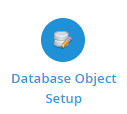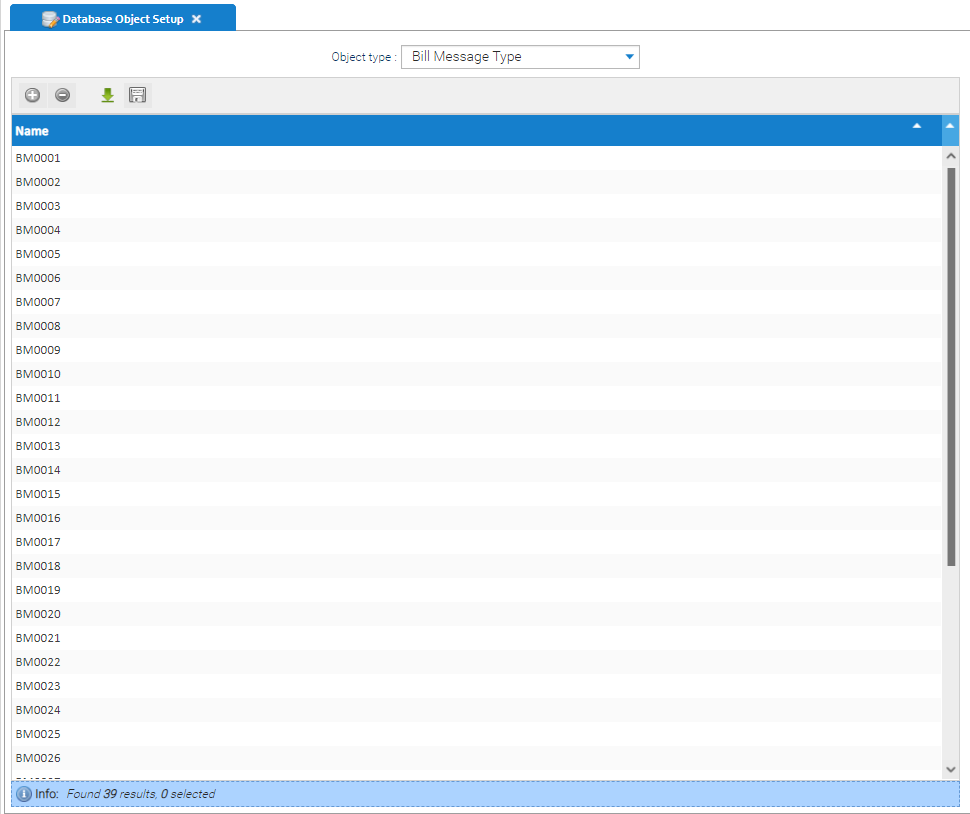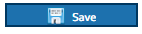Sigma Online User Manual
Configuring the Bill Run Messages
Bill Messages are errors that occur during the creating of the bill.
Bill Messages can be viewed from the Tenant Bill Run Management Activity and the Tenant Approve and Issue Bills Activity.
Some are for information, some will require actioning.
There are 4 levels - Off, Info, Warning or Error and these at default levels on the database. However, if you want to change these, see below.
Opening the Database Object Setup Activity
Click on Database Object Setup Activity
Viewing the Bill Messages
From the Object type dropdown, choose Bill Message Type
The Activity will then show the list of Bill Messages
Highlight the Bill Message and the right hand side of the screen will display the Name, Description, Minimum Severity Level an Current Severity Level
Amending the Bill Messages
Click on the Bill Message
Name - this is greyed out and shows the name of the Bill Message but is not editable
Description - this is an editable field, but it is for your information only. Changing the description in the Database Object Setup Activity will NOT change the description when the Error occurs
Minimum Severity Level - this is greyed out and shows the minimum level the Bill Message can be set at but is not editable
Current Severity Level - this can be changed to a level that suits you
Click to save
Related content
@ Copyright TEAM - Energy Auditing Agency Limited Registered Number 1916768 Website: www.teamenergy.com Telephone: +44 (0)1908 690018