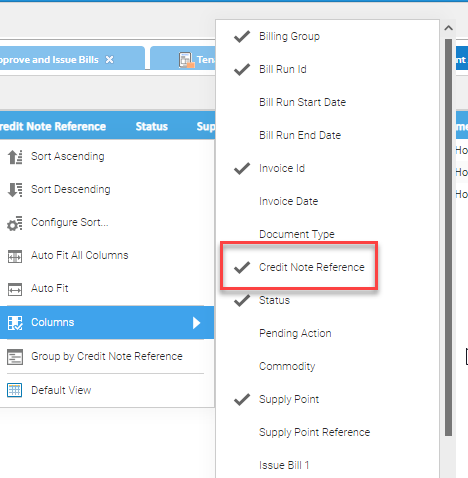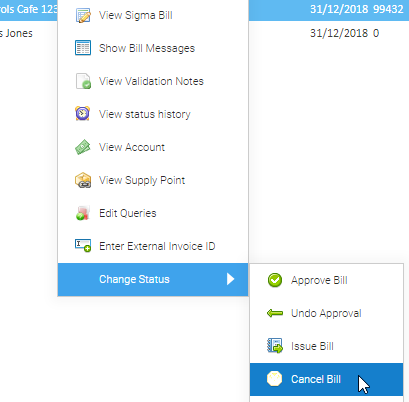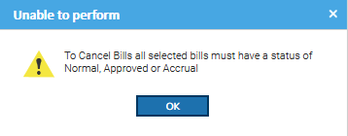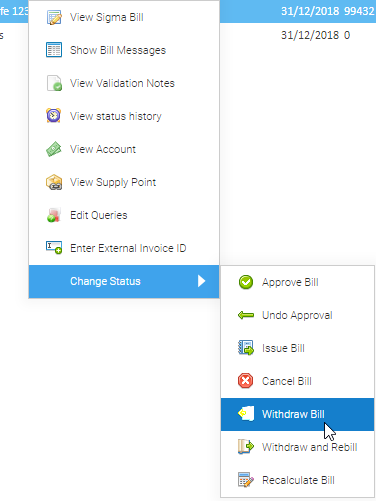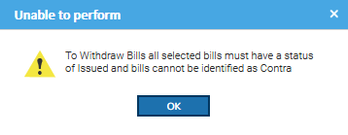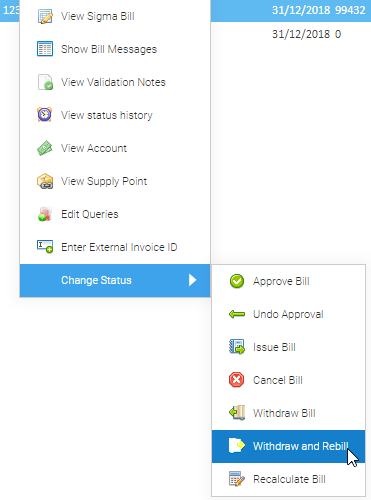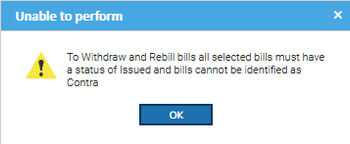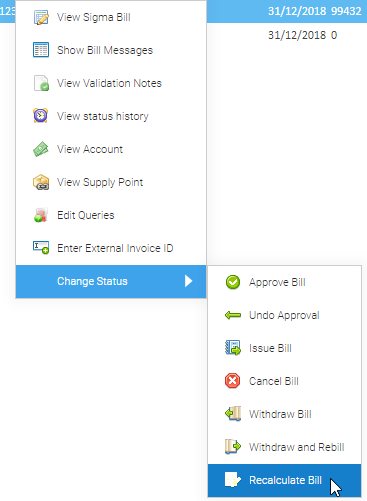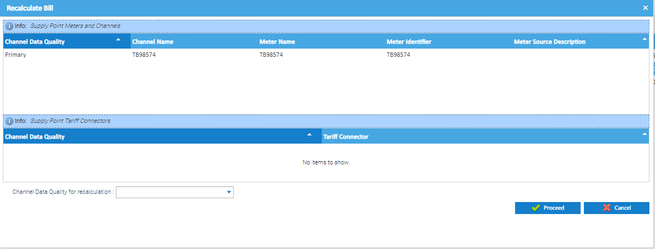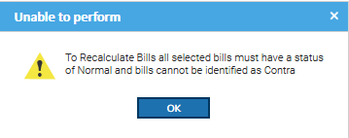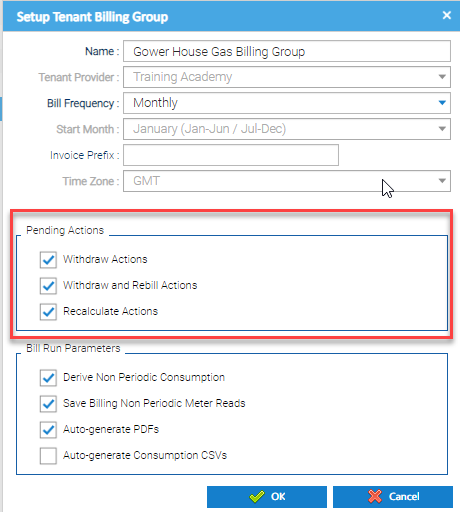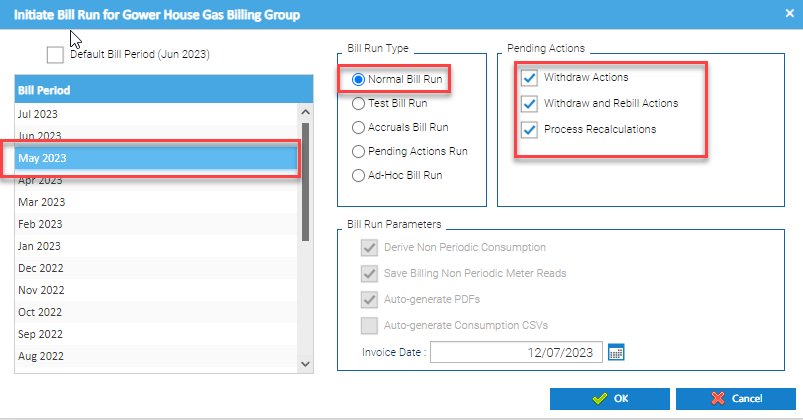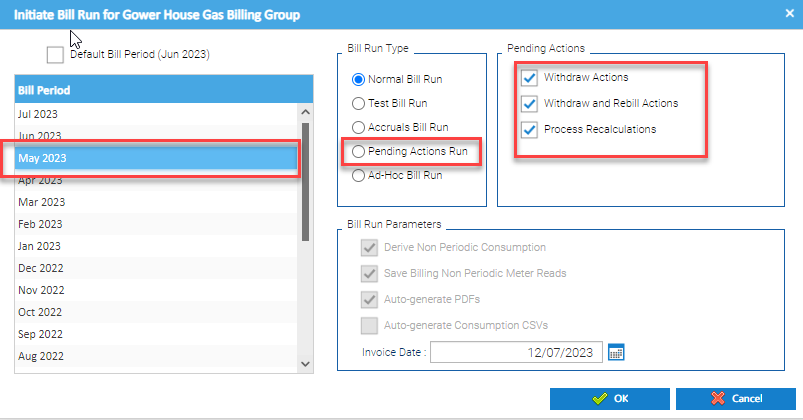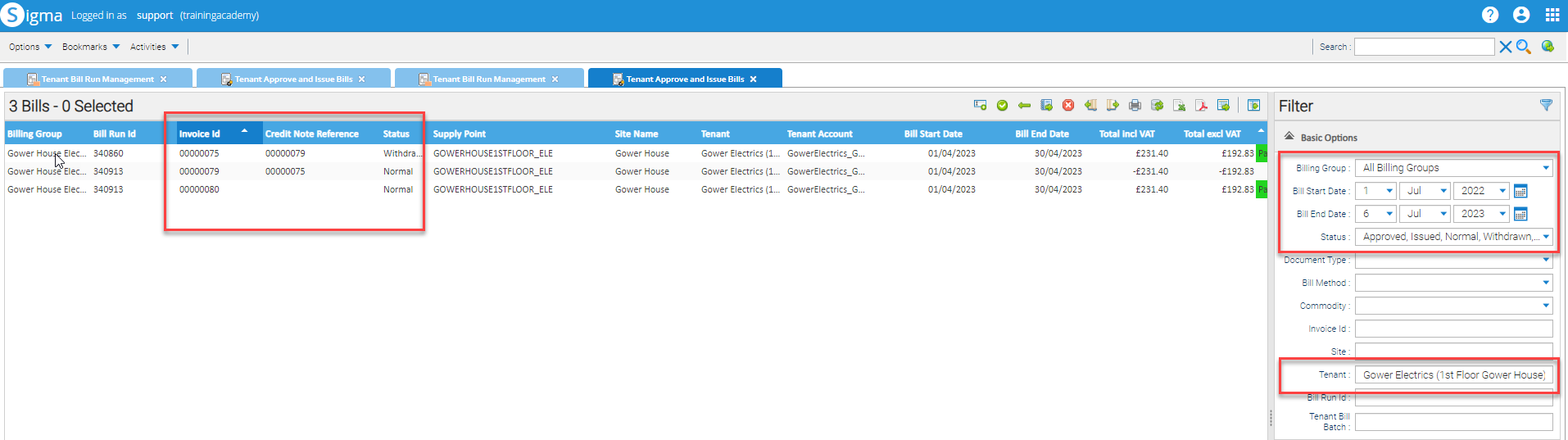Sigma Online User Manual
Cancelling, Withdrawing and Rebilling
Cancelling, Withdrawing and Rebilling is done using the Approve and Issue Bills Activity, with some set up in the Bill Run Initiation Activity.
This section looks at how to:
Approve and Issue Bills Activity
Use the Approve and Issue Bills Activity to Cancel, Withdraw and/or Rebill and then to Approve and Issue the Rebill.
Adding/Hiding Columns
As with most Activities, you can add/hide Columns. It is suggested that you add the following columns to help view Cancelled, Withdrawn and Rebills
- From Approve and Issue Bills Activity
- Click on the downward arrow on the Column Header > Columns
- Add the following Columns:
- Pending Action
- Credit Note Reference
- Add the following Columns:
- Click on the downward arrow on the Column Header > Columns
- Arrange the Columns in an order to suit you
- Drag and drop the Columns
Cancelling a Bill
To change the status of one or more Tenant Bills to Cancelled:
Select one or more Tenant Bills
- Right click > Change Status > Cancel Bill
Only Bills with a status of 'Normal', 'Approved' or 'Accrual', their status can be changed to 'Cancelled'. The Bills table is displayed with the updated status.
If any of the selected Tenant Bills do not have a status of 'Normal', 'Approved' or 'Accrual':
The Unable to perform pop-up is displayed:
- Click OK to close the Unable to perform pop-up
Withdrawing Bills
If you have already Issued a Bill for January, and the tenant moved out in March, you would withdraw the Bill.
To withdraw a Tenant Bill:
- Select one or more Tenant Bills
- Right click > Change Status > Withdraw Bill
If all the selected Tenant Bills have a status of 'Issued' and are not Contra bills, pending Withdraw actions are recorded against them. These will be actioned the next time the Tenant Accounts are included in a Tenant Bill Run that has been initiated with the Pending Withdraw Actions option enabled
These pending actions will be visible in the Bills table if the Pending Actions column.
The Unable to perform pop-up is displayed if 1 or more of the Bills are not Issued:
- Click OK to close the Unable to perform pop-up
Note: to see the Bills as withdrawn, you will need to do a new Bill Run - see below
Withdrawing and Rebilling
If you have issued a Bill and then change the data, for example amend the Meter Readings in Sigma, you can withdraw and rebill a Tenant Bill:
- Select one or more Tenant Bills
- Right click > Change Status > Withdraw and Rebill
If all the selected Tenant Bills have a status of 'Issued' and are not Contra bills, pending Withdraw and Rebill actions are recorded against them. These will be actioned the next time the Tenant Accounts are included in a Tenant Bill Run that has been initiated with the Pending Withdraw and Rebill Actions option enabled.
These pending actions will be visible in the Bills table if the Pending Actions column is enabled/visible.
Alternatively, if any of the selected Tenant Bills do not have a status of 'Issued' or are Contra bills:
The Unable to perform pop-up is displayed:
- Click OK to close the Unable to perform pop-up
Note: to see the Bills as withdrawn, you will need to do a new Bill Run - see below
Recalculating Bills
To recalculate a Tenant Bill using an alternative source of consumption data:
- Select the Tenant Bill
- Right click on the Tenant Bill
- Right click > Change Status > Recalculate Bill
If the selected Tenant Bill has a status of 'Normal' and is not a Contra bill:
The Recalculate Bill pop-up is displayed which provides a view of the Meters, Channels and Tariff Connectors that are currently linked to the Supply Point
- Select a value from the Channel Data Quality for recalculation dropdown list (list of all available Channel Data Quality values for the Meters, Channels and Tariff Connectors that are currently linked to the Supply Point).
- Click the Proceed button to initiate the recalculation using the Channel(s) with the selected Channel Data Quality value. The status of the Tenant Bill is changed to 'Cancelled' and a pending Recalculate action is recorded against it. This will be actioned the next time the Tenant Account is included in a Tenant Bill Run that has been initiated with the Process Pending Recalculate Actions option enabled.
This pending action will be visible in the Bills table if the Pending Actions column is enabled/visible.
OR:
- Click on the Cancel button to close the Recalculate Bill pop-up.
OR, if the selected Tenant Bill does not have a status of 'Normal' or is a Contra bill:
The Unable to perform pop-up is displayed:
- Click OK to close the Unable to perform pop-up
Note: to see the recalculated Bill, you will need to do a new Bill Run - see below
Rerunning the Bill Run
Check the Set up
Check the set up of the Bill Run Initiation Activity to ensure you can Cancel, Withdraw and Rebill
- Open the Bill Run Initiation Activity
- Right click on the Bill Run > View/Edit
- Tick the Pending Actions section
Rerunning the Bills
You can run the whole Run again or just any with Pending Actions
Rerun the whole Run
- Right click on the Bill Run > Run Now
- Select
- The Bill Period
- Normal Bill Run
- Ensure the Pending Actions are ticked
- Select
Rerun Pending Actions
- Right click on the Bill Run > Run Now
- Select:
- The Bill Period
- Pending Actions Run
- Ensure the Pending Actions are ticked
- Select:
Checking the Actions
To check that you have billed / rebilled
- Open Tenant Approve and Issue Bills Activity
- Amend the Date range
- Change the Status to add in Withdrawn and Withdrawn and Rebilled
- Enter the Tenant Name
- Click Filter
- TIP - If you are already in Tenant Approve and Issue Bills:
- Change the Billing Group to All Billing Groups
- Change the Status to add in Approved, Issued, Normal, Withdrawn and Withdrawn and Rebilled
- Remove the Bill Run ID
- Right click on a Bill for the Tenant > View Account
- Click on the Tenant hyperlink
- Copy the Tenant Name
- Enter into the Tenant Name field
- Click Filter
Related content
@ Copyright TEAM - Energy Auditing Agency Limited Registered Number 1916768 Website: www.teamenergy.com Telephone: +44 (0)1908 690018