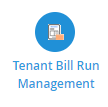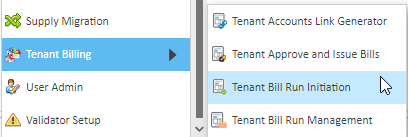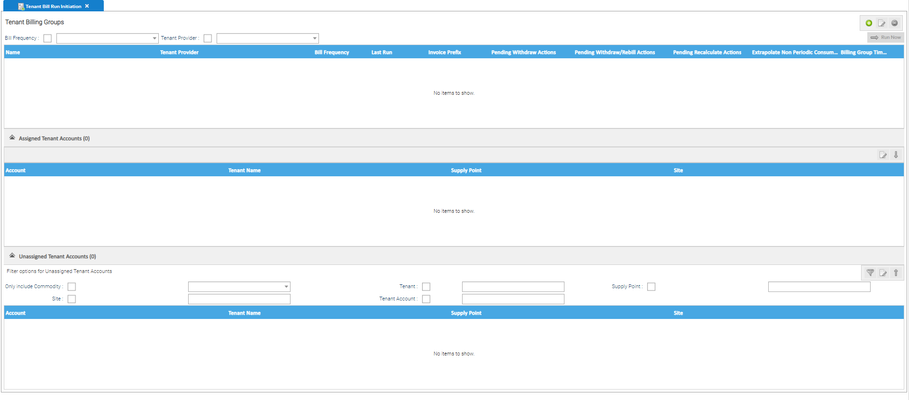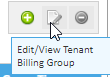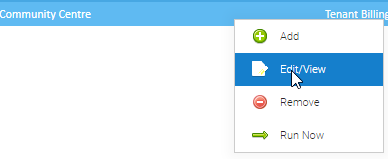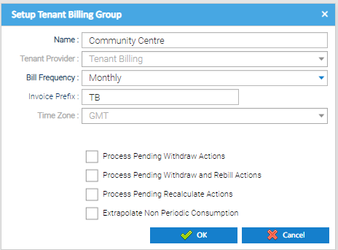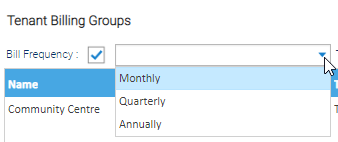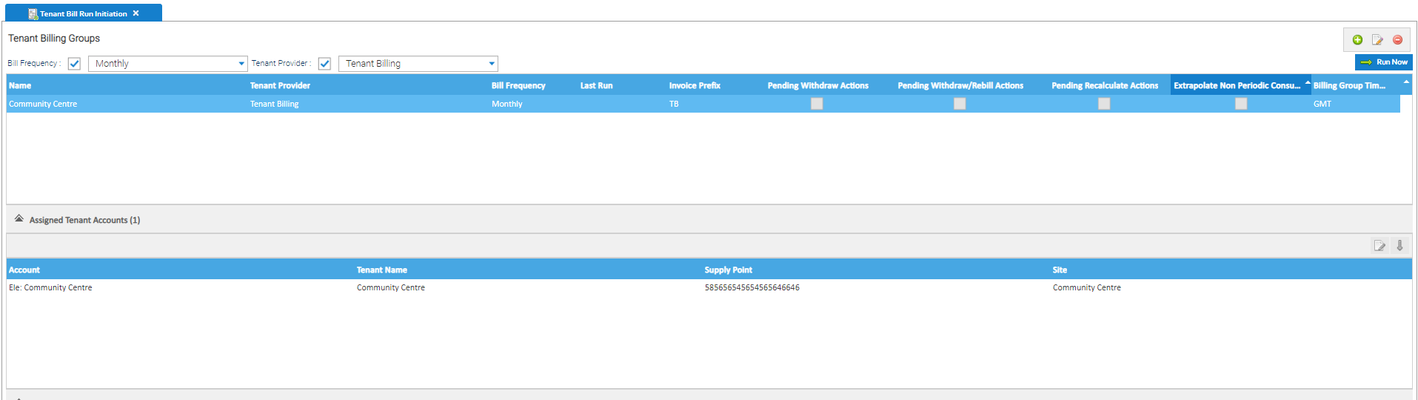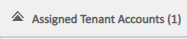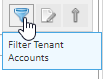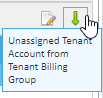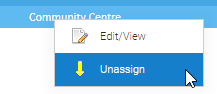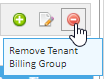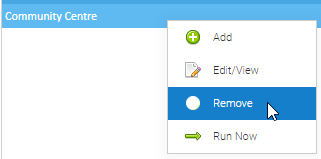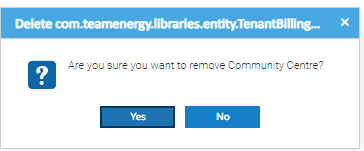Sigma Online User Manual
Understanding the Tenant Bill Run Initiation Activity
The Tenant Bill Run Initiation Activity is used to manage Tenant Billing Groups, i.e. groupings of Tenant Accounts that are to be billed at the same time, and initiate Tenant Bill Runs.
Once a Tenant Bill Run has been initiated it can be monitored using the Tenant Bill Run Management Activity.
Opening the Tenant Bill Run Initiation Activity
- Click on the Tenant Bill Run Initiation icon in the Sigma Welcome Screen:
or
- Select the Tenant Billing from the Sigma Activities dropdown list
or
- or select the Tenant Bill Run Initiation sub-menu item:
The Tenant Bill Run Initiation screen opens as shown below:
The screen is divided into the following areas:
- Tenant Billing Groups
- Assigned Tenant Accounts
- Unassigned Tenant Accounts
The screen will be empty the first time you access the Activity
Modifying a Bill Group
To modify or view the configuration of an existing Tenant Billing Group:
- Select the Tenant Billing Group.
- Click Edit/View at the top of this section
Alternatively,
- Right click on the Tenant Billing Group and click Edit/View
The Setup Tenant Billing Group pop-up opens with the saved details for the Tenant Billing Group
Change any details of the Tenant Billing Group as required.
Note: The Tenant Provider cannot be changed as Tenant Bill Runs may have been initiated for this Tenant Billing Group
Note: The Time Zone cannot be changed as consumption data may already have been billed for Tenant Accounts within this Tenant Billing Group
- Click OK
The Tenant Billing Group details are saved, the Setup Tenant Billing Group pop-up closes and the Tenant Billing Groups section is displayed with the updated Tenant Billing Group details.
Filtering
Filtering by Bill Frequency
- Select the required Bill Frequency (Monthly, Quarterly or Annually) from the dropdown list
The data in the table is displayed/updated as per the selected filter.
- Tick the Bill Frequency checkbox
- Choose Monthly, Quarterly or Annually
The data in the table is displayed/updated as per the selected filter.
Filtering by Tenant Provider
- Tick the Tenant Provider checkbox
- Select the required Tenant Provider from the dropdown list
Viewing Assigned Tenant Accounts
This section displays details of Tenant Accounts that are currently assigned to a Tenant Billing Group.
Initially, if a Tenant Billing Group is not selected in the Tenant Billing Groups section, no Tenant Accounts are displayed in this section.
To display all Tenant Accounts currently assigned to a Tenant Billing Group:
- Select the Tenant Billing Group in the Tenant Billing Groups section
The number of Tenant Accounts assigned to the selected Tenant Billing Group is displayed on the Assigned Tenant Accounts bar.
Viewing Unassigned Tenant Accounts
This section displays details of Tenant Accounts that are currently not assigned to any Tenant Billing Groups.
Initially no Unassigned Tenant Accounts are displayed in this section.
To display Tenant Accounts currently not assigned to a Tenant Billing Group:
- Select one or more Filter Options for Unassigned Accounts displayed at the top of this section as follows:
| Field | Description |
|---|---|
| Only include Commodity | Tick this checkbox and select the required Commodity from the dropdown list (list of all Commodities) to only include Unassigned Tenant Accounts with Commodity set to this value |
| Site | Tick this checkbox and enter a value in the text field to only include Unassigned Tenant Accounts linked to a Site that includes this value in the Site Name |
| Tenant | Tick this checkbox and enter a value in the text field to only include Unassigned Tenant Accounts linked to a Tenant that includes this value in the Tenant Name |
| Tenant Account | Tick this checkbox and enter a value in the text field to only include Unassigned Tenant Accounts that include this value in the Account Number |
| Supply Point | Tick this checkbox and enter a value in the text field to only include Unassigned Tenant Accounts linked to a Supply Point where the Supply Point Name includes this value |
- Click Apply Filter at the top of this section
The selected filter options / criteria are applied in combination
The number of unassigned Tenant Accounts displayed is shown on the Unassigned Tenant Accounts bar
Un-assigning a Tenant Account
From the Assigned Tenant Accounts section of the Tenant Billing Run Initiation Activity:
- Click Unassign at the top of the section
Alternatively:
- Right click on the selection of Tenant Accounts
- Click Unassign
The selected Tenant Account(s) are unassigned from the Tenant Billing Group
The screen is updated so that the selected Tenant Accounts are no longer displayed in the Assigned Tenant Accounts section
The number of Assigned Tenant Accounts displayed on the Assigned Tenant Accounts bar is decreased by the number of Tenant Accounts that were unassigned
The selected Tenant Accounts that were unassigned are displayed in the Unassigned Tenant Accounts section if supported by the currently selected Filter Options for Unassigned Tenant Accounts
Removing a Tenant Billing Group
- Select the Tenant Billing Group
- Click Remove at the top of this section
Alternatively right click on the Tenant Billing Group
- Click Remove
The Remove Confirmation pop-up opens:
- Click Yes to confirm the removal of the Tenant Billing Group.
The Delete Confirmation pop-up closes and the Tenant Billing Groups section is displayed with the updated Tenant Billing Group details. Any Tenant Accounts assigned to the Tenant Billing Group are unassigned.
Related content
@ Copyright TEAM - Energy Auditing Agency Limited Registered Number 1916768 Website: www.teamenergy.com Telephone: +44 (0)1908 690018