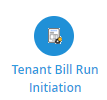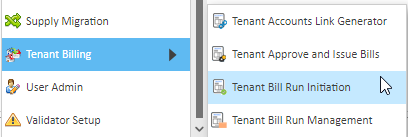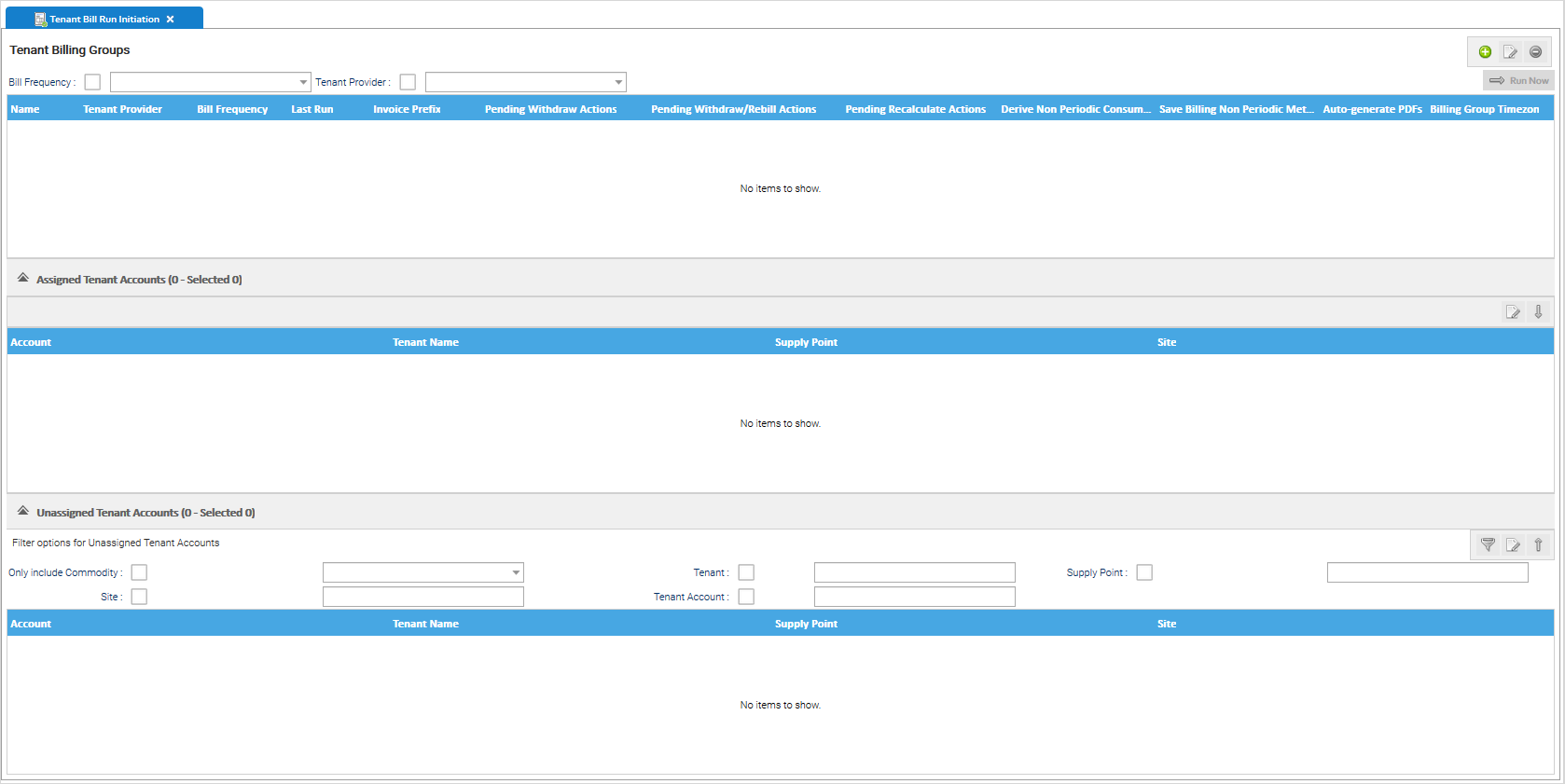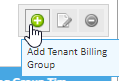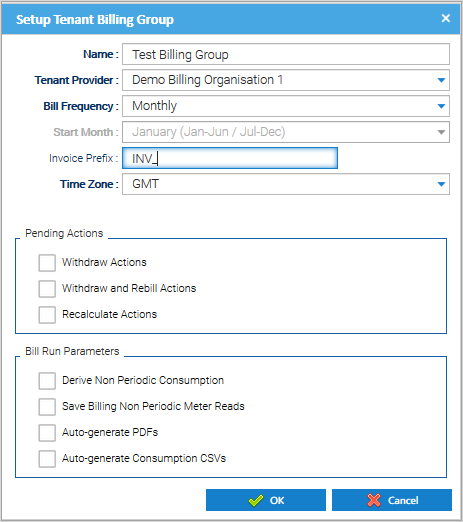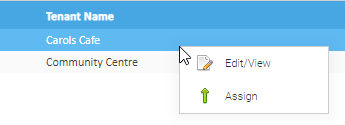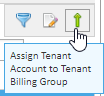Sigma Online User Manual
Managing Tenant Billing Groups
Sigma allows you to have multiple Billing Groups. A Billing Group is a group of Tenant Accounts that you want to bill at the same time which share a common set of attributes that should be applied to the bills that are generated.
A Tenant Account must be in a Billing Group to allow billing and can only be assigned to one Billing Group at a time.
Accessing Tenant Bill Run Initiation Activity
Click on the Tenant Bill Run Initiation icon in the Sigma Welcome Screen:
or select the Tenant Billing from the Sigma Activities dropdown list
Select the Tenant Bill Run Initiation sub-menu item:
Initially all Tenant Billing Groups are displayed. The list can be filtered by Bill Frequency and/or Tenant Provider.
The Tenant Bill Run Initiation Activity will be empty the first time you access the Activity opens as shown below:
The screen is divided into the following areas:
- Tenant Billing Groups
- Assigned Tenant Accounts
- Unassigned Tenant Accounts
Adding a Tenant Billing Group
Click Add at the top of this section
Alternatively right click anywhere in the Tenant Billing Groups table
Click Add
The Setup Tenant Billing Group pop-up opens with the following:
| Field | Description |
|---|---|
| Name | Enter the Name of the Tenant Billing Group |
| Tenant Provider | Select the required Tenant Provider from the dropdown list |
| Bill Frequency | Select the required Bill Frequency from the dropdown list. The options available are:
The default is set to Monthly. |
| Start Month | Note, this is only enabled where the Six-monthly bill frequency option is selected. This allows the start month of the 6 onthly billing periods to be selected to define what periods shoudl be covered with regards to the production of the bill. The options available are:
|
| Invoice Prefix | (optional) Enter an Invoice Prefix to be applied to Invoice Numbers generated for Tenant Bills |
| Time Zone | Select the required Time Zone from the dropdown list. (default is GMT) Note: It is important that this matches your Channels so that you do not create an additional meter reading when creating a bill |
Pending Actions: Tick the Withdraw Actions checkbox if by default pending Withdraw Actions should be processed during a Tenant Bill Run. Where any existing bills for a Tenant Account that is assigned to the billing group has a status of 'Withdraw', the system will withdraw the bills and create contra bills that effectively completely reverse the existing bills. This default setting can be overridden when initiating a Tenant Bill Run. Tick the Withdraw and Rebill Actions checkbox if by default pending Withdraw and Rebill Actions should be processed during a Tenant Bill Run. Where any existing bills for a Tenant Account that is assigned to the billing group has a status of 'Withdraw & Rebill', the system will withdraw the bills and create contra bills that effectively completely reverse the existing bills. It will then calculate new bills based on the latest data for the periods with a status of 'Normal'. This default setting can be overridden when initiating a Tenant Bill Run Tick the Recalculate Actions checkbox if by default pending Recalculate Actions should be processed during a Tenant Bill Run. Where any existing bills for a Tenant Account that is assigned to the billing group has a status of 'Recalculate', the system will re-calculate the billing periods based on the latest data available. This default setting can be overridden when initiating a Tenant Bill Run Bill Run Parameters: Default setting of the Derive Non Periodic Consumption checkbox when initiating a Bill Run for the Tenant Billing Group . Where this option is selected, the system will attempt to derive the consumption for non-periodic channels where there is not a start and end read that aligns with the start and end of the period being billed. Default setting of the Save Billing Non Periodic Meter Reads checkbox when initiating a Bill Run for the Tenant Billing Group Where this option is selected, where there are not start and end meter readings that do not align with the start and end of the billing period, then the system will store the reads it estimates for the purpose of billing against the applicable non-periodic channel. It will be stored with a status of "System Estimated". Default setting of the Auto-generate PDFs checkbox when initiating a Bill Run for the Tenant Billing Group based on the template that has been setup. Where this option is selected, the system will produce a PDF version of the tenant bill that can be downloaded and distributed to the Tenant. Please note, where this option is not selected, a PDF bill will not be created and cannot be retrospectively created for any tenant bills that have been produced. Default setting of the Auto-generate Consumption CSVs checkbox when initiating a Bill Run for the Tenant Billing Group. The Consumption CSV is to provide details of the consumption information that has been used to calculate the bill. An example CSV output for a bill based on half hourly periodic metering data can be seen here. Please note, where this option is not selected, a PDF bill will not be created and cannot be retrospectively created for any tenant bills that have been produced.Field Description Withdraw Actions Withdraw and Rebill Actions Pending Recalculate Actions Field Description Derive Non Periodic Consumption Save Billing Non Periodic Reads Auto-generate PDFs Auto-Generate Consumption CSVs
Click OK.
The Tenant Billing Group is saved, the Setup Tenant Billing Group pop-up closes and the Tenant Billing Groups section is updated to display the Tenant Billing Group details.
Adding Tenants to a Billing Group
Once you have created the the Billing Group, you need to add Tenants to it.
Click on the Tenant Billing Group in the Tenant Bill Run Initiation Activity
Note: the Assigned Tenant Accounts section at the bottom of the screen will show how many Tenants are already assigned to the Group.
Note: any Unassigned Tenant Accounts section at the bottom of the screen will show how many Tenants are unassigned.
Expand the Unassigned Tenant Accounts section see the filtering options.
Enter filtering and click Filter Tenant Accounts
Highlight the Billing Group in the top section.
Click on the Tenant Account you want to add to the Billing Group.
Click Assign.
Alternatively, click on the Tenant Account you want to add to the Billing Group.
Click Assign Tenant Account to Tenant Billing Group.
Related content
@ Copyright TEAM - Energy Auditing Agency Limited Registered Number 1916768 Website: www.teamenergy.com Telephone: +44 (0)1908 690018