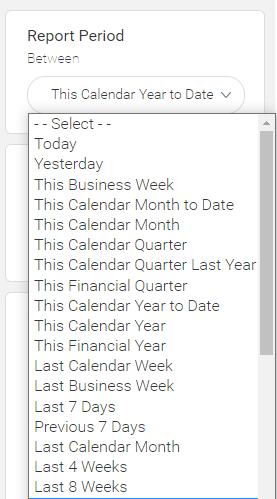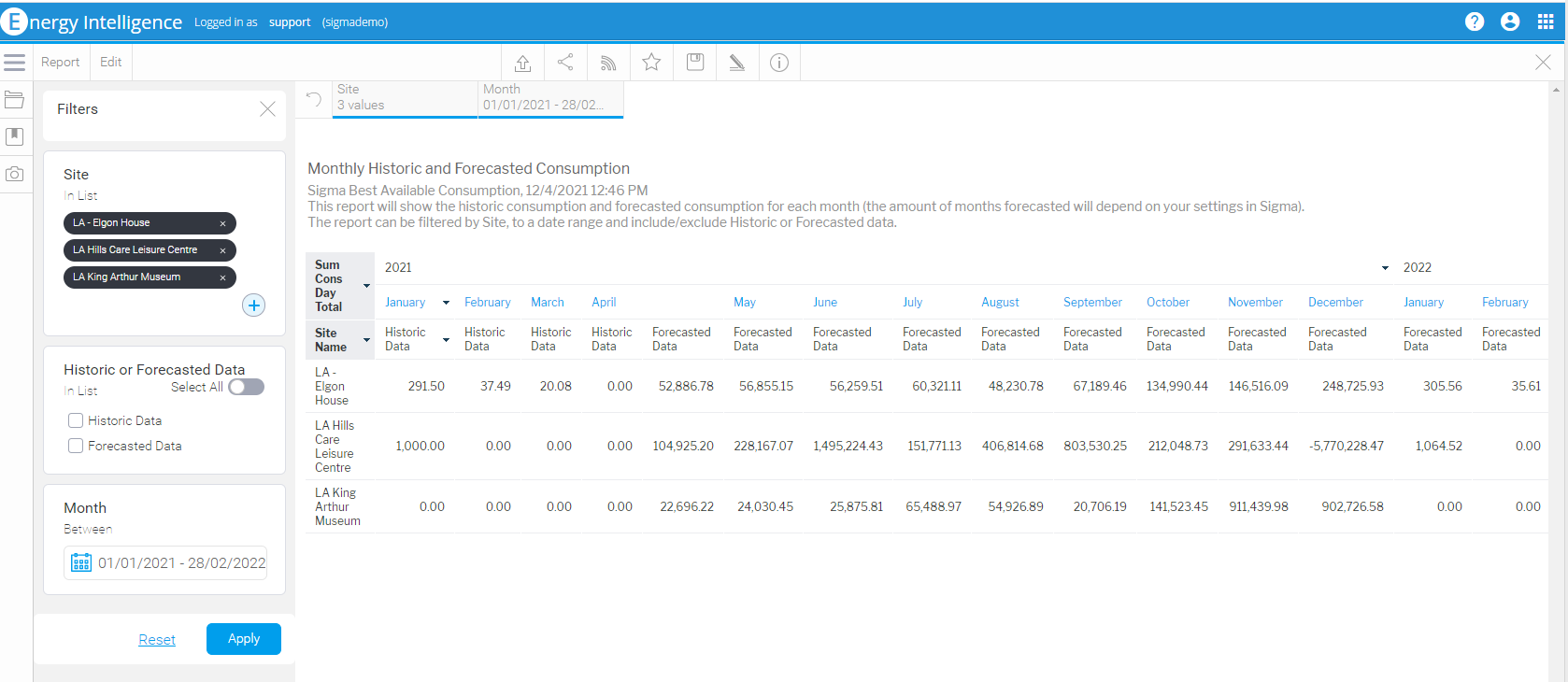Sigma Online User Manual
Forecasting Consumption and Emissions Data Overview
Note: If you want to use Reports from the Best Available Data View, you will need Supply Points with the following: If you do not have any of the Items set up, click here for details on how to: Or if you have partially set up the Items:
Methodology
Energy Intelligence can generate a future looking forecast in the context of a Supply Point*, to a daily granularity. This is a precedent based approach so assumes the same consumption used in the last year will be used in subsequent years.
- Uses "as is" historical data generated by the supply point and extrapolates out using equivalent day mapping. Equivalent day mapping ensures an "equivalent" day is used when forecasting. This ultimately means:
- Mapping to the nearest same day of the week from the prior year
- For example a Monday is used for the nearest Monday in the following year(s).
- Mapping special days to equivalent special days covering all UK bank holidays
- Bank holidays are considered so that a bank holiday in the prior year is not forecasted to a non-bank holiday day on a future year
- Note the forecast may include estimated historical data where this has been configured in the Energy Intelligence Management screen
- Mapping to the nearest same day of the week from the prior year
- Ability to specify at a portfolio level whether a percentage uplift/reduction should be used. This will be a compound increase or decrease, so if a 2 year forecast is created and the uplift percentage is set at 5%, then the first year forecast will be increased by 5% and then the following year will be increased by a further 5% and so on
- Supply Point level configuration can be set which will "override" the global level forecasting preferences (e.g. if a specific Supply Point should be excluded from the forecast, or include a different uplift/reduction percentage)
- The forecast will allow a maximum two year horizon by default and will require you to switch on forecasting in the "Energy Intelligence Management" screen. Forecasts can be enabled/disabled as required for individual commodities.
- it will possible for the support team to change this to any number of years, as required on a customer by customer basis
- The emissions forecast will be derived by using the latest effective emissions factors for the appropriate commodity and applying that to the consumption which has been calculated.
- The forecast available in EI will include normalisation against Associated Data (floor area, Heated Floor Area, Population and Occupancy)
*Supply Points weave together data from Meters, Bills and Supplier Statements according to the "Best Available Consumption" set up options
Accessing the Global Configuration screen
- Access will depend on the Role of the User
- Click here for more information:
Enabling Forecasting
Forecasting can be enabled at global or at individual Supply Point level. Click on the links below for further details:
Enabling Estimation Techniques
If you enable Forecasting, it is also advisable to also enable Estimation Techniques so that when the Forecasting is done, you have a full compliment of historic data (actual and/or estimated).
Click below for more details:
- Estimation Techniques
- Enabling Estimation Techniques globally
- Enabling Estimation Techniques at Supply Point level
Best Available Consumption Data Reports
Forecasting applies to ALL reports in Energy Intelligence that uses the Best Available Consumption Data View.
To view these reports:
- Open Energy Intelligence
- Click on the Sigma Reports Folder
- Click on the Best Available Consumption Data View Folder
All the Reports and Dashboards listed in the Best Available Consumption Data View Folder, will use the Forecasting technique, if a future date range is chosen.
Any other Reports created on an individual database using the Best Available Consumption Data View will also use the Forecasting technique.
All other Reports will use the historic data only.
Understanding the Data returned
Reports using the Best Available Consumption Data View will return results based on the date range entered. If Forecasting is enabled and future dates are entered, the results will use historic data and forecasted data.
See below for some examples:
- If a report is set to 'This Calendar Month to Date' or 'This Calendar Year to date'
- The results will always be up to today
- If a report is set to 'This Calendar Month' or 'This Calendar Year'
- The results will use historic data (up to today) AND Forecasted data (up to the end of the Month/Year)
- If a report is set to 'Next 30 days', 'Next 60 days' or 'Next 90 days'
- The results will use forecasted data only
- A report with a date range of 01/01/2021 to 31/03/201 will return results for that period, based on the historic data in Sigma for that period (assuming the report is run after 31/03/2021)
- A report with a date range of 01/01/2021 to 31/12/2022 with return results based on the historic data up to today and forecasted data for the remaining of the period
Example Energy Intelligence Reports
Historic and Forecasted Monthly Consumption
The 'Historic and Forecasted Monthly Consumption' Report is a good example to show monthly historic and forecasted consumption in one report.
Filtering Options
- Site(s) can be selected
- Choose Historic Data to show just the historic, and Forecasted Data to show just the forecasted
- Choose a Date Range - historic or future dates (or Sigma will show all, ie 5 years of historic data and up to 48 months of forecasted data (depending on your global settings)
Results
- This report was run in April 2020 so there are two columns for April as part of the month is historic (up to today) and the other is forecasted (up to the end of April)
- To compare the Historic Data and the Forecasted Data, look at the figures for January 2021 and January 2022
- The consumption will vary from year to year due to the Data Mapping techniques used in Energy Intelligence
Emissions Dashboard
- The Emissions Dashboard defaults to Last Calendar Month, so will always show historic data (and estimated data if that is enabled)
- The Dashboard has many different time periods to choose from (as do other reports) and is a good example of how to use the date filtering
Filtering Options
- Change the Report Period to 'This Calendar year to date' to see the historic data to date
- Change the Report Period to 'This Calendar year' to see the historic data and the forecasted data for the Calendar year
Related content
@ Copyright TEAM - Energy Auditing Agency Limited Registered Number 1916768 Website: www.teamenergy.com Telephone: +44 (0)1908 690018