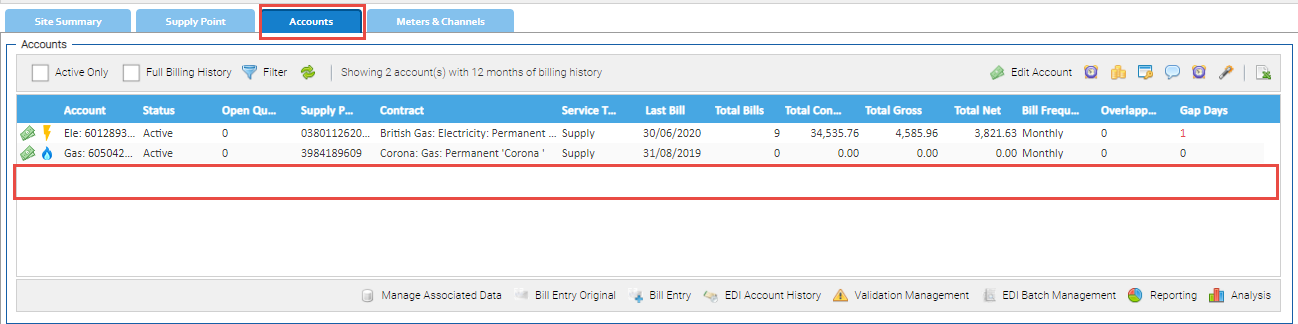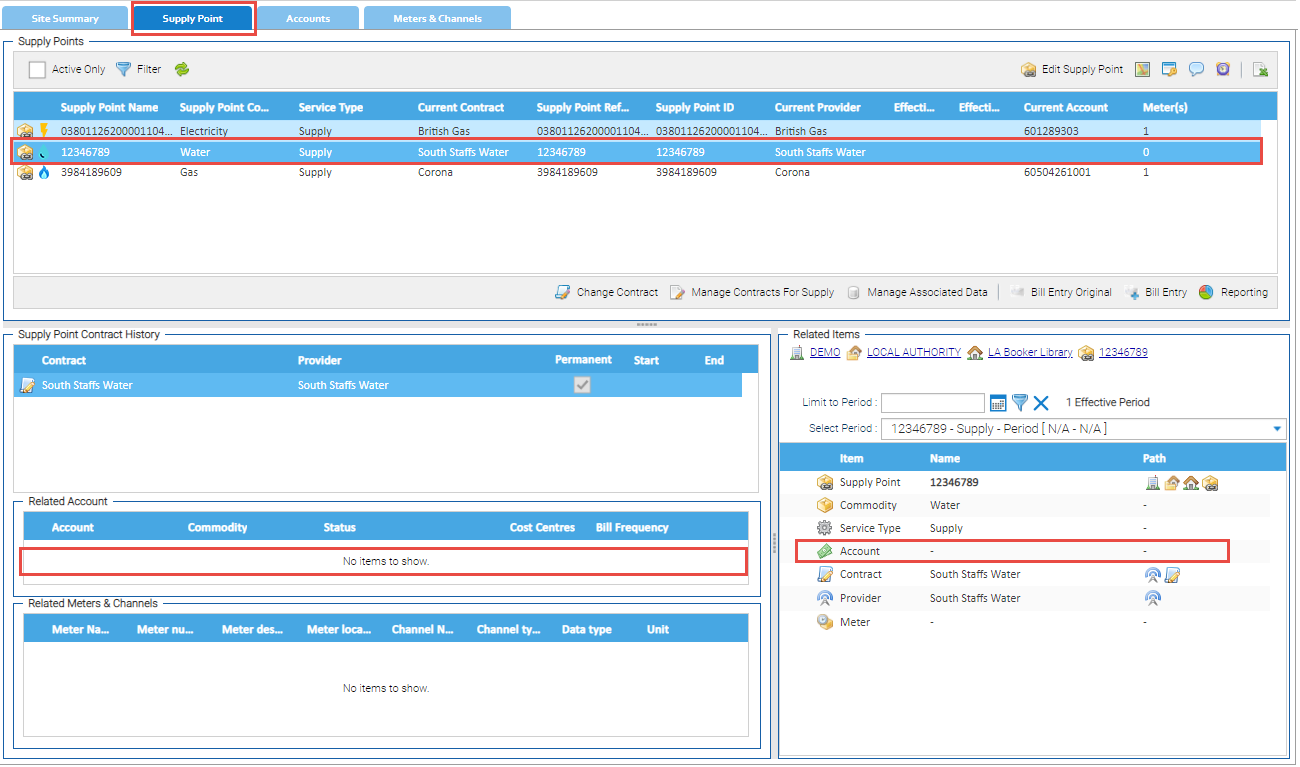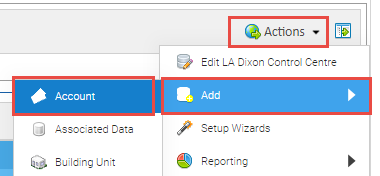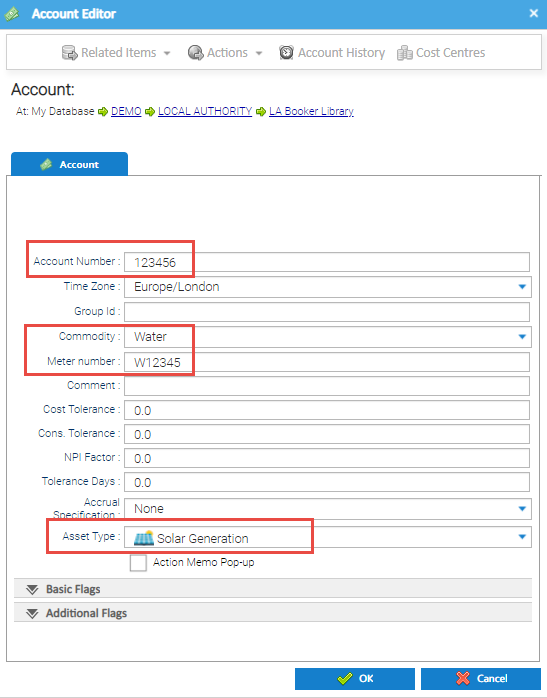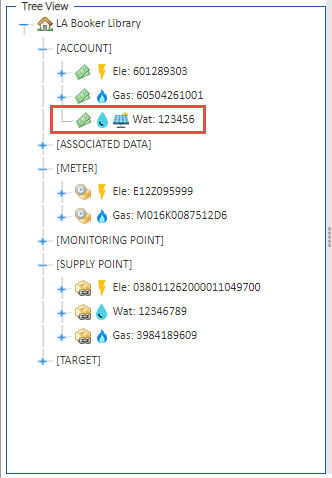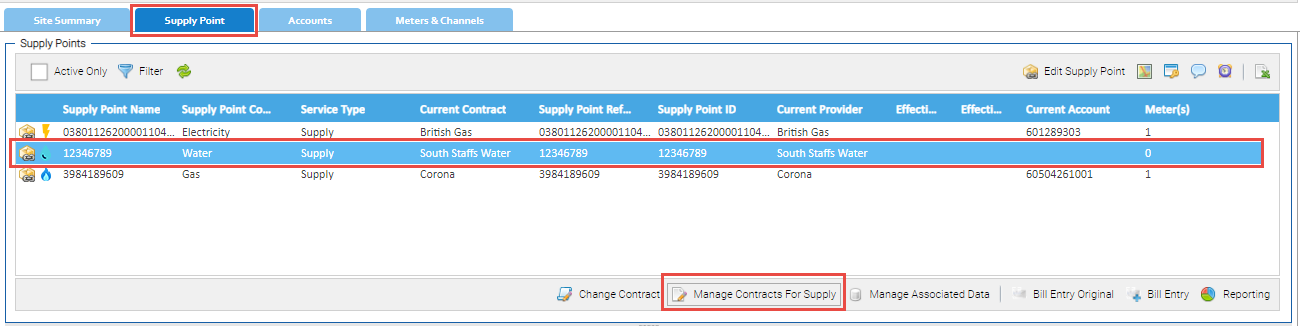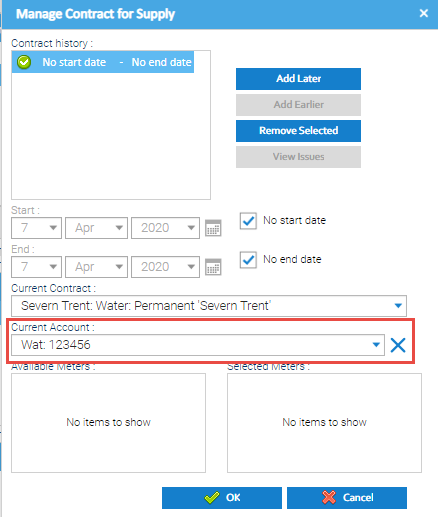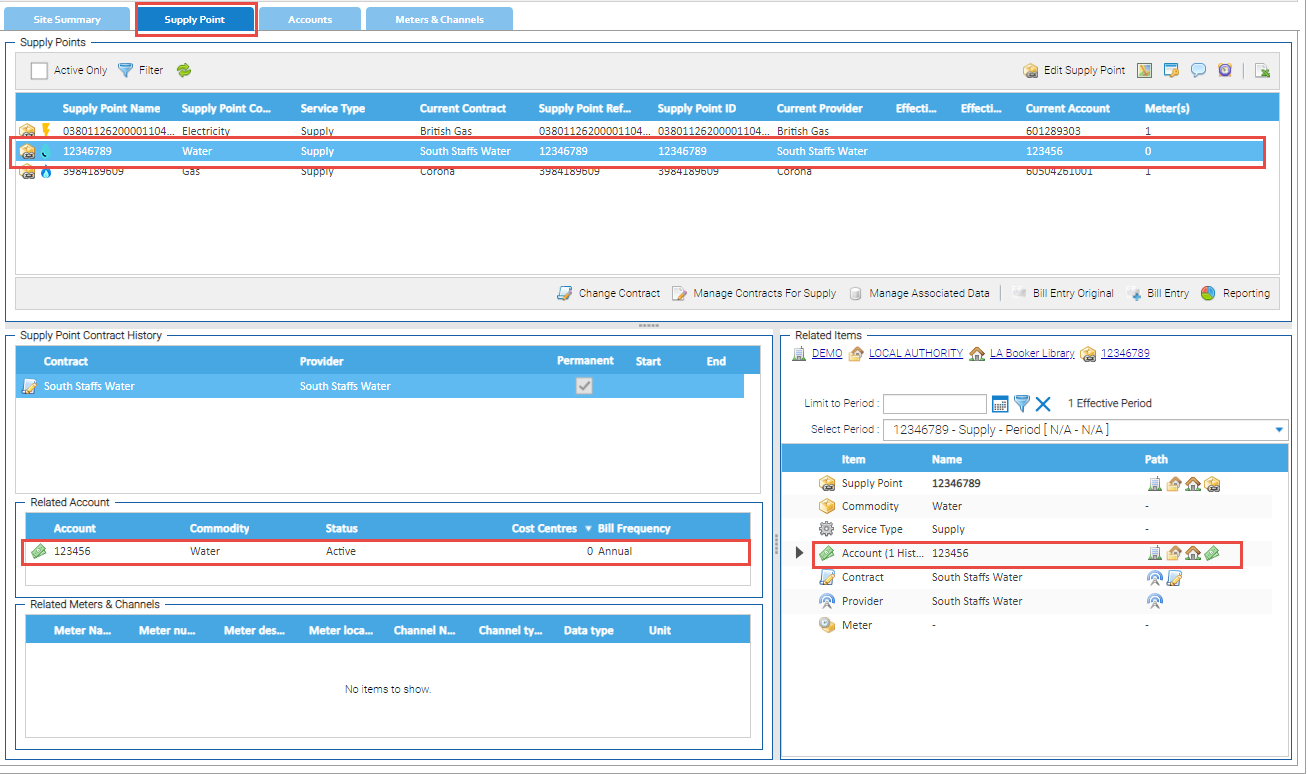Sigma Online User Manual
Accounts - Creating Accounts
If a Site and a Supply Point already exist, the Account can be created and then connected to the Supply Point.
Important Information
Note: If you want to use Reports from the Best Available Data View, you will need Supply Points with the following: If you do not have any of the Items set up, click here for details on how to: Or if you have partially set up the Items:
Creating the Account
Open the Estate Management Activity
- Search for and highlight the Site in the Data Selector
- Right click on the Site to view all the Sites, Accounts and Meters that are already attached to the Site
In this example, there are 3 Supply Points, but only two Accounts
To check if the Account has been added to Sigma, but not attached to the Supply Point, click on the Accounts Tab
In this example, you can see that there isn't a water Account.
In this example, the Supply Point has been created, but no Account (or Meter) is attached
- Highlight the Supply Point to see the details
To add the Account:
- Click Actions > Add > Account
The Account Editor pop up appears.
Add the following:
- Account Number
- Group id (if required) - for example this could be the Supply Number
- Commodity - choose from the dropdown
- Meter number - add the Meter number connected to the Account
- Asset Type - (optional) - choose from the dropdown
- Click OK to save the Account
The Account now shows in the mini Tree View on the Site Summary tab
Now that you have Account, it will need to be connected to the Supply Point.
Adding a Contract to the Supply Point (if it doesn't already exist)
If the Supply Point has been created, but the Contract has not been attached, or is out of date, the Supply Point will show in Red.
This will need to be done before you can attach the Account.
- Click here for more details on Adding a Contract to a Supply Point
Connecting the Account to the Supply Point
Staying in the Estate Management Activity:
- Click on the Supply Point Tab
- Highlight the Supply Point
- Click Manage Contracts For Supply
- From the Current Account dropdown, choose the Account
- Click OK to save
The Tab will refresh to show the Account is now connected to the Supply Point
Related content
@ Copyright TEAM - Energy Auditing Agency Limited Registered Number 1916768 Website: www.teamenergy.com Telephone: +44 (0)1908 690018