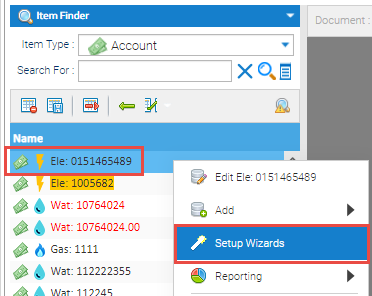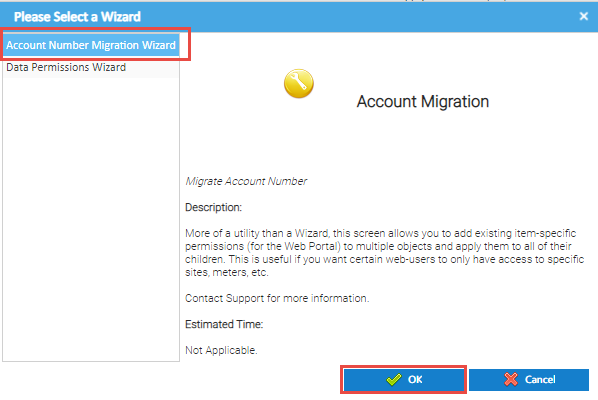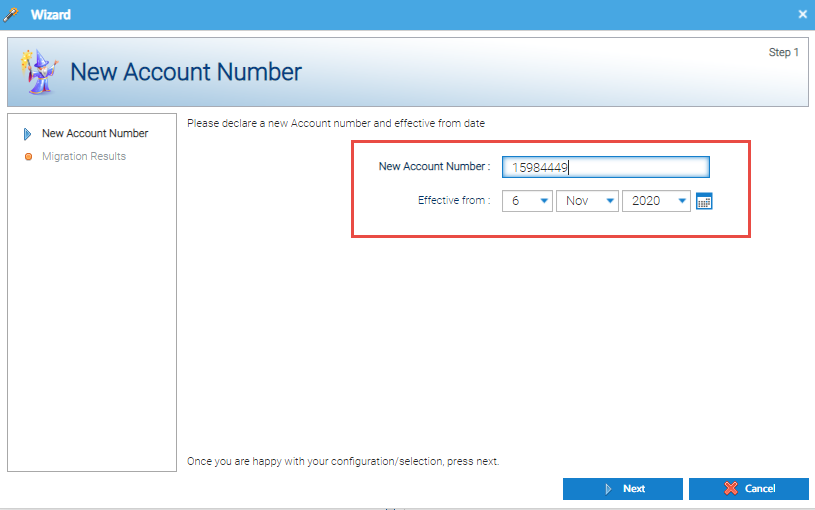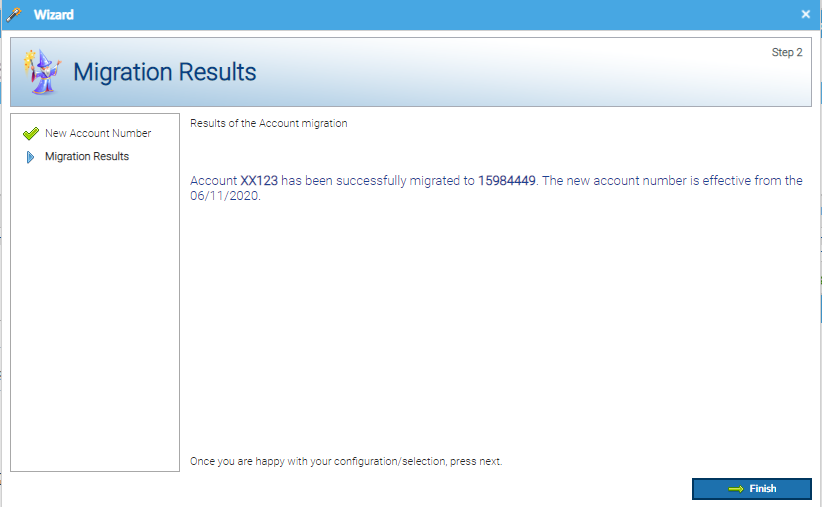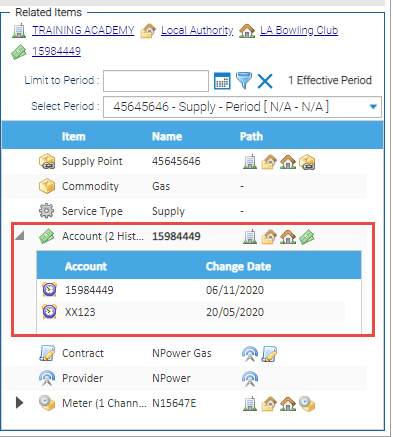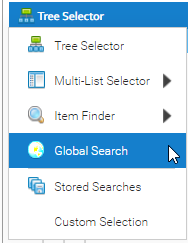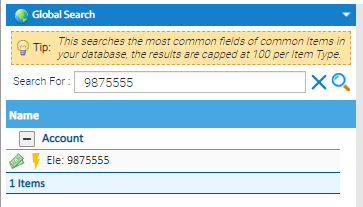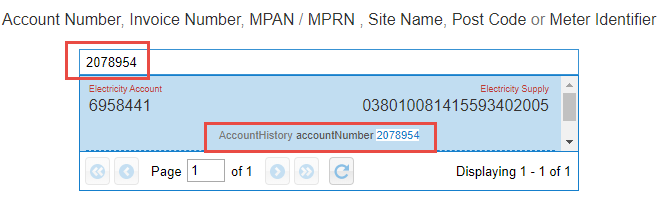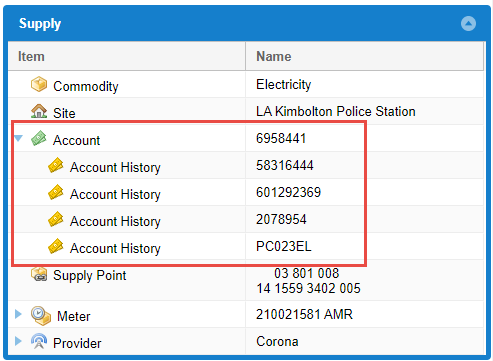Sigma Online User Manual
Changing Account Numbers (Supplier remains the same)
**Click here for a pre recorded training session for additional help and guidance - Editing Data in Bulk which includes how to export Sites, Meter etc and how to update data and change Contract and Account numbers
Changing an Account Number (Supplier remains the same)
If your Supplier changes the Account number or you simply have set it up with the wrong number, you will need to update Sigma.
This can be done from the Estate Management Activity or from the Data Selector.
Open Estate Management Activity
- Search for, and highlight the Site, Account or Supply Point using the Data Selector
- Click on the Account Tab
- Highlight the Account
- Click Wizards
or
- Right click on the Account from the Data Selector
- Click on Setup Wizards
Either way, the Wizard popup appears:
- Click Account Number Migration Wizard
- Click OK
The Wizard pop up appears
- Enter the new Account Number
- Enter the effective from date
- Click Next
The Migration results pop up appears confirming the change:
- Click Finish to save
The Related Items section will be updated with the new Account number.
You won't find the previous Account number if you search by Item Finder > Account. Although you searched for the previous Account Number, Sigma will show you the new Account Number From the Supply Overview: Searching for the previous Account number
Searching for the old Account number in Bill Entry Original
Searching for the old Account number in Bill Entry
Changing a Contract and Account Number
If the Contract AND the Account Number change, click on the link below:
Related content
@ Copyright TEAM - Energy Auditing Agency Limited Registered Number 1916768 Website: www.teamenergy.com Telephone: +44 (0)1908 690018