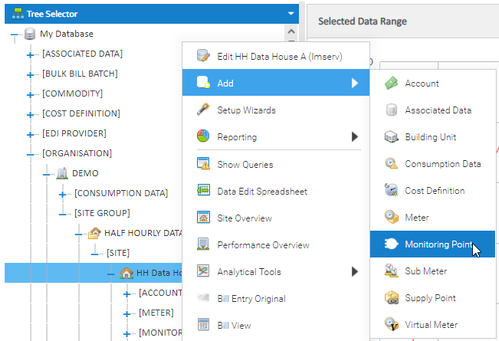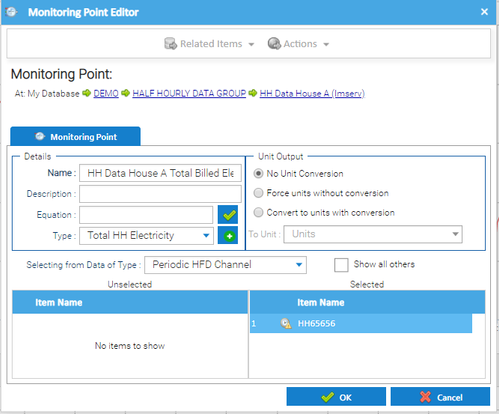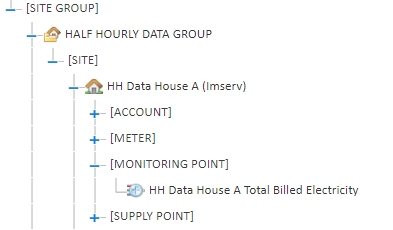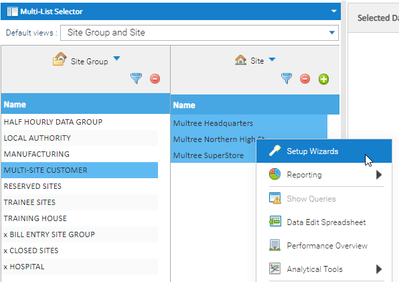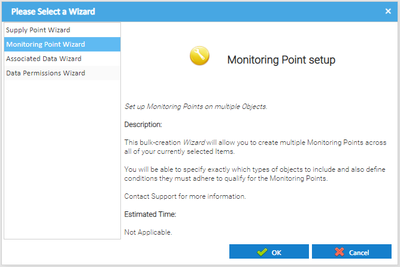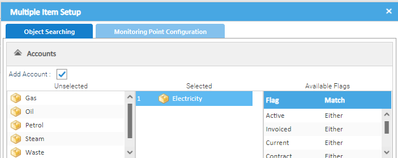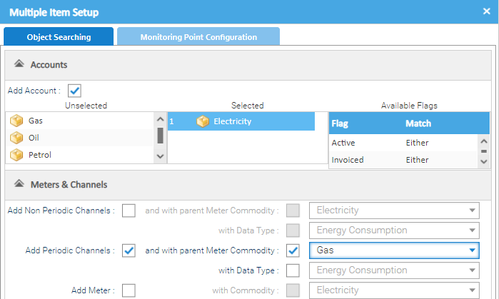Sigma Online User Manual
Monitoring Points - Creating Monitoring Points
Introduction
Monitoring Points are used in the Reporting activity and are generally set up at Site or Site Group level. You can set up Monitoring Points individually or use a Set up Wizard to add multiple Monitoring Points.
Each Monitoring Point contains one or more Item, such as Meter or Account. Ideal if you have two Electricity Meters for a Site and want to report on the total consumption, not per Meter.
If you want to report at Site or Site Group level, you will need to create Monitoring Points. Monitoring Points will generally add together values if there is more than one Item under a Site. For example, if you have a Site with 3 Electricity Accounts, a Monitoring Point will add those values together to give you a total for the Site. However, equations can also be set in a Monitoring Point. For example, if you have a Site with a Fiscal Meter and four Sub Meters, you may want to have a Monitoring Point that adds the four Sub Meters together and then takes that value away from the Fiscal Meter. Click here for more information on using equations.
Creating an individual Monitoring Point
If you have added a new Site, you may want to add Monitoring Points to create some of the Reports in the Reporting activity
Setting up an individual Monitoring Point
From any Activity, and any search method:
- Right click on the Site
- Click Add
- Click Monitoring Point
Completing the Monitoring Point Editor
- Name – usually the name of the Site and the Monitoring Point Type
- Description – optional
- Equation – used if you want to use a sum, the default is left blank and will add the Items together
- Type – choose from the dropdown, for example Total Billed Gas, Total HH Electricity
Selecting from Data Type – choose the Item type you want to add, for example, Account, Meter, Periodic Channel etc
The Unselected area will show available Items. Drag and drop the Item from the Unselect to Selected area
- Click OK
Viewing the Monitoring Point
The Monitoring Point will now show under the Site
Creating multiple Monitoring Points
If you want to set up more than one Monitoring Point of the same type, you can do this using the Setup Wizard
- Highlight the Sites you want to set up Monitoring Points for
- Right click > Setup Wizards
- Click on Monitoring Point Wizard
- Click OK
- Click on the Monitoring Point Configuration tab
- Name of monitoring point – enter [NAME] for Sigma to automatically add the Site name, then add the name of the Monitoring Type you want to add, for example [NAME] Total Billed Electricity
- Only create Monitoring Point if it doesn't exist - Only add item if not present in Monitoring Point – tick to avoid duplication
- If existing Monitoring Point found, replace existing TSP's with new – this would not create a new Monitoring Point, but update an existing one with any Items not previously added
- Only create Monitoring Point if an object is found to place in it – if ticked this will stop Monitoring Points being created when there are no Items to add into it
- Default Monitoring Point Type – Choose from the dropdown
- Unit Type to Set – preset to None
- Click on the Object Search tab
To set up Monitoring Points for Accounts
- Drag and drop the required Commodities from the Unselected to the Selected area
or
To set up Monitoring Points for Meters and Channels
- Untick Add Account
- Click on Meters & Channels
- Choose from Non-Period, Periodic or Channels
Note: If no commodity is chosen, all will be added
- Click OK
This will create individual Monitoring Points for each of the highlighted Sites
Related content
@ Copyright TEAM - Energy Auditing Agency Limited Registered Number 1916768 Website: www.teamenergy.com Telephone: +44 (0)1908 690018