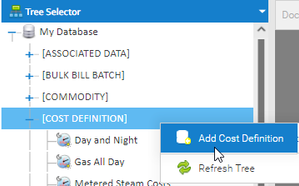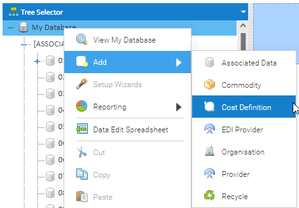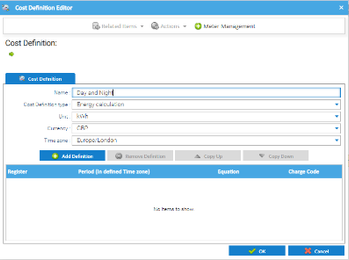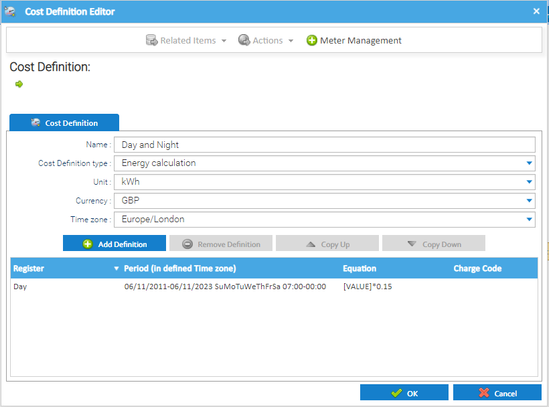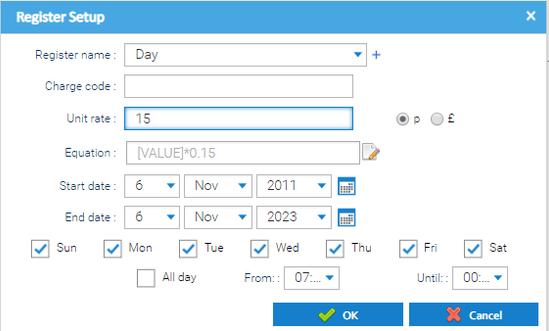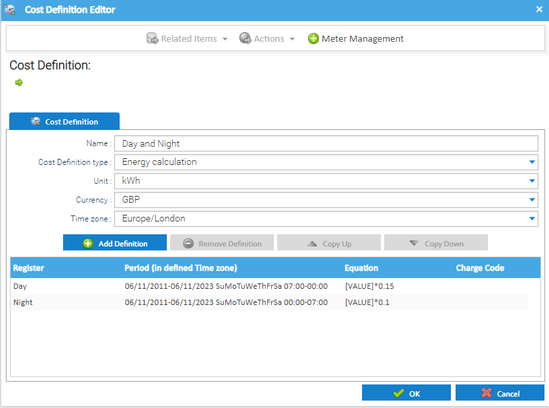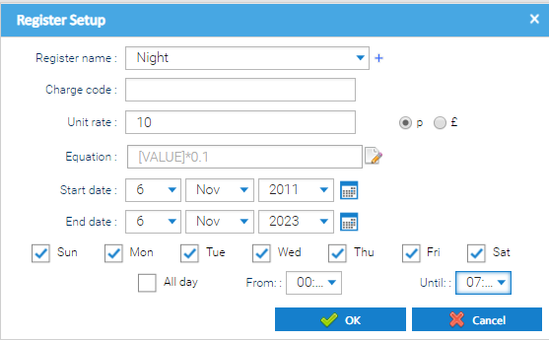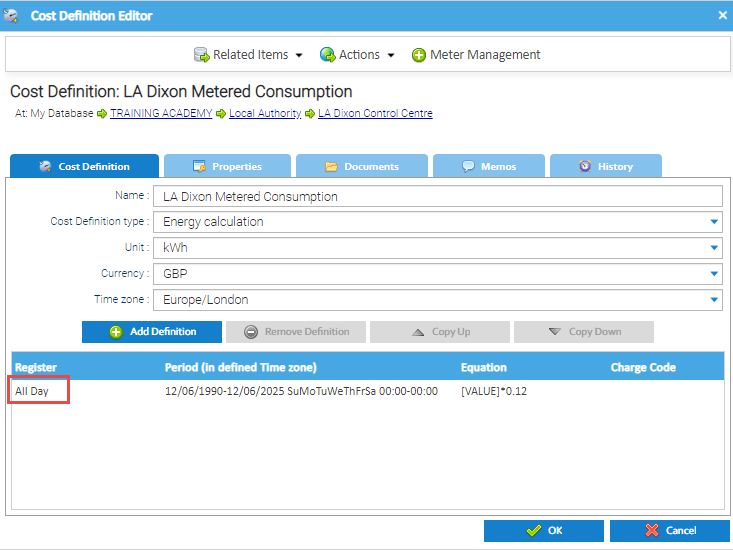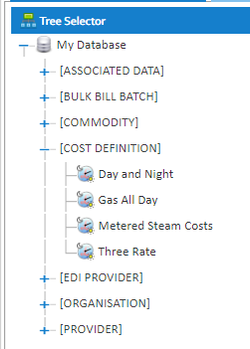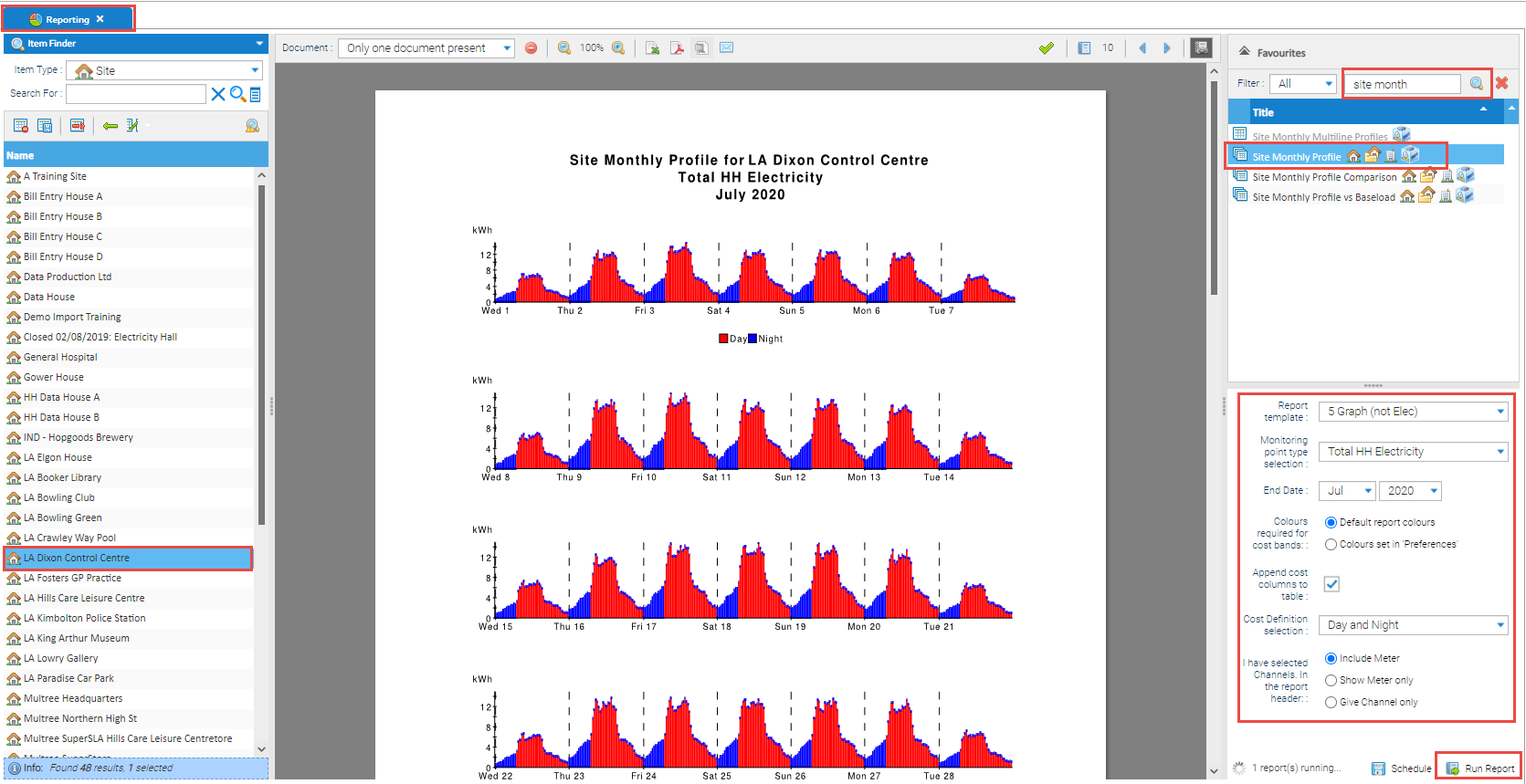Sigma Online User Manual
Cost Definitions - Creating Cost Definitions
Introduction
A Cost Definition is used within Standard Reporting an Budgeting. It will allow you to report on half hourly data and then add a cost to this. For example, you may want to see the half hourly consumption for a month for Site. Then break it down into time periods, such as Economy 7 hours or school hours.
Creating a Cost Definition
Creating a Cost Definition at Organisation Level
- From the Tree Selector > right click on Cost Definition > Add Cost Definition
Alternatively
If there aren't any in Sigma, then you will not see Cost Definition.
- Right click on My Database > Add > Cost Definition
Creating a Cost Definition at Site Level
Cost Definitions can also be set up at other levels, such as the Site.
- Right click on the Site > Add > Cost Definition
Naming a Cost Definition
You can have as many Cost Definitions as required. The name should reflect what the Cost Definition is for.
- From the Cost Definition Editor > Enter the name of the Cost Definition, for example Day and Night
Adding the first Definition
A definition is a time band, such as day, night, evening etc. You can have as many Definitions as required.
- Click
- Register name – choose from the dropdown (Day, Night, Evening etc)
- Charge Code – not required (unless Tenant Billing)
- Unit Rate – the pence per unit
- Equation – not required for general Cost Definitions
- Start date – the date you want to start using this Cost Definition (take back as far as you can if it's the first time you are setting up)
- End date – the date you want to end this Cost Definitions (take forward as far as you can so that is stays in use)
- Sun to Sat Fields – tick those that are appropriate
- All day – tick if you are not using any time bands
- From -the time you want this Cost Definition to start (for example 07:00)
- End – the time you want this Cost Definition to end (for example 00:00)
- Click
Adding further Definitions
- Click
- Add the details for the second Definition, for example Evening, 00:00 – 07:00
- Click OK to save the Cost Definition
Creating a Cost Definition for Budgeting
To use Metering data in Budgeting, you will need a Cost Definition. This will enable you to use your metering data for the usage, and a Cost Definition for the cost.
It is important to create the Cost Definition (as above), but at Site level.
Once created, it needs to be Linked to a Meter.
Click here for more general information on Budgeting.
Creating a Cost Definition for Browsing Data
A Cost Definition can be used for the Unit rate within the Browsing Data Activity. This will enable you to use the cost defined in the Cost Definition and the usage from your Meter / Channel.
It is important to create the Cost Definition at Site level when using it for Browsing Data.
It is also important that it only has one rate, and the 'All Day' Register is used.
Once created, it needs to be Linked to a Meter.
Click here for more general information on Browsing Data.
Viewing/Editing Cost Definitions
- Using the Tree Selector > open the Cost Definitions section
- Right click on a Cost Definition
- Click Edit to edit or view the details
Using Cost Definitions
Using a Cost Definition in Reporting
Cost Definitions can be used in Reporting, for instance the Site Monthly Profile Report.
Click here for more information on Reporting.
- Open the Reporting Activity
- Choose a Site from the Data Selector
- Choose the Site Monthly Profile Report
- Complete the criteria
- Click Run Report
The report shows the coloured areas for each Definition in the Cost Definition (ie 00:00 – 07:00 and 07:00 to 00:00), the percentage of usage during those periods and the costs for each period.
Using a Cost Definition in Budgeting
Click here for details on how to set up a Budget using Metering Data.
Using a Cost Definition in Browsing Data
Click here for details on how to show the costs of Metering Data in the Browsing Activity.
Related content
@ Copyright TEAM - Energy Auditing Agency Limited Registered Number 1916768 Website: www.teamenergy.com Telephone: +44 (0)1908 690018