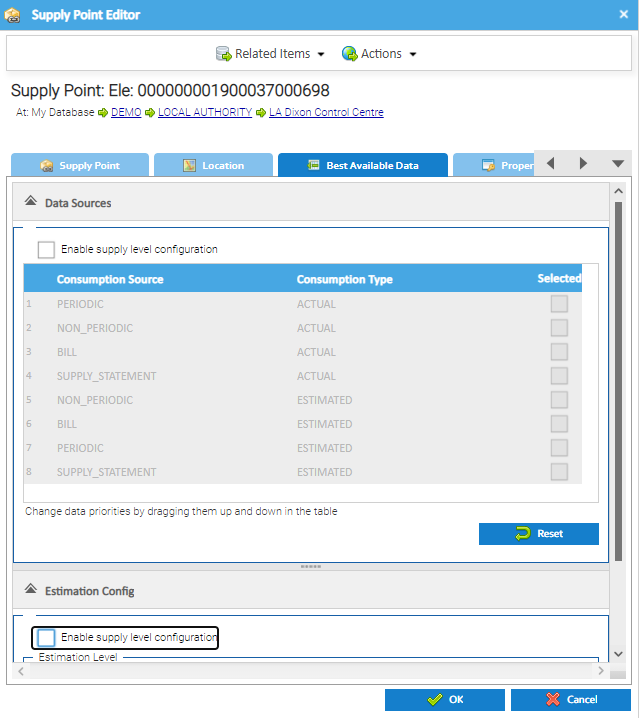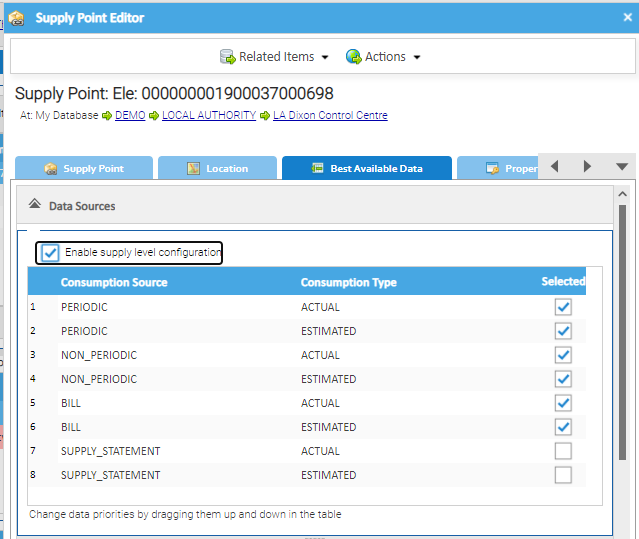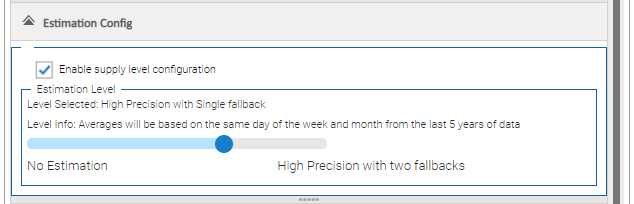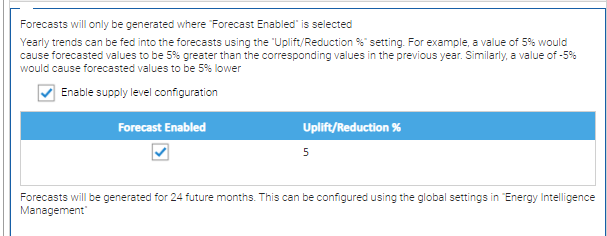Sigma Online User Manual
Changing the Supply Point Configuration for the Best Available Consumption Data View
The Best Available Consumption View in Energy Intelligence uses a default Configuration, but can be configured to your individual database.
This page shows you how to change an individual Supply Point configuration, links to the pages to show the global configuration and links to show how to change the global configuration..
The default Global Preferences can be found here:
In this section:
Default Global Settings
There are three sections to the Best Available Consumption Data View settings.
- Click here for details on the default Data Sources settings
- Click here for details on the default Estimation Config settings
- Click here for details on the default Forecast Config settings
Individual Supply Point Configuration
You may have certain Supply Points that you want individualise the configuration for. This can done from the Supply Point Editor.
- Open an Activity and find the Supply Point in the Data Selector
- Right click on the Supply Point and click Edit to open the Supply Point Editor
- Click on the Best Available Data tab to see the three section:
- Data Sources
- Estimation Config
- Forecasting Config
Note: the Tab shows the current configuration but is greyed out. This will either be the global configuration you have set for your database or a previous individual setting for this Supply Point.
To change the configuration for this Supply Point only:
Changing the Data Sources for an individual Supply Point
Note: this will override the global settings.
From the Best Available Data tab in the Supply Point:
- Click on the Data Configuration section
- Tick Enable supply level configuration
- Drag and drop the Data Source to change the priority
- Tick / Untick any Data Sources that you do/don't want to be used
- Click OK to save
Additional Information on Data Sources
For more information on Data Sources, click on the link below:
Changing the Estimation Configuration for an individual Supply Point
Note: this will override the global settings.
From the Best Available Data tab in the Supply Point:
- Click on the Estimation Config section
- Tick Enable supply level configuration
- Use the Slider to decide on the level you require
- Click OK to save
Additional Information on Estimation Techniques
For more information on the different estimation levels, click on the link below:
Changing the Forecast Configuration for an individual Supply Point
Note: this will override the global settings.
From the Best Available Data tab in the Supply Point:
- Click on the Forecast Config section
- Tick Enable Supply level configuration
- Tick/Untick the Forecast Enabled Column
- Enter a Uplift/Reduction percentage (if required).
- Reductions would need to be added with a - e.g. -5 for a reduction of 5%
- There is no need to tick the Forecast Enabled column first. Adding a figure in the Uplift/Reduction will automatically tick the Forecast Enabled
- Click OK to save
Note: You can not change the amount of future months for an individual Supply Point. This is set globally. Click here for details on the Global Settings for Best Available Consumption Data View.
Additional Information on Forecasting
For more information on Forecasting capabilities, click on the link below:
Refreshing the Data
If you have made any changes to the Configuration , either Globally or to an individual Supply Point, it is important to refresh the data so the EI is up to date.
Click here for details on how to refresh the Data in Energy Intelligence.
Related content
@ Copyright TEAM - Energy Auditing Agency Limited Registered Number 1916768 Website: www.teamenergy.com Telephone: +44 (0)1908 690018