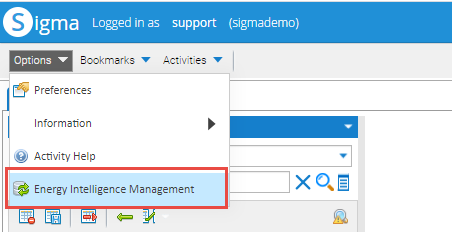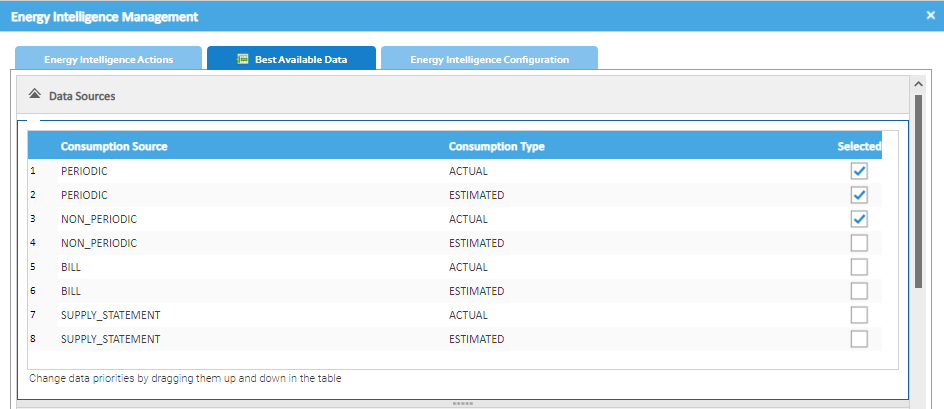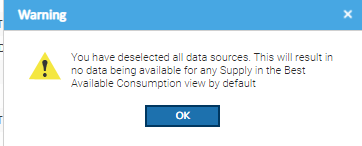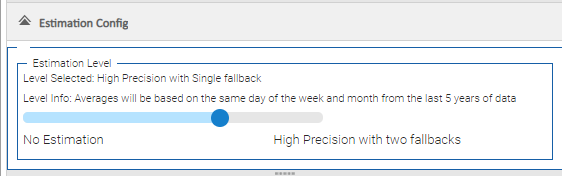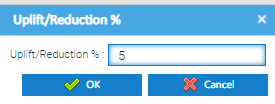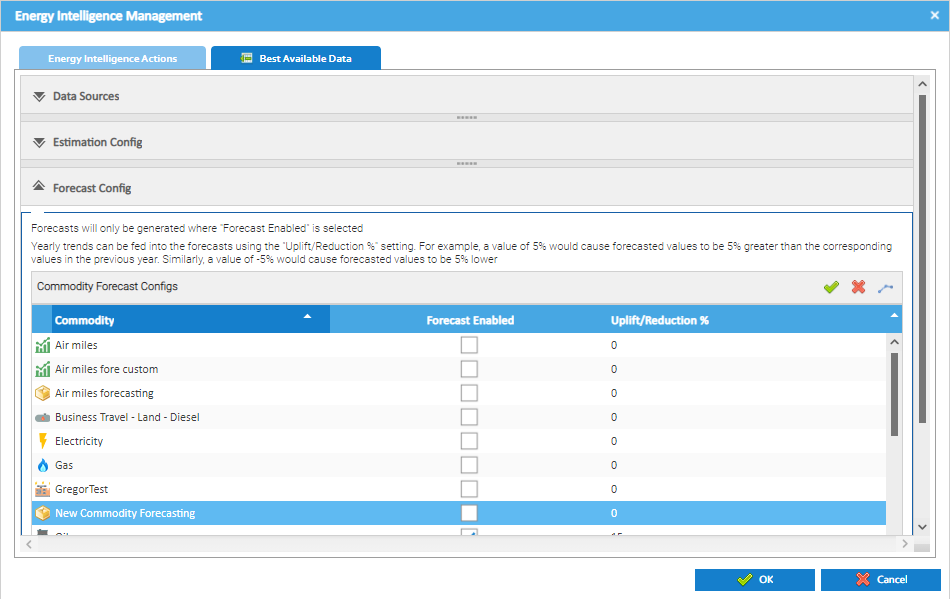Sigma Online User Manual
Changing the Global Configuration for the Best Available Consumption Data View
The Best Available Consumption View in Energy Intelligence uses a default Configuration, but can be configured to your individual database.
This page shows you how to change Global Configuration, links to the pages to show the global configuration and links to show how to change the configuration for an individual Supply Point.
The default Global Preferences can be found here:
In this section:
Default Global Settings
There are three sections to the Best Available Consumption Data View settings.
- Click here for details on the default Data Sources settings
- Click here for details on the default Estimation Config settings
- Click here for details on the default Forecast Config settings
Changing the Global Configuration
to change the Global Configuration:
- Open an Activity, such as Estate Management
- Click Options
- Click Energy Intelligence Management
- Click on the Best Available Data tab
Changing the Data Sources globally
You can decide on the hierarchy for the Data Sources and choose to include/exclude Data Sources.
- Open the Data Sources section
- Drag and drop the Data Sources to change the priority
- Tick / Untick any Data Sources that you do/don't want to be used
- Click OK to save
Additional Information on Data Sources
For more information on Data Sources, click on the link below:
Note: If you untick all of the Sources, the following popup appears, meaning you will not see any data in the Best Available Consumption Data view.
- Click OK
- Tick the Sources you want to use
Changing the Estimation Configuration globally
There are four levels to choose from:
- Open the Estimation Config section
- Use the Slider to decide on the level required
- Click OK to save
Additional Information on Estimation Techniques
For more information on the different estimation levels, click on the link below:
Changing the Forecast Configuration globally
You can choose to enable Forecasting for each individual Commodities and chose an Uplift/Reduction percentage.
- Open the Forecast Config section
Enabling Forecasting
- Click to enable Forecasting on all Commodities
Alternatively
- Tick each Commodity that you want to enable forecasting for, using the Forecast Enabled Column
Setting Uplift/Reduction Percentages
- Double click into the Uplift/Reduction % column
- Enter an Uplift or Reduction figure
- Reductions would need to be added with a - e.g. -5 for a reduction of 5%
- here is no need to tick the Forecast Enabled column first. Adding a figure in the Uplift/Reduction will automatically tick the Forecast Enabled
Alternatively
If you want to set the same Uplift/Reduction for all Commodities:
- Enter an Uplift or Reduction for one Commodity
- Tick for the popup to appear:
- Enter the Uplift/Reduction
- Click OK and the same percentage will be added to all Commodities
Setting the amount of Months to be Forecasted
You can set a monthly maximum of between 1 and 48 months.
- Scroll to the bottom of the Forecast Configs section
- Use the Slider to select between 1 and 24 months
- Click OK to save
Disabling Forecasting
If you want to disable Forecasting, you can either disable for individual Commodities or for all Commodities:
- Use the Forecast Enabled column, untick and Commodities you do not want to Forecast for
Alternatively
- To disable Forecasting for all Commodities, click and all ticks will be removed from the Forecast Enabled Column
Additional Information on Forecasting
For more information on Forecasting capabilities, click on the link below:
Changing Individual Supply Point Preferences
Click on the link below to set individual Supply Point Preferences, which will override the global settings.
Refreshing the Data
If you have made any changes to the Configuration , either Globally or to an individual Supply Point, it is important to refresh the data so the EI is up to date.
Click here for details on how to refresh the Data in Energy Intelligence.
@ Copyright TEAM - Energy Auditing Agency Limited Registered Number 1916768 Website: www.teamenergy.com Telephone: +44 (0)1908 690018