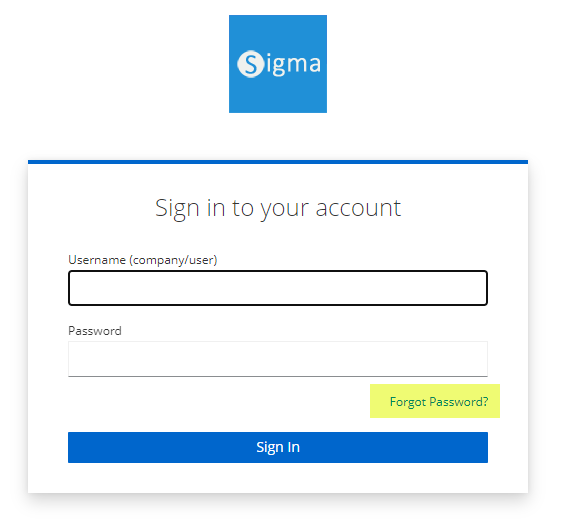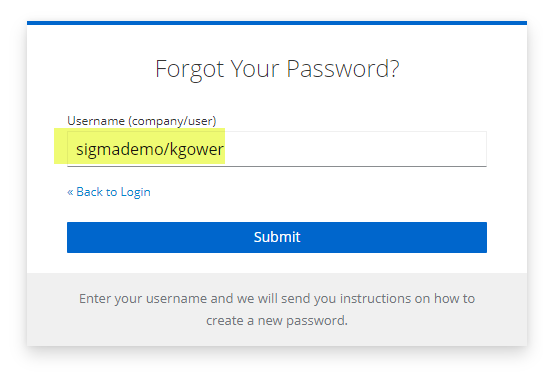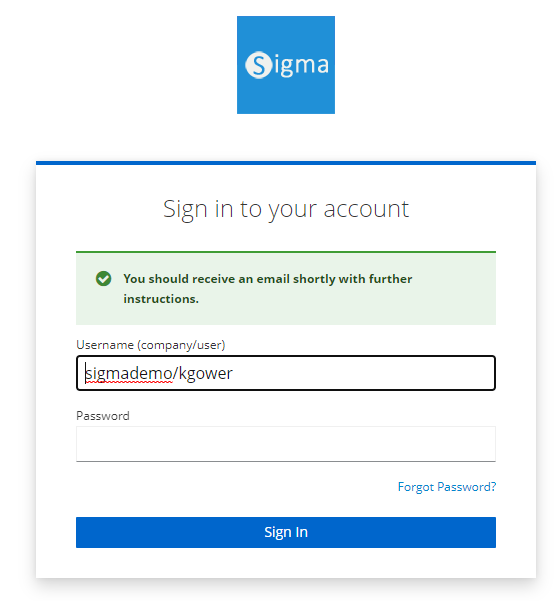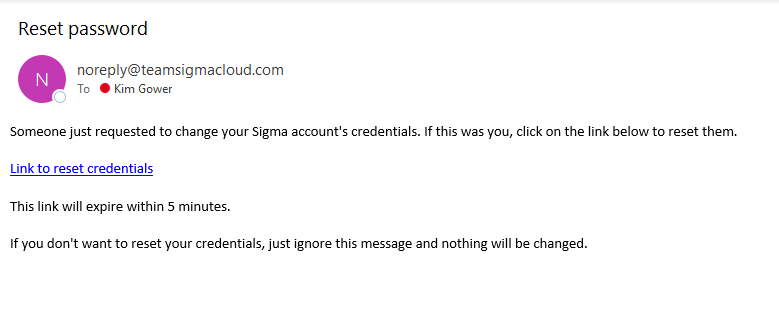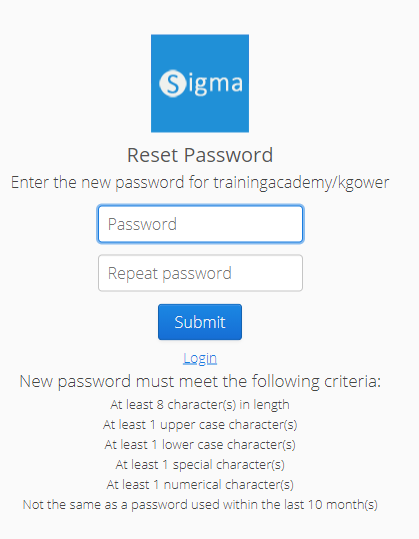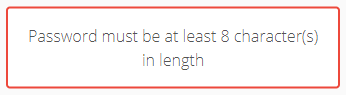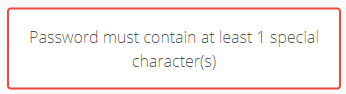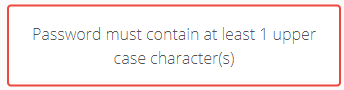Sigma Online User Manual
Resetting your Password
Resetting your Password
Passwords can be reset by the User, or by the Administrator. Either method will result in an email being sent to the User with a link to reset the password.
Administration Reset
For details on how to reset a Password from the User Administration Activity, click Resetting Passwords for Users
User Reset
To reset the password yourself, start at the log on screen:
- Click on Forgotten details? to open the Password reset page
- Enter your Username, for example sigmademo/kgower
- Click Submit
The following prompt appears:
Email Notification
- The User will receive the following email:
Note: This email is active for 5 minutes. If the User does not activate the new password within 5 minutes, they will need to reset the password again.
Activating the Email
Once the User has received the Email:
- Click on the link in the Email to open the Sigma Reset Password page
- Enter your new Password and repeat in the second field
- Click Submit
Note: The link is now invalid as it has been used
Password Complexity
The default settings (which can be changed in the Security Settings) will show when click the link to reset your password.
If you enter a password that does not reach the criteria, you will be prompted. For example:
or or
- Re-enter the Password until it reaches all the criteria
Using the new Password
Once you have changed your password, open Sigma and log in:
- Open www.teamsigmacloud.com
- Enter your UserName, ie sigmademo/kgower
- Enter your new Password
- Click Submit
Related content
@ Copyright TEAM - Energy Auditing Agency Limited Registered Number 1916768 Website: www.teamenergy.com Telephone: +44 (0)1908 690018