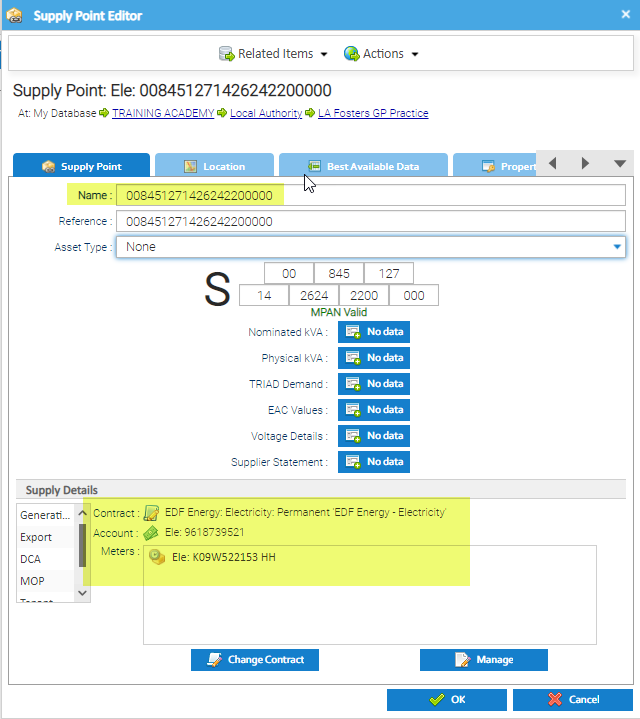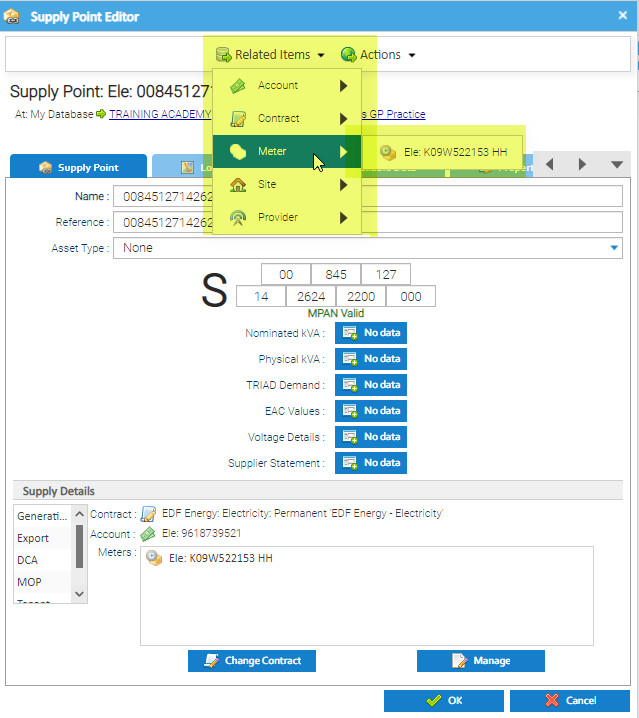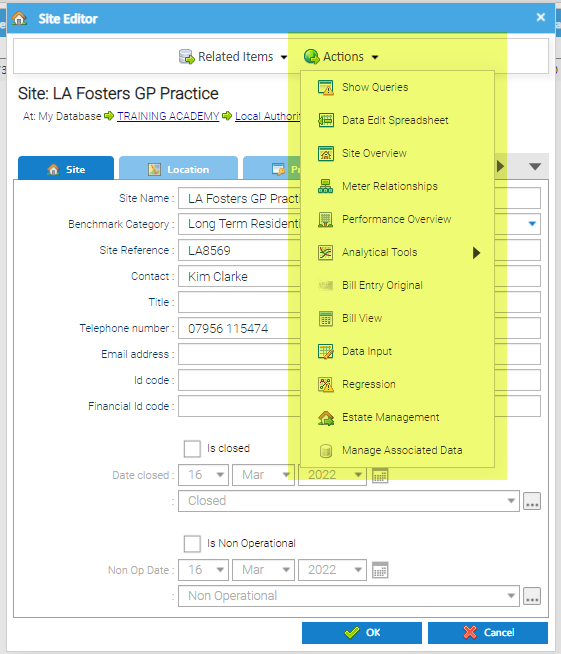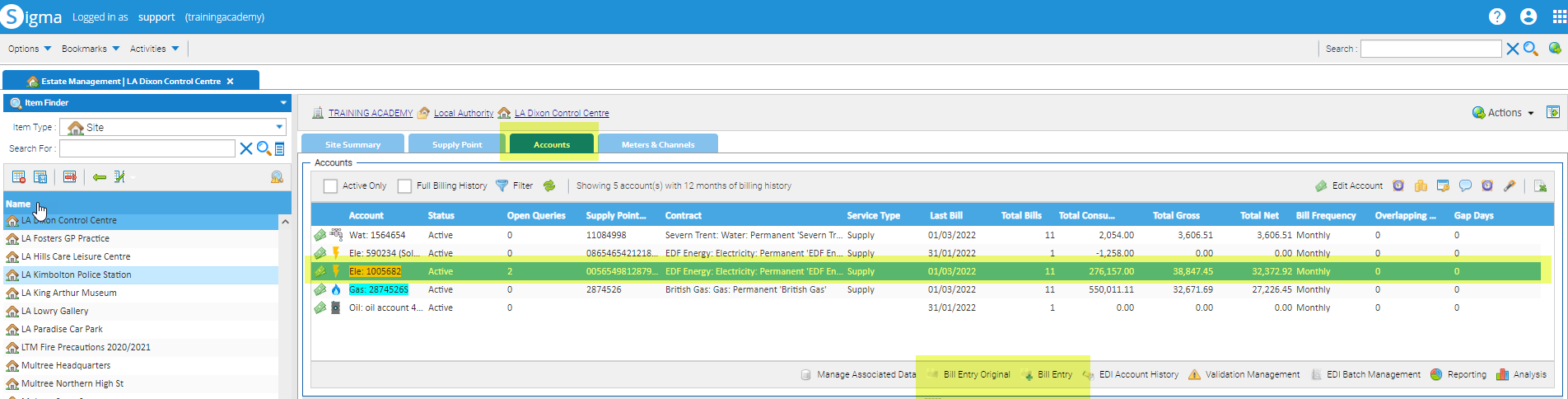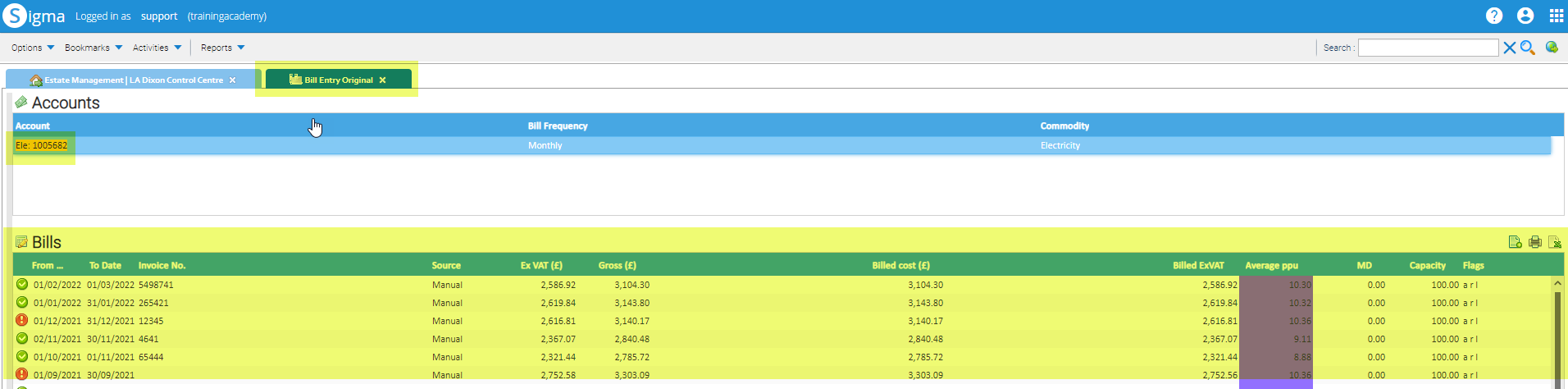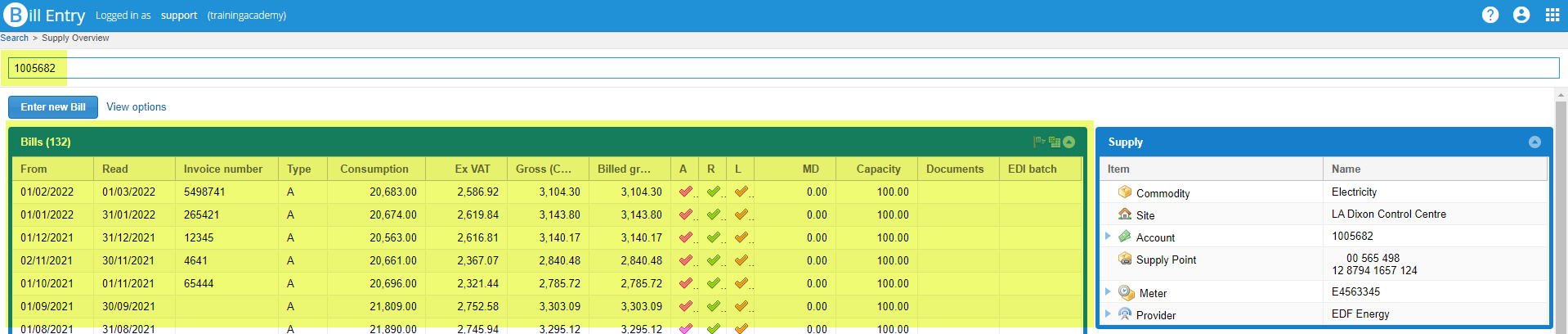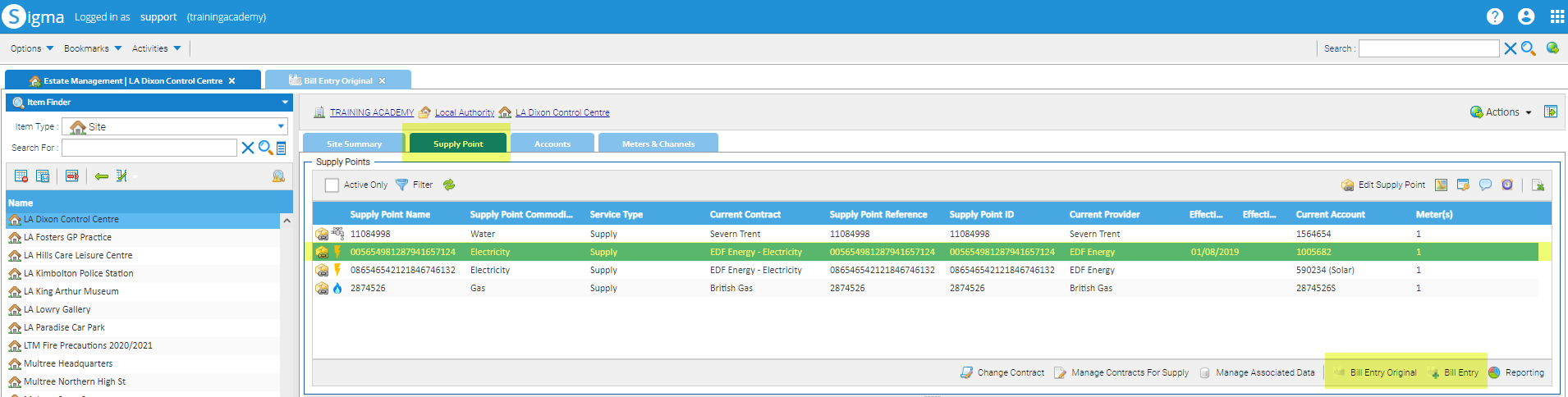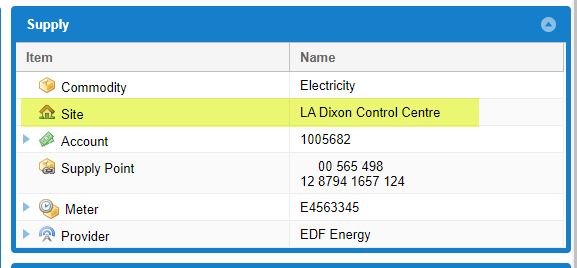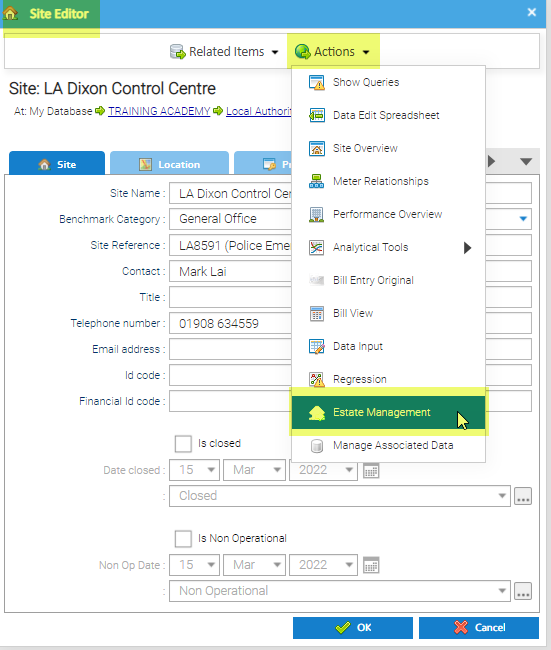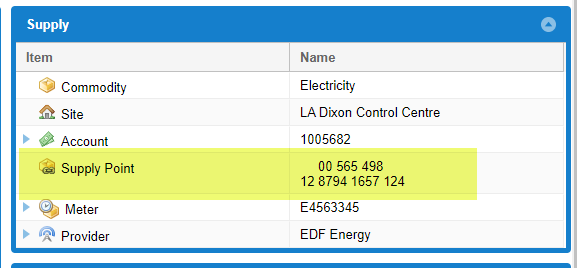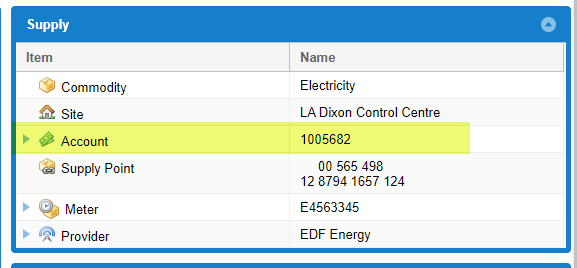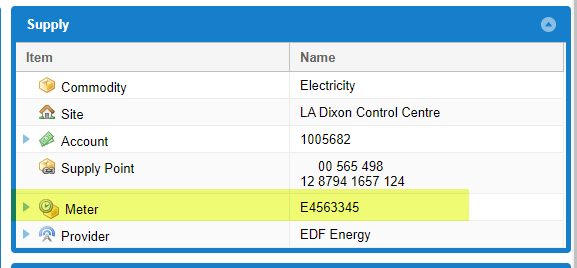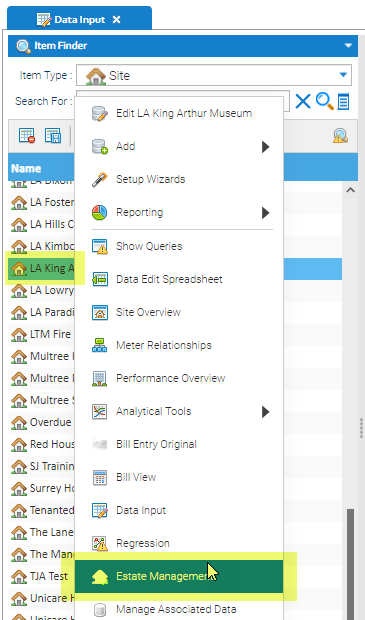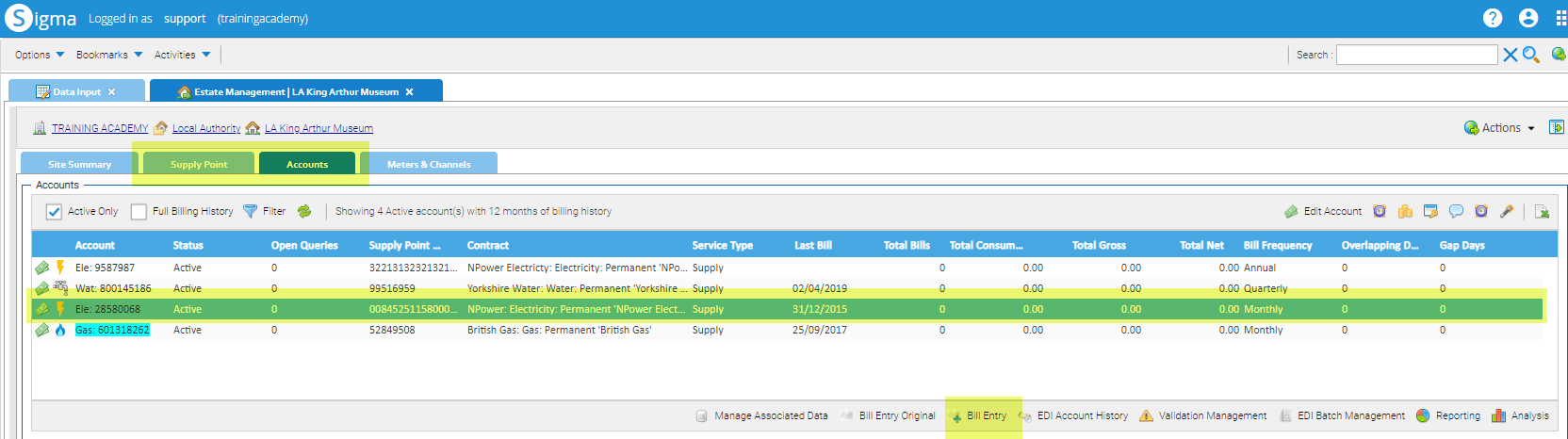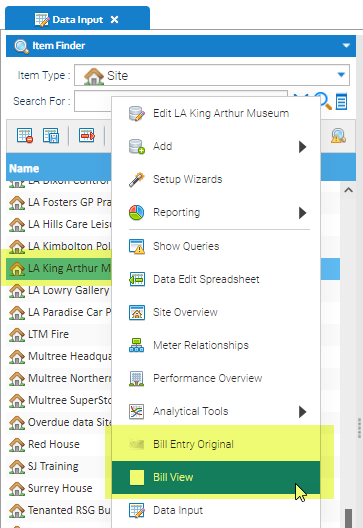Sigma Online User Manual
Navigating Sigma
Once you have worked through the Getting Started guide in the Online User Manual, this page will help you navigate between Activities.
Using the Related Items option in an Item Editor
When you are in an Item Editor popup, you can see the other Items related to it. Items are related via the Supply Point.
A Supply Point should contain the Contract, Account and Meter. To check what is connected:
- Right click on a Supply Point > Edit to see the following details:
- The Supply Point name (MPAN, MPRN or SPID) - 00 845 127 14 2624 2200 000
- The Contract - EDF Energy
- The Account name - 9618739521
- The Meter name - K09W522153 HH
To view related Items
As an example, you may be viewing the Supply Point, but want to check whether the Meter has a Periodic or Non Periodic Channel. If you are in the Site Editor, you may want to see how many Supply Points or Accounts are on that Site.
- Right click on the Item > Edit to show the Item Editor
- Click Related Items to show a list of the Items related to the Item you are viewing
- For example, from the Supply Point Editor, you can link to the Account, Contract, Meter, Site and Provider
- Click on to see more details, ie the Account Number, Contract Name etc
- Click on any of these details to open the related Item Editor
- From the Related Items, you could click on Meter, then the Meter Number to open the Meter Editor. Then from the Meter Editor > click Related Items > Periodic (or Non Periodic Channel) to see the details
- Note, from the Site Editor, you can see all of the Meters, Accounts etc related to that Site and you can move around the Editors to view all the details
Using the Actions option in an Item Editor
When you are in an Item Editor popup, you can move to other Activities such as Bill View, Estate Management etc
From any Item Editor:
- Click Actions to see the available Activities
Note, the available Activities will vary depending on whether you are viewing an Account, Meter, Site etc
Moving from Estate Management to Bill Entry and Bill Entry Original
If you are in Estate Management and want to open Bill Entry for a specific Account, you can link from either the Account or the Supply Point:
From the Accounts tab in Estate Management
- Highlight the Account in the Accounts tab
- Click Bill Entry or Bill Entry Origina
Bill Entry Original
A new tab will open in Sigma displaying all the bills for the selected Account
Bill Entry
A new webpage will open displaying all the bills for the selected Account
From the Supply Point tab in Estate Management
- Highlight the Account in the Accounts tab
- Click Bill Entry or Bill Entry Original
Bill Entry Original
A new tab will open in Sigma displaying all the bills for the Account associated with the Supply Point
Bill Entry
A new webpage will open displaying all the bills for the Account associated with the Supply Point
Moving from Bill Entry to Estate Management
If you are in Bill Entry and want to link into Estate Management, click on the relevant Item to open the Item Editor, and then move to Estate Management
To view the Site Overview tab in Estate Management
- From the Supply Summary, click on the Site
This will open a new Sigma page and the Site Editor:
- Click Actions
- Click Estate Management
The Estate Management Activity will open on the Site Summary tab
To view the Supply Points tab in Estate Management
- From the Supply Summary, click on the Supply Point
This will open a new Sigma page and the Supply Point Editor:
- Click Actions
- Click Estate Management
The Estate Management Activity will open on the Supply Point tab
To view the Accounts tab in Estate Management
- From the Supply Summary, click on the Account
This will open a new Sigma page and the Account Editor:
- Click Actions
- Click Estate Management
The Estate Management Activity will open on the Accounts tab
To view the Meters & Channels tab in Estate Management
- From the Supply Summary, click on the Meter
This will open a new Sigma page and the Meter Editor:
- Click Actions
- Click Estate Management
The Estate Management Activity will open on the Meters & Channels tab
Moving from a Sigma Activity to Estate Management
From any Activity that has a Data Selector, you can move to Estate Management:
- From the Data Selector, highlight the Item (such as Site, Supply Point, Account, Meter or Channel):
- Right click > Estate Management
- Estate Management Activity will open on the relevant tab
Moving from a Sigma Activity to Bill Entry
From any Activity that has a Data Selector, you can move to Bill Entry:
- From the Data Selector, highlight the Item (such as Site, Supply Point or Account):
- Right click > Estate Management
- Estate Management Activity will open on the relevant tab
- If you have selected the Site, move the to Supply Point or Account tab and highlight the relevant one
- From the Supply Point tab or the Account tab, click Bill Entry
From a Sigma Activity to Bill Entry Original/Bill View
From any Activity that has a Data Selector, you can move to Bill Entry Original/Bill View:
- From the Data Selector, highlight the Item (such as Site, Supply Point or Account):
- Right click > Bill Entry Original or Bill View
- Bill Entry Original or Bill View Activity will open
Optional Exercises to consolidate learning
If you would like to test your understanding of the above, please use the following exercises to consolidate your learning.
| # | Question | Actions |
|---|---|---|
| 1 | Starting in the Site Editor, how do you navigate to the Estate Management Activity? | Highlight a Site in the Data Selector
|
| 2 | Starting on the Supply Point Editor, how do you view the Account associated to a Supply Point ? | Highlight a Supply Point in the Data Selector
|
| 3 | Starting on the Site Editor, how do you view the Channel associated to a Meter? | Highlight a Meter in the Data Selector
|
| 4 | How do you move from the Data Input Activity to Bill Entry? | Highlight an Account in the Data Selector
|
| 5 | How do you move from the Browsing Activity to Data Input | Highlight a Meter (or Channel) in the Data Selector
|
| 6 | How do you move from the Bill Entry Activity to Estate Management | From the Supply Section in the Supply Overview
|
Remember, the answer to each question can be found in the above sections.
Related content
@ Copyright TEAM - Energy Auditing Agency Limited Registered Number 1916768 Website: www.teamenergy.com Telephone: +44 (0)1908 690018