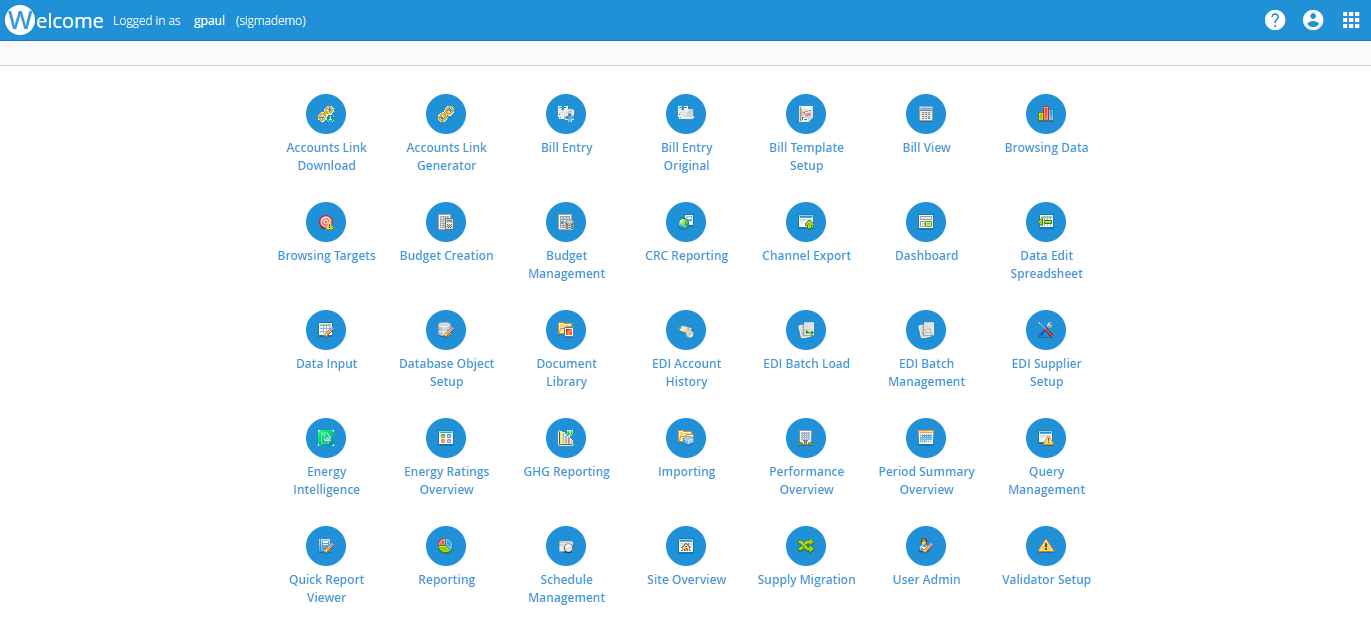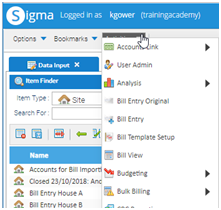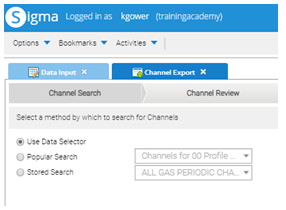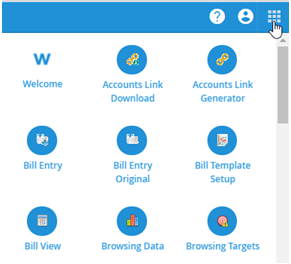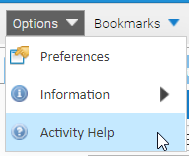Sigma Online User Manual
Getting Started
Once you have logged into Sigma, you are presented with the Welcome Page. For more details on how to log on, click here: Logging in and Resetting Passwords.
This page will take you through:
Viewing the Welcome Screen
Once you have logged in, you will see the Welcome Screen
The Welcome Screen will show the Activities that you have access to.
Each blue circle shows a small picture to help you recognise the Activity, and the name of the Activity is shown underneath.
The Activities are listed in alphabetical order.
Understanding the Top Blue Bar
Left hand side
The left hand side shows the following detail:
- What Activity/Screen you are in (in this example - the Welcome page)
- Who is logged in (kgower)
- What database you are in (trainingdatabase)
Right hand side
- Help - Click to access the Online User Manual
- Account information – Click to change password or log out
- Activities Launcher – Click to open another Activity
Opening an Activity
Each Activity allows you to do something different in Sigma. For instance, if you want to browse your half hourly data, you would open Browsing Data. If you wanted to input manual meter readings, you would open Data Input. If you wanted to add an EDI billing file, you would open EDI Batch Load.
- From the Welcome page, click on any Activity to move to the Activity
Navigating back to the Welcome Page
If you have finished with the Activity, you can return to the Welcome page
- Click on the S of Sigma to take you back to the Welcome page
Using the Activities Dropdown List
If you prefer more than one Activity open in the same application, you can do this using the Activities List.
Using the Activities dropdown list
- Open the first Activity
- Click on Activities
- Click on the Activity you want to open
This will open a second tab in Sigma
You can now move between the two Activities by clicking on the tabs
Once you have finished with the Activities, click on the S of Sigma to take you back to the Welcome page
Using the Activity Launcher
If you use two screens, you may prefer two Activities open on difference web pages.
Using the Activity Launcher
- Open your first Activity from the Welcome page
- Click on the Activities Launcher
- Click on the Activity you want to open
You will now have two web pages open with the different Activities.
Some Activities automatically open a second web page
Opening the following Activities will automatically open a separate web page and do not have the Activities dropdown list
- Bill Entry
- Bill Template Setup
- Energy Intelligence
Help for an Activity
You can access the help files in two ways:
- Click on to take you to the Sigma Online User Manual
or
- From most Activities, click on Options > Activity Help
This will open the Activity Help pop up:
- Click on the link to take you to a specific page within the Sigma Online User Manual
From here, you can use the specific page, or use the menu to go to another page, or use the search facility.
@ Copyright TEAM - Energy Auditing Agency Limited Registered Number 1916768 Website: www.teamenergy.com Telephone: +44 (0)1908 690018