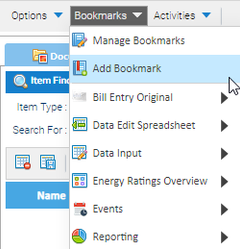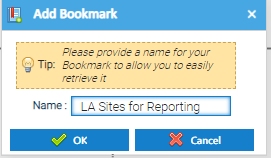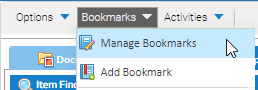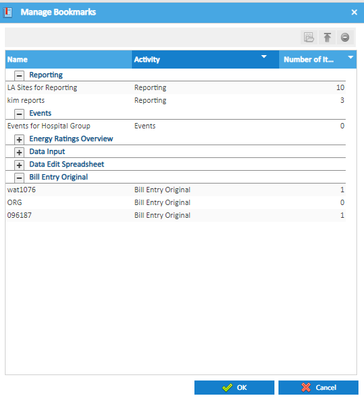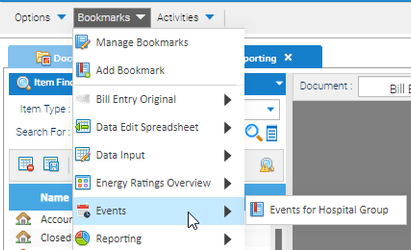Sigma Online User Manual
Bookmarking
Adding a Bookmark
Bookmarks can be added to most activities within the Browser Interface.
A Bookmark will save the Activity that you are in as well as your Object selection within the Data Selector.
- Open the Activity you want to Bookmark
- Choose the Items you want to select from the Data Selector
- Click Bookmarks > Add Bookmark
- Add a name for your bookmark
- Click OK
Managing Bookmarks
- Click Bookmarks > Manage Bookmark
Selecting Manage Bookmarks will present you with the following window listing all your bookmarks grouped by activity.
- Select your required Bookmark and then use the following icons:
- opens the selected Bookmark
- generates a URL for your selected Bookmark
- deletes the selected Bookmark
A generated URL will allow you to link to Sigma from elsewhere on the web.
NB: You will still need to be logged into Sigma or you will be prompted with a login screen for the selected bookmark to be displayed.
Opening Bookmarks
- Click Bookmarks, and a list of any saved Bookmarks will appear
- Click on the Activity
- Click on the Bookmark
The required Activity, along with the Data selection will be displayed.
Related content
@ Copyright TEAM - Energy Auditing Agency Limited Registered Number 1916768 Website: www.teamenergy.com Telephone: +44 (0)1908 690018