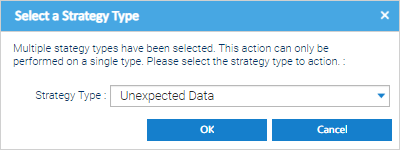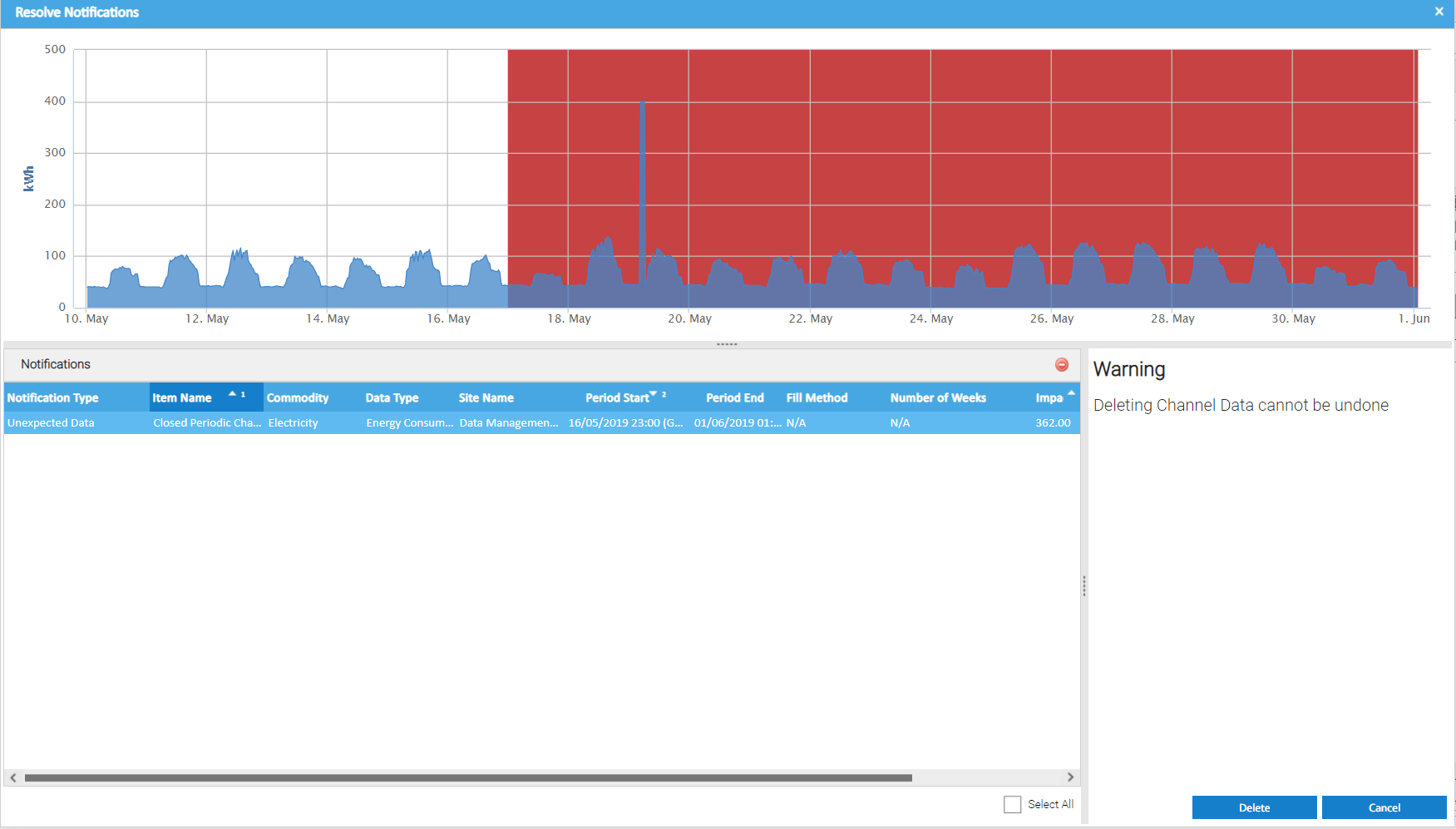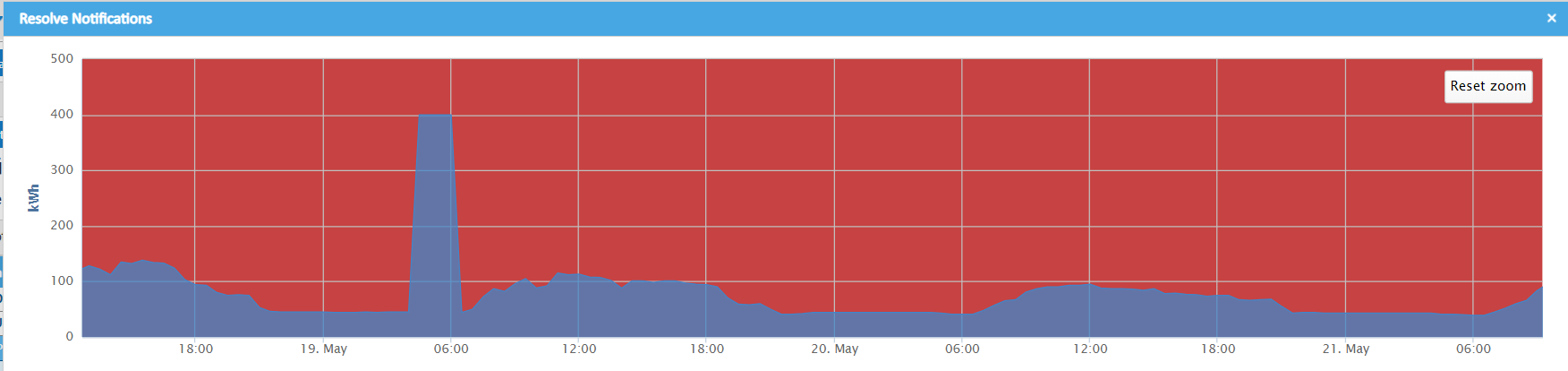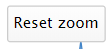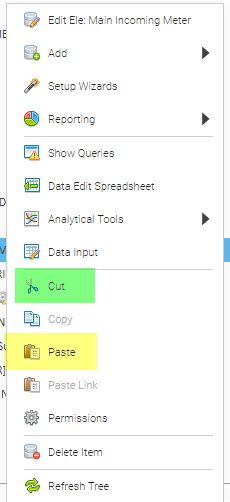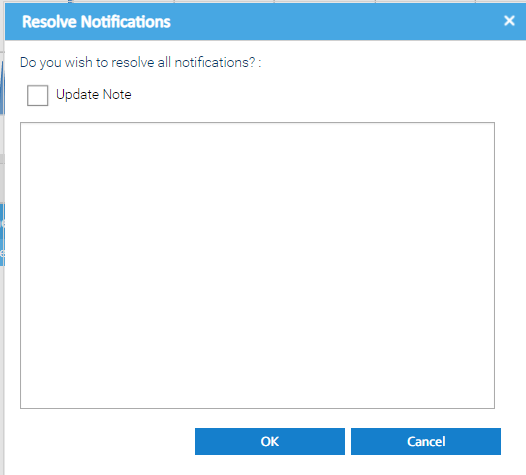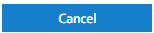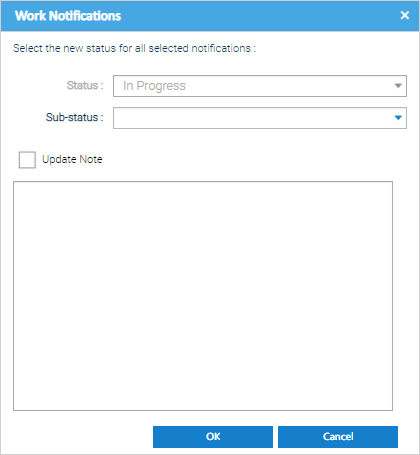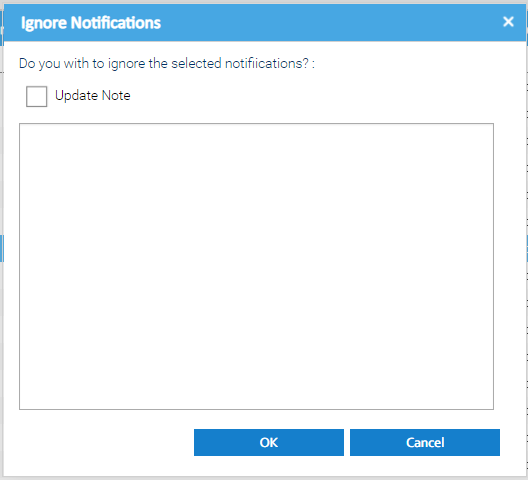Sigma Online User Manual
Managing Unexpected Data
Unexpected data is defined as interval meter reading data that is now deemed as invalid as it has been received after a date where an asset on the energy estate is considered closed. Therefore, the channel should not be receiving any data (which may inaccurately be included in reports).
For example:
- a periodic channel has been closed from a particular date, and data is still being received after that date
- a periodic channel is associated to a Site which has been closed from a particular date, but data is still being received after that date
Once the Strategy has been set up, Sigma will review the data each night and create any relevant notifications in the Notifications tab
Unexpected Data Notifications
If unexpected data is found for one of the strategies, then notifications will be raised that are visible in the Notification Tab.
It is expected that investigative action will be taken to determine whether the channel should indeed be receiving data still, as it may highlight that there is erroneous configuration in the setup of your estate. For example, the Channel has been linked to the incorrect Meter or is part of the wrong Site. The system will allow the you to remove the data, if required.
Resolving Unexpected Data
The "Resolve" functionality ultimately allows the unexpected data to be removed from the system. Highlight the applicable Unexpected Data Notification(s) in the list. If you select notifications which include types other than gaps, then a prompt will be displayed to confirm which strategy type you want to work with as the options available are contextual to the type of data issue being worked. The Resolve Notifications popup will be displayed, showing a list of the Notifications selected for resolution. The graph at the top shows the periodic data for the channel linked to the notification selected. The red area shows the period of time where data was not expected for the channel. Note - the data will be permanently removed if this function is used. Rather than deleting the data by default, please consider checking: In each case, the necessary amendments of the Site or Channel items would need to be made to ensure the issue is appropriately resolved. This may involve removing the closure date from the applicable Site or Channel, which can be done within the applicable Item Editor. Or, updating the relationships within the energy estate (to move the Channel to a different Meter, or the Meter to a different Site). This can be done as follows: For example, meter X should be part of Site 1, but it is currently part of Site 2. If everything is valid, and you wish to remove the data: The Resolve Notifications pop up appears: A Note can be optionally entered if required and will be stored against the Notification. This basic workflow allows you to capture information and update the status of the Notifications, as per your own business processes. This is expected to be used to help you keep track of any investigative and follow-up actions which are been taken as a result of the Data Monitoring Notifications. For example: Highlight the Notification(s) you would like to update. Notifications can be selected in bulk, even across different strategy types. The Status will default to In Progress and is not editable - the Resolve and Ignore features will update the status. If you want to update the Sub-status, select the required option from the drop down list. The default options are: Pending Resolution You can customise the options available for selection to suite your needs here by using the Database Object Setup activity. You can also create reports in Energy Intelligence to keep track of the Notifications and their status, filtered as required to show the information as per your needs. If you want to update the Note for the Notification(s), then Tick Update Note and enter the note in the text box. Click OK to Save. This will update the status of the Notification to "Ignored" and will also prevent the same notification (for the same period and Impact) from being raised by the system again. If you want to update the Note for the Notification(s), then Tick Update Note and enter the note in the text box. You can view the Channel / amend the interval reading Data associated to the notification, if required. Please note, this option is only available if a single Notification is selected. Highlight the Notification for which you would like to edit the underlying monitoring strategy configuration.Actions - Unexpected Data
Delete
Cancel
Adding Notes to Notifications
Ignoring Notifications
Editing Items
Editing Monitoring Strategies
Exporting to Excel
Related content
@ Copyright TEAM - Energy Auditing Agency Limited Registered Number 1916768 Website: www.teamenergy.com Telephone: +44 (0)1908 690018