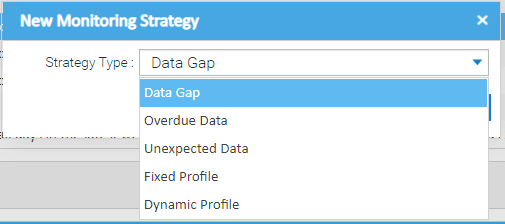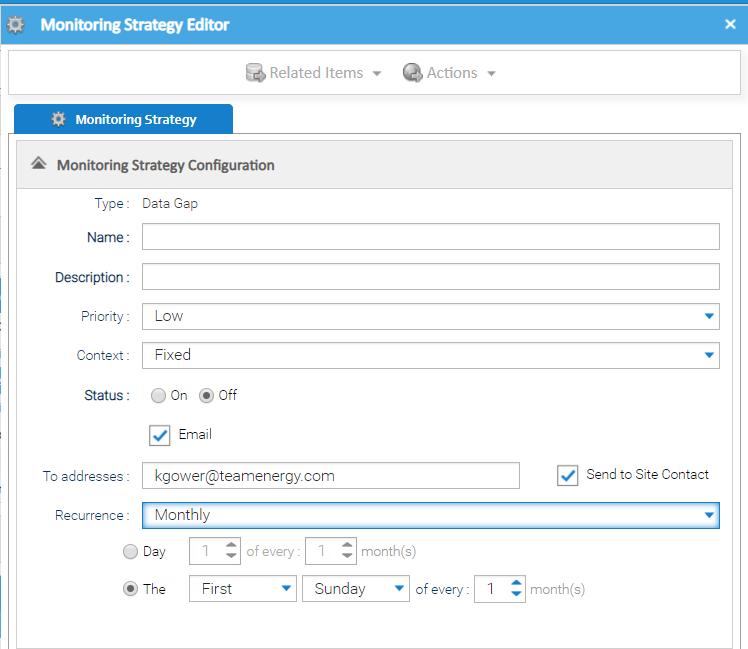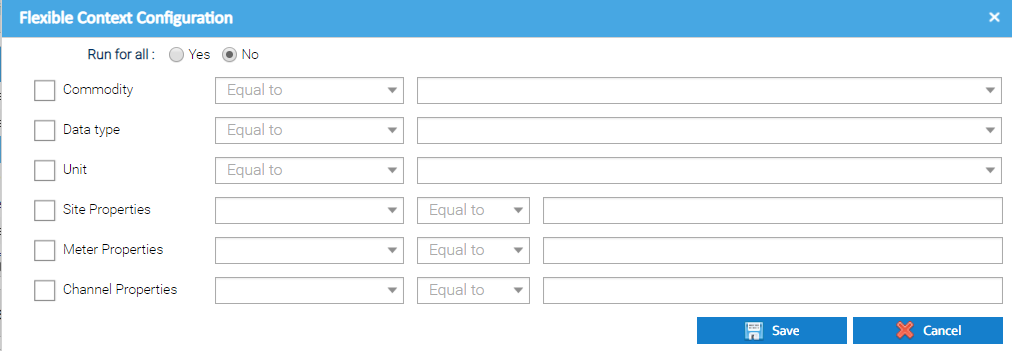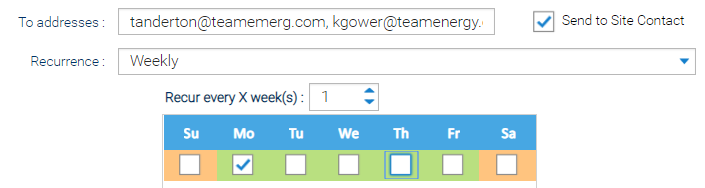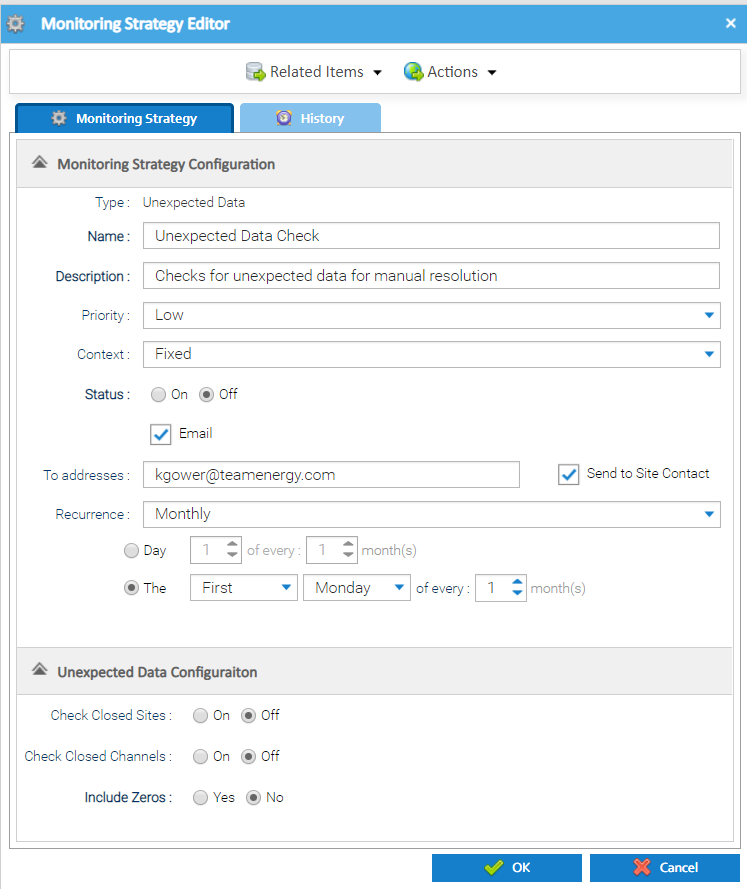Sigma Online User Manual
Creating an Unexpected Data Strategy
Unexpected data is defined as interval meter reading data that is now deemed as invalid as it has been received after a date where an asset on the energy estate is considered closed. Therefore, the channel should not be receiving any data (which may inaccurately be included in reports).
For example:
- a periodic channel has been closed from a particular date, and data is still being received after that date
- a periodic channel is associated to a Site which has been closed from a particular date, but data is still being received after that date
Creating an Unexpected Data Strategy
The top section of the Monitoring Strategy Editor is common to all the different monitoring strategy types that can be setup. The details that need to be entered are as follows: The field is disabled and displays the Strategy Type being created Choose the importance of any notifications that are created against this strategy. Available options are: Choose from: Fixed - allows you to drag and drop individual Channels. Click here for more details Flexible - allows you to configure the set up to automatically include Channels, see below for more details Tick if you want Sigma to send summary notifications that are raised on a regular basis. Note, you can also manage a Strategy in Schedule Management Activity if an email address is added Enter email address(s) to send a summary notification to. More than one email address can be entered, and will need to be separated with a comma. Choose from Note, there are more options depending on which of the above you have chosen, see below for more details on the configuration options. It is possible to define which periodic channels the strategy should run for. This will help you ensure your strategies continue to run as your energy estate evolves and assets change/get added. Either: OR The available options are: Commodity, Data type, Unit, Site Property Keys, Meter Property Keys, Channel Property Keys. For example, the above configuration would include all Electricity and Gas Channels that have a unit set to kWh. As new channels that match these parameters are added to your estate, the monitoring strategy would automatically include them when it runs. If you want to be notified of new issues by email, you can choose how often you should get an email and who the email should be sent to. Emails will contain a summary of new notifications that have been raised since the last email was received. It will also contain a summary of all the outstanding notifications. Creating the Strategy
Monitoring Strategy Details
Field Default Details Type N/A Name Empty Enter a name - mandatory Description Empty Enter a description - mandatory Priority Low Context Fixed Status Off Choose On or Off to determine whether the system performs the checks Email Empty To addresses Empty Send to Site Contact Empty Tick if you want to send an email to the Site Contact (entered in the Site Editor) with a summary of notifications that relate to the assets on their site only. Recurrence Monthly Channel Context Configuration
A monitoring strategy can have a "context" of either:Setting up Flexible configuration:
Email Options
Unexpected Data Configuration section:
The Monitoring Strategy Editor also contains an Unexpected Data Configuration section that allows you to set the specific configuration to use when finding and managing the unexpected data.
| Field | Default | Description |
|---|---|---|
| Check Closed Sites | Off | Specify whether to include the check for channels which contain data, linked to closed Sites. Choose from On or Off. Note: when enabled, the Date closed recorded against the Site will be used as the basis for checking whether data has been received after that date. |
| Check Closed Channels | Off | Specify whether to include the check for closed channels which contain data. Choose from On or Off. Note: when enabled, the Date of Closure recorded against the Channel will be used as the basis for checking whether data has been received after that date. |
| Include Zeros | No | Specify whether to include zeroes in the check the check for closed channels which contain data. Choose from Yes or No. Note: when enabled, if a channel contains interval meter readings with the value '0', then this will be flagged as unexpected data, assuming it is after the Site/Channel closure date as per the above configuration. |
Useful Information
Where both the closed site and closed channel checks are enabled for the strategy, then the system will use the earliest data of the Site closure or Channel closure.
- Click OK to save the Monitoring Strategy
Once the Strategy has been set up, Sigma will review the data each night and create any relevant notifications in the Notifications tab
@ Copyright TEAM - Energy Auditing Agency Limited Registered Number 1916768 Website: www.teamenergy.com Telephone: +44 (0)1908 690018