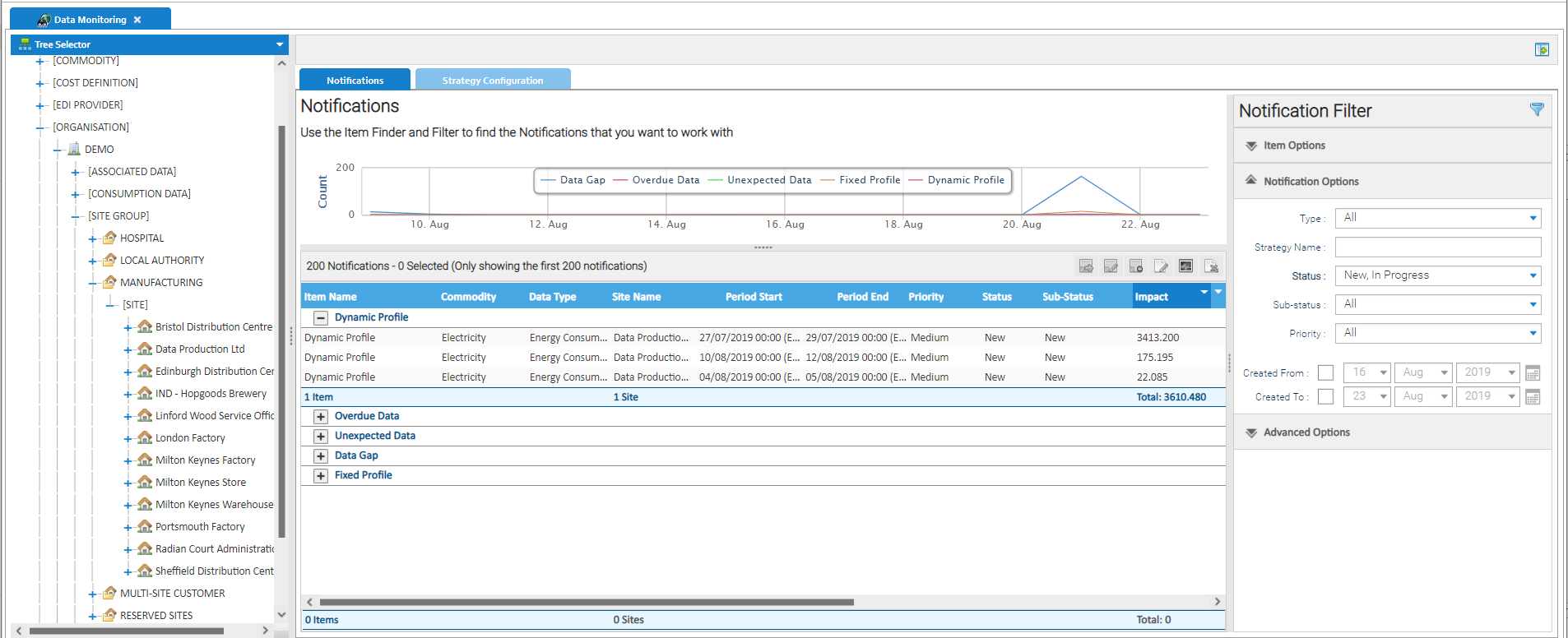Sigma Online User Manual
Managing Strategy Notifications
Page Contents
Managing Strategy Notifications
The Notifications Tab of the Data Monitoring Activity allows you to do the following:
- Find Notifications that have been raised based on the monitoring strategies
- Access to simple and intuitive workflow to update the status and capture notes against notifications
- Resolve the issues individually or in bulk:
- Data Gaps - fill the gaps based on historical data
- Overdue Data - use historical data to fill overdue periods
- Unexpected Data - remove the data from the appropriate point in time
- Dynamic Profile - to check current data against a user defined profile
- Fixed Profile - to check current data against a historical profile
- Access to the monitoring strategy configuration so it can be updated
- Access to the Channel Item Editor
- Export all of the Notifications into an Excel spreadsheet
For details on how to access the Activity, please see here.
Opening the Notifications Tab
- Open the Data Monitoring Activity
- Click on the Notifications Tab
The default is to show Notifications that are New or In Progress that have been created within the last week and with a maximum of 200 being returned be default across all periodic channels.
This limit can be increased to 4000, if required.
- Click on Advanced Options in the Filter section
- Scroll down to Max Results section
- Move the Slider to the require amount
- Click
- Scroll down to Max Results section
Notifications will show all the Strategies set up and configured in the Strategy Configuration Tab in the Data Monitoring Activity.
Click on the links below for more details on how to configure these Strategies.
Creating a Data Gaps Strategy
Creating an Overdue Data Strategy
Creating an Unexpected Data Strategy
Creating a Dynamic Profile Strategy
Creating a Fixed Profile Strategy
- Click on the icon in the top right hand side of the screen to hide the Filter panel (right) and the Item Finder (left)
- This increases the space to view all the Notifications and see all the information you need!
Filtering Options
- The filtering available on this screen is highly flexible to ensure you are able to working with the Notifications and Issues you want to
Working through Notifications
This basic workflow allows you to capture information and update the status of the Notifications, as per your own business processes.
You can keep track of any investigative and follow-up actions which are been taken as a result of the Data Monitoring Notifications.
For example:
- where there is ongoing investigation to determine the cause of the problem, the status may be changed to "Under Investigation" and there maybe a series of notes capturing what has been happening
- where the issue has been referred to a metering agent to resolve, the status may be changed to "Assigned to Third Party" and there maybe a note to capture details of any conversations with the agent
Notifications will appear in the Notifications tab of the Data Monitoring Activity.
The following actions can be performed:
- Action Notifications - such as fill gaps, delete unexpected data
- Work Notifications - add notes to show progress
- Ignore Notifications - close the Notification with no further action
- Edit Items - Open the Periodic Channel Editor
- Edit Monitoring Strategy - Opens the Monitoring Strategy Editor
- Export to Excel - Export the tabular data to Excel
Click below for details of how to work through the notifications
Managing Gaps in Data
Managing Overdue Data
Managing Unexpected Data
Managing Dynamic Profiles
Managing Fixed Profiles
Related content
@ Copyright TEAM - Energy Auditing Agency Limited Registered Number 1916768 Website: www.teamenergy.com Telephone: +44 (0)1908 690018