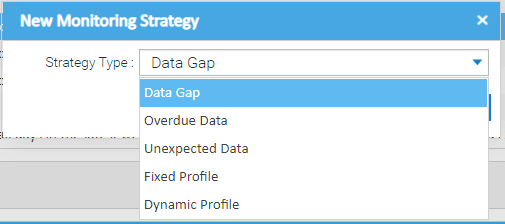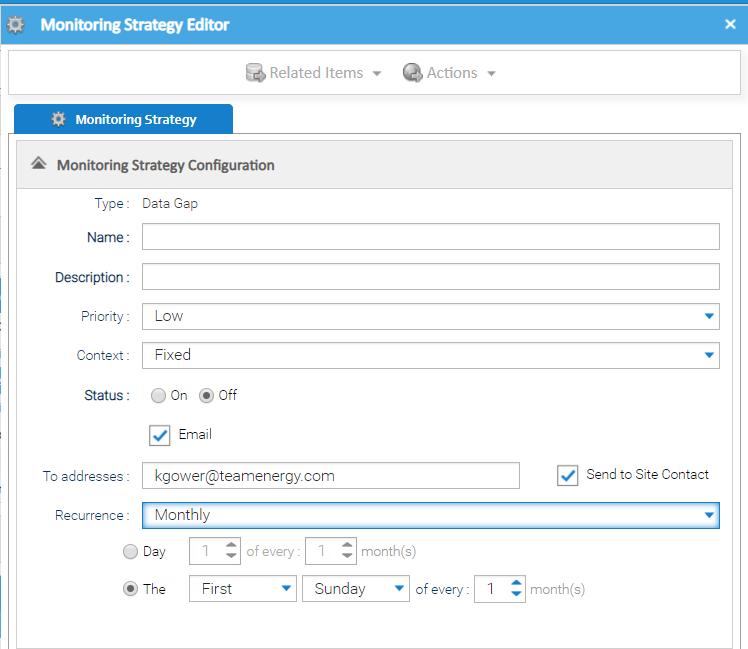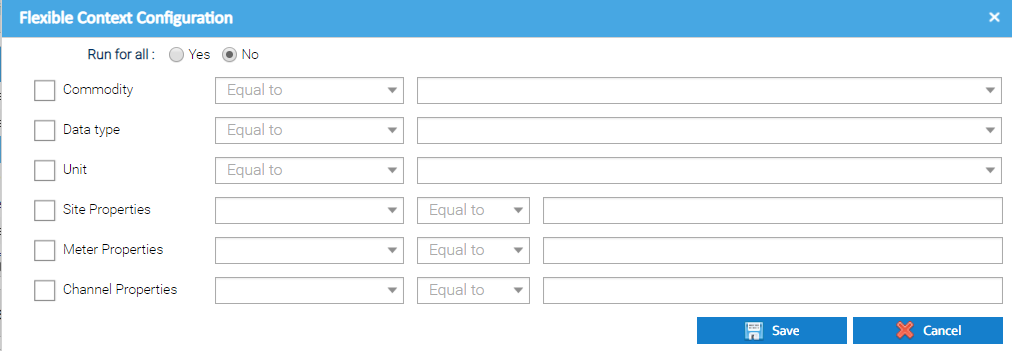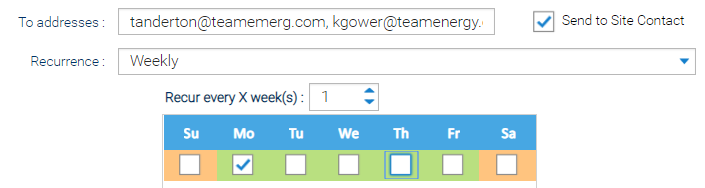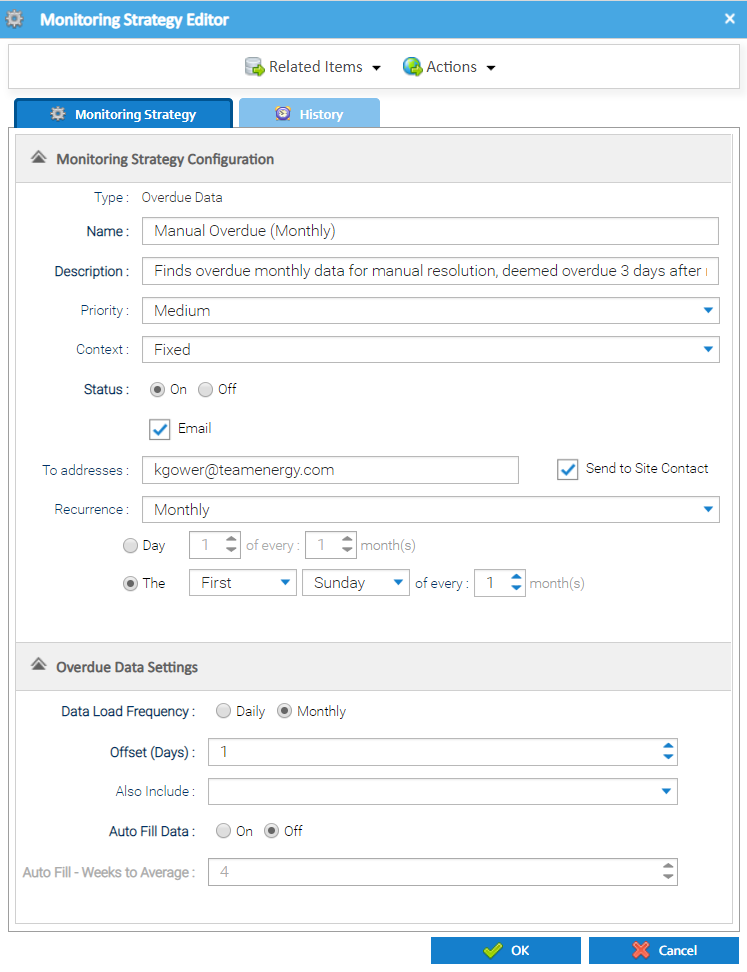Sigma Online User Manual
Creating an Overdue Data Strategy
Overdue data is defined as interval meter reading data that is now deemed as missing as it has not been received from the date it was last expected. It also highlights where no data at all has been received.
For example:
- a periodic channel which is recording data for every interval on a daily basis. If the data is not received for the day before last, then this would be deemed overdue.
- a periodic channel which is recording data for every interval on a monthly basis. If the data is not received for the previous month at the start of the next month, then this would be deemed overdue.
Creating an Overdue Data Strategy
Creating the Strategy
- From the Strategy Configuration Tab, click
- Choose the Strategy Type from the dropdown
- Click OK to take you to the Monitoring Strategy Editor
Monitoring Strategy Details
The top section of the Monitoring Strategy Editor is common to all the different monitoring strategy types that can be setup.
The details that need to be entered are as follows:
| Field | Default | Details |
|---|---|---|
| Type | N/A | The field is disabled and displays the Strategy Type being created |
| Name | Empty | Enter a name - mandatory |
| Description | Empty | Enter a description - mandatory |
| Priority | Low | Choose the importance of any notifications that are created against this strategy. Available options are:
|
| Context | Fixed | Choose from: Fixed - allows you to drag and drop individual Channels. Click here for more details Flexible - allows you to configure the set up to automatically include Channels, see below for more details |
| Status | Off | Choose On or Off to determine whether the system performs the checks |
| Empty | Tick if you want Sigma to send summary notifications that are raised on a regular basis. Note, you can also manage a Strategy in Schedule Management Activity if an email address is added | |
| To addresses | Empty | Enter email address(s) to send a summary notification to. More than one email address can be entered, and will need to be separated with a comma. |
| Send to Site Contact | Empty | Tick if you want to send an email to the Site Contact (entered in the Site Editor) with a summary of notifications that relate to the assets on their site only. |
| Recurrence | Monthly | Choose from
Note, there are more options depending on which of the above you have chosen, see below for more details on the configuration options. |
Channel Context Configuration
It is possible to define which periodic channels the strategy should run for. This will help you ensure your strategies continue to run as your energy estate evolves and assets change/get added.
A monitoring strategy can have a "context" of either:
- Fixed - assign the channels you want the strategy to run for on a case by case basis. Doing it this way will only run for the channels that you have specifically assigned so it will not run against new periodic channels that you might add unless you also specifically assign them to the strategy. Click here for instructions on how to do this.
- Flexible - configure the attributes of the channel that the strategy should run for when setting up the strategy (e.g. run for all channels, run for channels of commodity type x etc.). Doing it this way will help make sure that the strategy will run for the assets you want it to as they evolve or new assets are added - you don't have to specify the periodic channel when you add new ones.
Setting up Flexible configuration:
- Choose Flexible from the Context dropdown
- Click on to show the Flexible Context Configuration popup
Either:
- Tick Yes to run for all Channels
OR
- Leave as No and choose your own configuration using the dropdown options based on the attributes of the channel and their relates assets
The available options are: Commodity, Data type, Unit, Site Property Keys, Meter Property Keys, Channel Property Keys.
For example, the above configuration would include all Electricity and Gas Channels that have a unit set to kWh. As new channels that match these parameters are added to your estate, the monitoring strategy would automatically include them when it runs.
- Click Save to return to the Monitoring Strategy Editor to continue configuring the Strategy
Email Options
If you want to be notified of new issues by email, you can choose how often you should get an email and who the email should be sent to.
- Tick
- Enter the email address(es) you want to send the notification to. Any email addresses entered here will receive a summary of all notifications raised across the entire estate. Note: for more than one email, add a comma between the addresses
- Tick if you want to send an email to the Site Contact (entered in the Location tab in the Site Editor). If this option is selected, the site contact will receive an email containing a summary of notifications only for the sites that they are responsible for
- Recurrence: Choose from Daily, Weekly or Monthly (each option then has further choices for the configuration to configure exactly when the email will be sent).
Emails will contain a summary of new notifications that have been raised since the last email was received. It will also contain a summary of all the outstanding notifications.
Overdue Data Configuration
The Monitoring Strategy Editor also contains an Overdue Data Configuration section that allows you to set the specific configuration to use when finding and managing the overdue data.
| Field | Default | Description |
|---|---|---|
| Data Load Frequency | Daily | Specification of the frequency at which data is loaded to the channel. Choose from:
|
| Offset (Days) | 1 | Choose the offset between the end date of the missing data period being checked based on the current date. Examples
Here, if data had been received up to and including 21/07/2019, the data would be deemed overdue from the 24/07/2019
Here, if data had been received up to and including 30/06/2019, the data would be deemed overdue from the 05/08/2019. |
| Also include | All unchecked | Define the combination of data values that should be considered missing data. Options include:
|
| Auto Fill Data | Off | An on/off toggle to determine whether the system should automatically estimate the data that is deemed to be overdue, based on an average from a historical period (specified below). |
| Auto Fill - Weeks to Average | 4 | Specify the number of weeks that should be used as a basis when calculating the data to use for automatically extrapolating historical data. More information about how this feeds into the system processing that it supports when filling the data can be seen here. |
- Click OK to save the Monitoring Strategy
Once the Strategy has been set up, Sigma will review the data each night and create any relevant notifications in the Notifications tab
Related content
@ Copyright TEAM - Energy Auditing Agency Limited Registered Number 1916768 Website: www.teamenergy.com Telephone: +44 (0)1908 690018