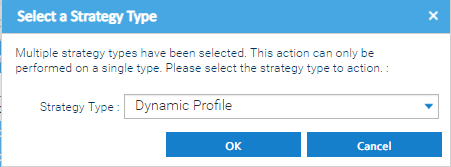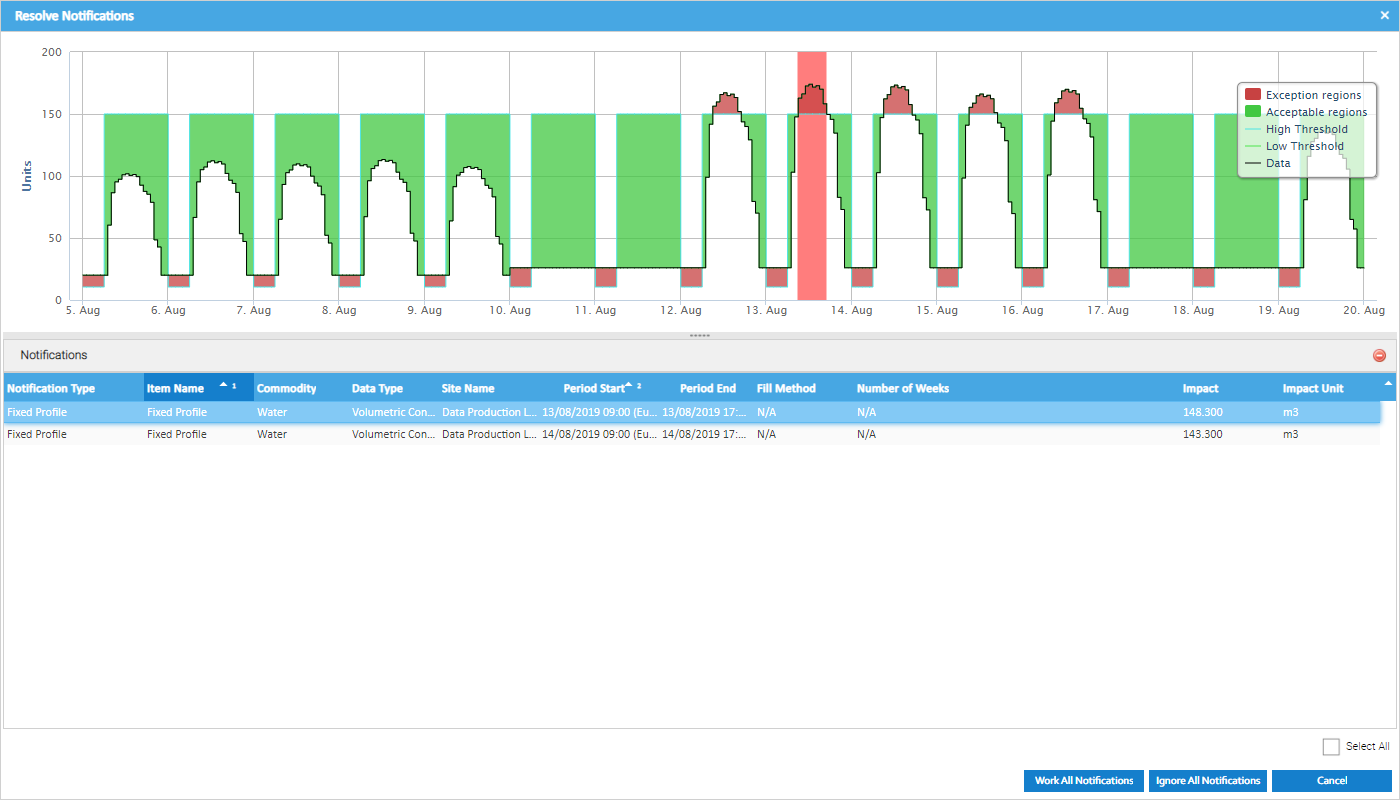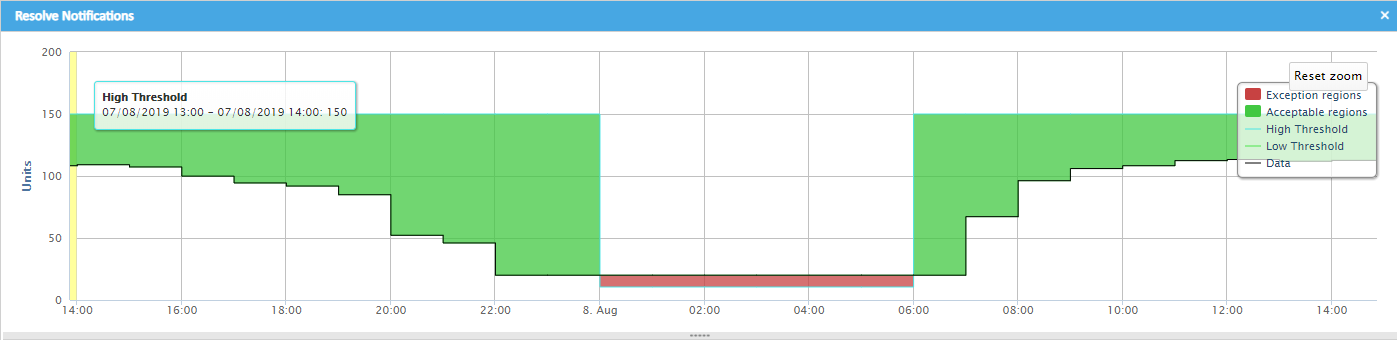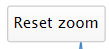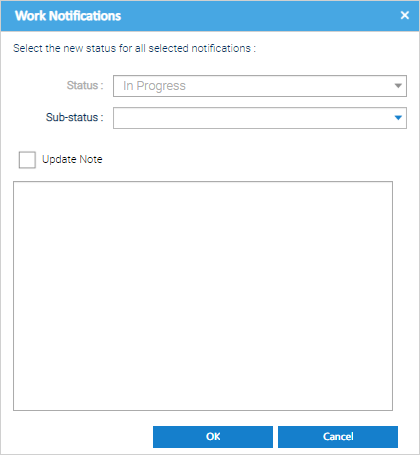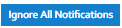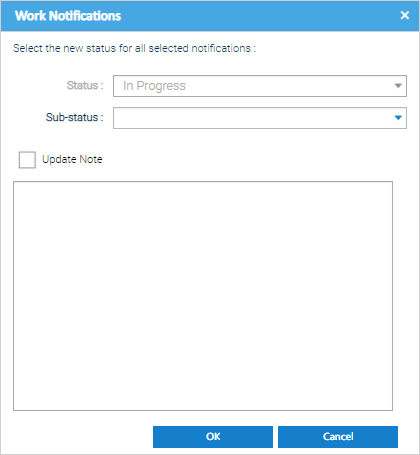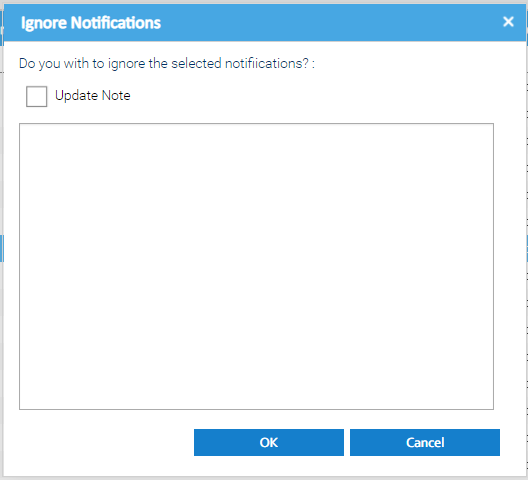Sigma Online User Manual
Managing Fixed Trend Profiles
A fixed profile is where recent data is compared with very specific thresholds that have been manually set to determine whether the recent usage might be suspect. Depending on the period being monitored will control the granularity that the check is being performed (i.e. hourly, daily or monthly). A number of units for each time interval is specified, and if the actual usage breaches that, then the exception will be raised. This is often referred to as "spike" or "drop" identification.
For example:
- check overnight consumption against a sensitive values to determine whether a low volume of energy is being used overnight as expected
- check monthly consumption against an outline budget that was set at the start of a financial year.
Once the Strategy has been set up, Sigma will review the data each night and create any relevant notifications in the Notifications tab
Fixed Profile Notifications
Notifications will be raised that are visible in the Notifications Tab of Data Monitoring.
Each notification will provide key details about the potential problem that has been found. For example, it will include details of the start and end time of the problem and the impact of the the issue (in the units of the applicable channel). The impact is the deviation between the actual usage and the expected usage as per the tolerances that have been set. This will help you identify the problems that have the largest impact and may need following up sooner.
Resolving Fixed Profile Notifications
The "Resolve" functionality ultimately allows you view the potential problem that has been raised in the context of the surrounding data - the problem periods will be clearly highlighted in red, helping you to visualise the impact.
Highlight the applicable Dynamic Profile Notification(s) in the list.
- Click to open the Resolve Notifications popup.
If you select notifications which include types other than gaps, then a prompt will be displayed to confirm which strategy type you want to work with as the options available are contextual to the type of data issue being worked.
The Resolve Notifications popup will be displayed, showing a list of the Notifications selected for resolution.
The graph at the top shows the profile for the first Notification in the list. Click on others in list to see the graph for that particular Fixed Profile.
The graph has 5 areas:
- Black line - the actual channel data
- Green line - the acceptable lower threshold that has been calculated based on the settings in the data monitoring strategy
- Blue line - the acceptable upper threshold that has been calculated based on the settings in the data monitoring strategy
- Green area - acceptable region (i.e. the area between the acceptable upper and lower region)
- Red area - exception region (i.e. the area between the actual data line and the acceptable upper or lower threshold regions)
The different components of the graph can be enabled or disabled, just click on the different items in the legend which sits on top of the graph on the right hand side.
- Drag the mouse around the area to zoom in
- Click to reset the zoom back to the default
Actions - Fixed Profile
Work All Notifications
- Click which will display the Work Notification pop up:
The Status will default to In Progress and is not editable - the Resolve and Ignore features will update the status.
If you want to update the Sub-status, select the required option from the drop down list. The default options are:
- Under Investigation
- Assigned to Third Party
Pending Resolution
You can customise the options available for selection to suite your needs here by using the Database Object Setup activity.
You can also create reports in Energy Intelligence to keep track of the Notifications and their status, filtered as required to show the information as per your needs.
If you want to update the Note for the Notification(s), then Tick Update Note and enter the note in the text box.
- Click OK to Save
Ignore All Notifications
- Tick , then click to ignore all Notifications
Ignoring a notification will make sure you are not notified of the same issue again for the same period of time.
Cancel
- Click to return to the Data Monitoring Activity
- Click to return to the Data Monitoring Activity to show a list of the Notifications as per the filter criteria that was previously set
This basic workflow allows you to capture information and update the status of the Notifications, as per your own business processes. This is expected to be used to help you keep track of any investigative and follow-up actions which are been taken as a result of the Data Monitoring Notifications. For example: Highlight the Notification(s) you would like to update. Notifications can be selected in bulk, even across different strategy types. The Status will default to In Progress and is not editable - the Resolve and Ignore features will update the status. If you want to update the Sub-status, select the required option from the drop down list. The default options are: Pending Resolution You can customise the options available for selection to suite your needs here by using the Database Object Setup activity. You can also create reports in Energy Intelligence to keep track of the Notifications and their status, filtered as required to show the information as per your needs. If you want to update the Note for the Notification(s), then Tick Update Note and enter the note in the text box. Click OK to Save. This will update the status of the Notification to "Ignored" and will also prevent the same notification (for the same period and Impact) from being raised by the system again. If you want to update the Note for the Notification(s), then Tick Update Note and enter the note in the text box. You can view the Channel / amend the interval reading Data associated to the notification, if required. Please note, this option is only available if a single Notification is selected. Highlight the Notification for which you would like to edit the underlying monitoring strategy configuration.Adding Notes to Notifications
Ignoring Notifications
Editing Items
Editing Monitoring Strategies
Exporting to Excel
Related content
@ Copyright TEAM - Energy Auditing Agency Limited Registered Number 1916768 Website: www.teamenergy.com Telephone: +44 (0)1908 690018