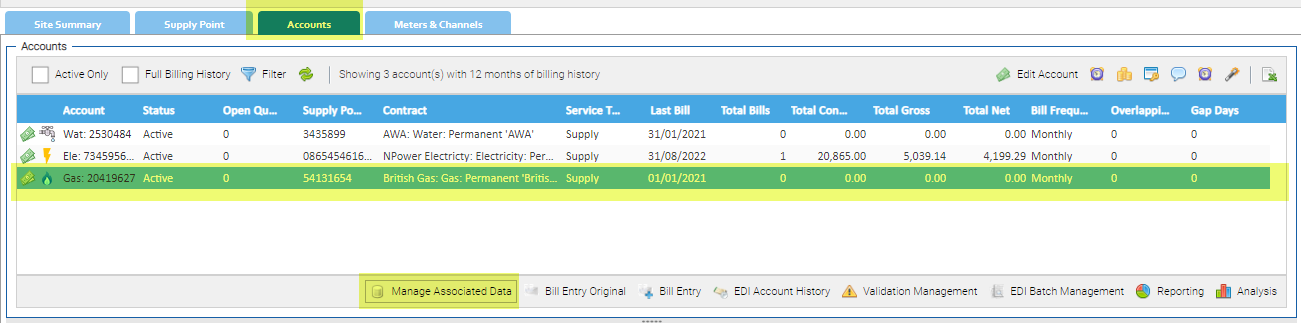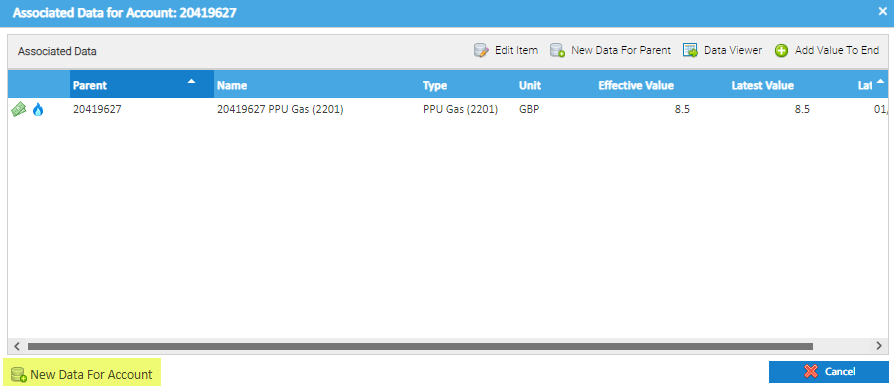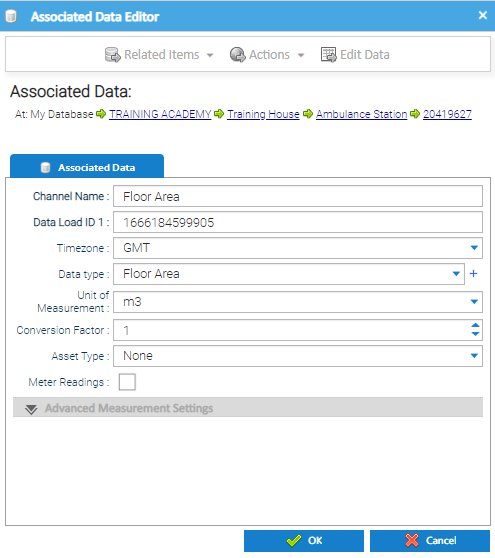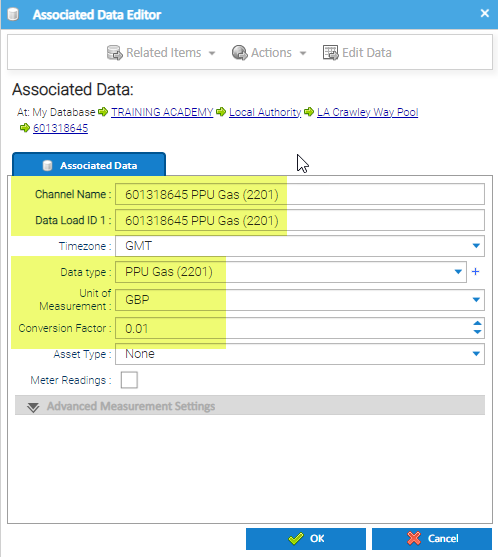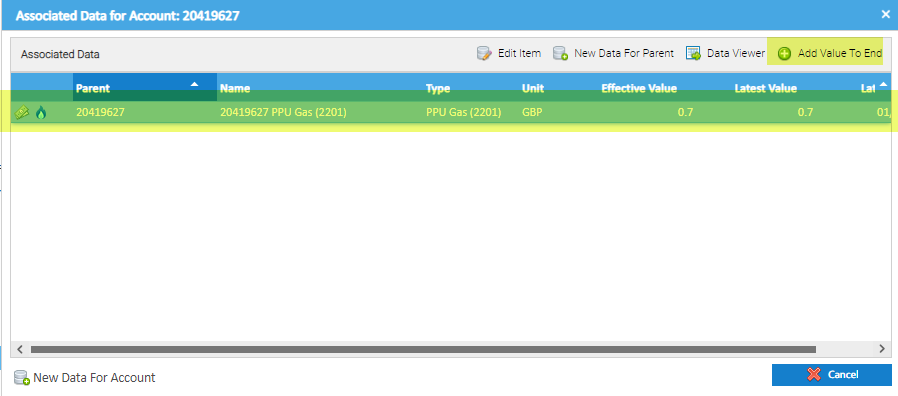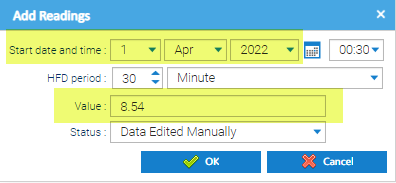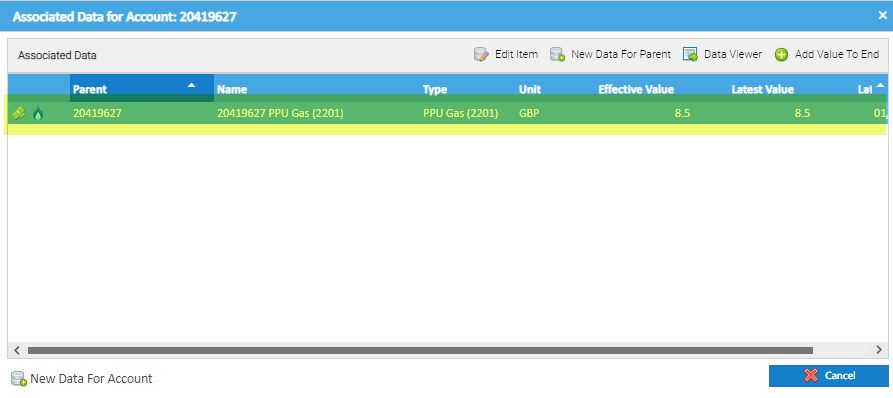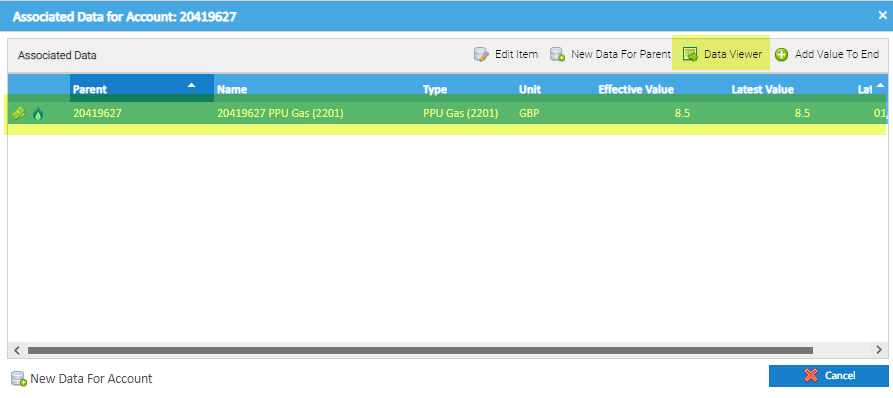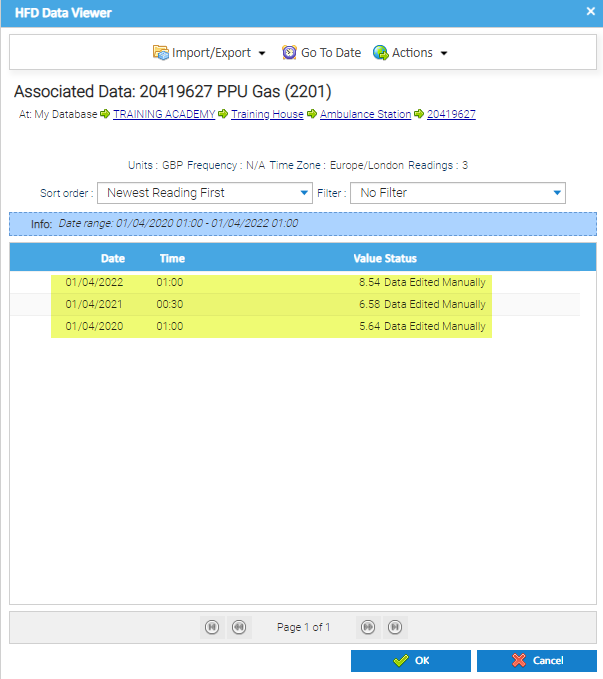Sigma Online User Manual
Creating Associated Data manually - PPUs
In this section:
Introduction
This section shows how to create Associated Data channels to store the PPU (pence per unit) for individual Accounts.
Once created, Validators can be set up to check the PPU in the bill against the PPU in the Associated Data Channel.
It can be viewed and updated in the Estate Management Activity.
Creating the Associated Data Channel Type
Click here for details on how to create the Associated Data Channel Type, ie PPU GAS (2201)
Creating Associated Data Channels
The Associated Data can be set up in bulk using a CSV (details at the end of this page) or individually per Account or Organisation as follows:
Adding the Associated Data item at Organisation level means that you can use the same Associated Data for more than one Account. For example, if you have 50 Accounts that are all on the same contract (therefore the same PPU), create one Associated Data item at the Organisation level. If you have 50 Accounts that have individual PPUs, then an Associated Data items will need to be created under each Account.
Creating an Associated Data Channel on an Account
- Open Estate Management Activity
- Highlight the Site in the Data Selector (or search and highlight the Account to go directly to the Accounts Tab)
- Click on the Accounts Tab
- Highlight the Account
- Click Manage Associated Data
This displays the Associated Data for Account Editor and shows any existing Associated Data Channels
- Click New Data for Account
This displays the Associated Data Editor:
- Complete as follows:
| Field | Suggested Value |
|---|---|
| Channel Name | Choose the Data type first, and the Channel Name will default to the same wording (e.g. PPU Gas (2201)) Precede with Account number, ie 601318645 PPU Gas (2201) |
| Data Load ID 1 | Replace the default ID - Copy and paste the Channel Name, ie 601318645 PPU Gas (2201) When data is loaded against the channel in bulk using a CSV file, this data load ID needs to be used. |
| Timezone | GMT |
| Data type | Choose the Rate, ie PPU Gas (2201) You can use the + to add a new type for selection or add beforehand in the Database Setup Activity |
| Unit of Measurement | This is the format that the data will be loaded in. Choose GBP |
| Conversion Factor | Replace with 0.01 |
| Asset Type | Choose from the dropdown list (optional) |
| Meter Readings | Do not tick for the purpose of this validation |
- Click OK to create the Associated Data Channel
Adding the PPU to an Associated Data Channel
- From the Account, right click > Manage Associated Data
- Highlight the newly created Associated Data Channel
- Click on Add Value To End
- Highlight the newly created Associated Data Channel
The Add Readings popup appears
- Amend the Date to the date this PPU applies from
- Add a Value, ie the PPU rate in p. ie for £0.0854p, enter as 8.54
- Click OK to save and return to the updated Associated Data for Account Editor
Note: as the value is very small, it will not show in the Effective Value field as this is rounded up/down.
To see the actual value:
- Highlight the Channel
- Click Data Viewer
The Data Viewer popup appears.
This will show the current PPU rate and any previous entered rates
- Click Cancel to return to the Associated Data for Account Editor
Updating the Associated Data Channel
Click here for details on how to update the Associated Data Channel PPUs
Bulk Importing Data into Associated Data Channels
Click here for details on how to bulk import the Associated Data Channels
@ Copyright TEAM - Energy Auditing Agency Limited Registered Number 1916768 Website: www.teamenergy.com Telephone: +44 (0)1908 690018