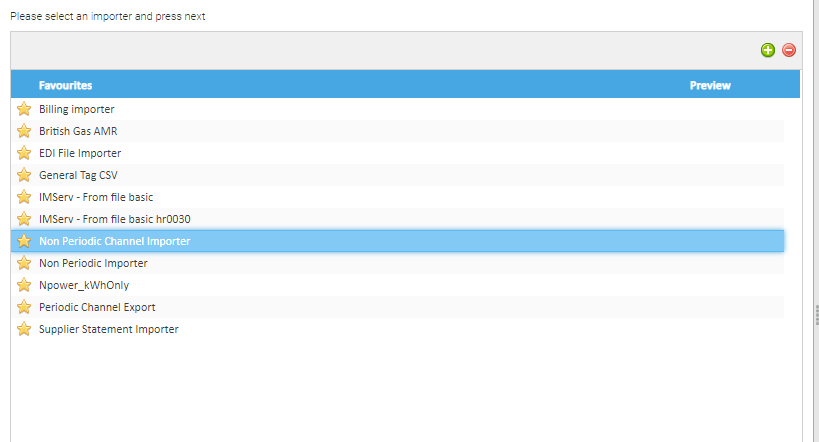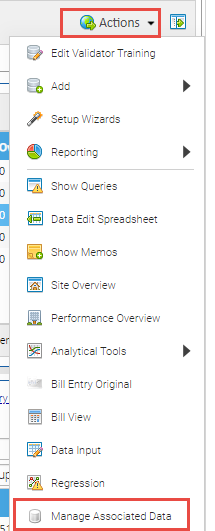Sigma Online User Manual
Updating Associated Data values in bulk (with CSV File)
Introduction
Click here for details on how to create Associated Data.
Once created, it can be viewed and updated in the Estate Management Activity.
If the value changes, you can update the Associated Data Channel manually with the new value, this can be done from the Estate Management Activity.
- Click here for more details on Updating Associated Data values manually
Alternatively, you can update them in bulk. See below for details.
Creating the File
To update the Associated Data Channels in bulk, you will need to use a Tag CSV File.
The file contains the type of Associated Data (for example, Population, Floor Area or PPU).
The Tag CSV File will update the Date and the Value, an example is below:
Below is an example CSV File format. Use this example to create your own CSV file, but remember to delete the top row!
Note: Click then click on to download the CSV file.
Explaining the CSV File
It is important to fill out the CSV correctly to avoid creating incorrect data. Use the below guide to help you:
Add in the data as below:
Note: This file has two lines, but you can have as many as you need, one line for each Associated Data Channel.
Column | Requirement |
|---|---|
| A | Data Load ID, ie 1592818575310 (Taken from the Associated Data Channel Editor) |
| B | Date to start using this value, ie 01/08/2021 (typed in exactly this format) |
| C | Time to start using this value, ie 00:00 (typed in exactly this format) |
| D | The new amount, ie 0.1075 (10.75 pence) |
| E | The Status of the value, ie 4 (will show a status of No Errors) |
Importing the CSV File
Remember to save the File as a CSV in order to import it.
Once you have created the CSV File, import via the Importing Activity:
- Open the Importing Activity
- Click Run Now
- Highlight the Non Periodic Channel Importer
- Click Next
- Click Next
- Click Upload File and choose the File
- Click Next
- Click Run Now
- Click Finish
- Click Refresh to see that the data has been updated
This will add the new value to the Associated Data Channels.
Spot Checking the Data
- Open Estate Management Activity
- Highlight the Site
- Click Actions > Manage Associated Data
This will show all of the Associated Data for the Site, including the one you have just updated
Alternatively, you can look at just the Associated Data under the Account:
- Click on the Accounts Tab
- Highlight the Account
- Click Manage Associated Data
@ Copyright TEAM - Energy Auditing Agency Limited Registered Number 1916768 Website: www.teamenergy.com Telephone: +44 (0)1908 690018