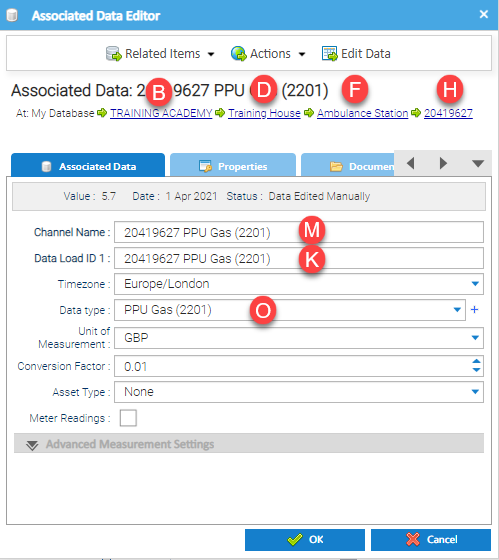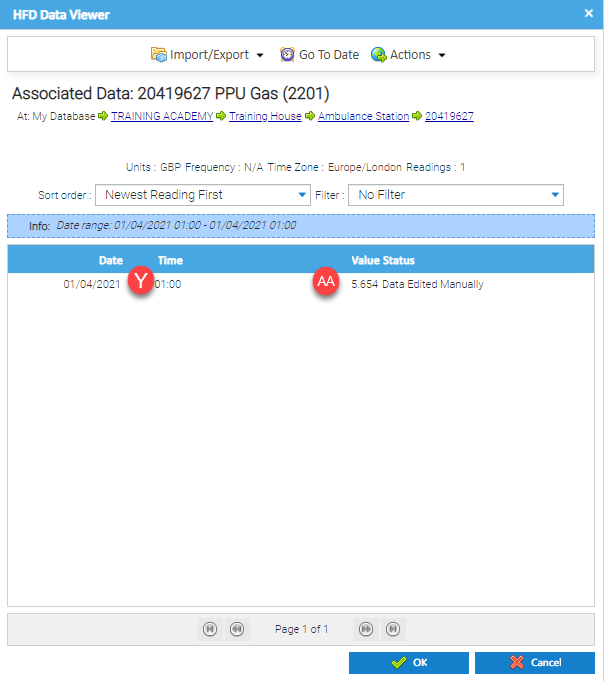Sigma Online User Manual
Creating Associated Data in bulk (PPU example)
Introduction
Associated Data Channels can be created in bulk using a Tag CSV file. However, you can also use the Associated Data Wizard within Sigma. Click on the link for more information.
Creating the File
To create the Associated Data Channels in bulk, you will need to use a Tag CSV File.
The file contains the type of Associated Data (for example, Population, Floor Area or PPU).
The Tag CSV File will create the Channels and add the Value, an example is below:
Below is an example CSV File format. Use this example to create your own CSV file, but remember to delete the top row!
Associated Data for creating Associated data channels for PPU - Ambulance station.csv
Note: Click then click on to download the CSV file.
Explaining the CSV File
It is important to fill out the CSV correctly to avoid creating incorrect data. Use the below guide to help you:
The Black writing indicates the Tags or default values (Do NOT change)
The Red writing indicates data that you will need to add
Note: This file has one line, but yours can have as many as you need
Remember to save the File as a CSV in order to import it.
| Column | Requirement |
|---|---|
| B | Organisation name, ie TRAINING ACADEMY |
| D | Site Group name, ie Training House |
| F | Site name, ie Ambulance Station |
| H | Account number, ie 20419627 |
| I | Commodity, ie Gas |
| K | Associated Data Channel ID (the Data Load ID in the Channel) which has to be unique, ie 20419627 PPU Gas (2201) It is important to add a unique Channel ID (Data Load ID) in order for the Associated Data Channel to be created - each Channel (PPU) will need a unique ID We suggest using the Account Number and the Channel Name, ie 123456 Elec PPU Day Rate. Using just the Account number would not allow you to have 2 Associated Data's under one Account, i.e. PPU Day Rate and PPU Night Rate. |
| M | Associated Data Channel Name, (can be the same as the Data Load ID), ie 20419627 PPU Gas (2201) |
| O | Associated Data Type, ie PPU Gas (2201) |
| S | Time Zone, ie Europe/London |
| Y | Date and Time to start using this value, ie leave blank if there isn't a end date or use the same format as above, ie 01/04/2021 00:00 |
| Z | An end date can be added if applicable (can be left blank) |
| AA | The PPU, ie 5.654 (as the multiplier (column U default is 0.01, this will convert pence to pounds) ,meaning 5.654 will be 5.654 pence) |
Tip: Create a file with one example line in it. Upload the data (as described below). Check that the Channel has been created and that the value has been entered. Then create a file with as many lines as you need.
Loading the above details, will create an Associated Data Channel underneath Account number 654321. Columns B, D, F and I are to check the location/commodity of the Account, ie the Site, Site Group and Organisation.
- Right click on the Associated Data Channel to see the details, then click Edit Data to see the Date/Time and Value.
Uploading the CSV File
Once you have created the CSV File, import via the Importing Activity:
- Open Data Management > Importing
- Run Now > Choose General Tag CSV
- Next > Upload File and choose the File
- Next > Run Now > Finish
This will create your Associated Data Channels and the PPU within it.
Click here for more information on importing in bulk.
When values change, they will need to be updated, click here on how to Update Associated Data Values.
@ Copyright TEAM - Energy Auditing Agency Limited Registered Number 1916768 Website: www.teamenergy.com Telephone: +44 (0)1908 690018