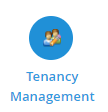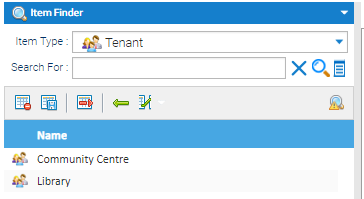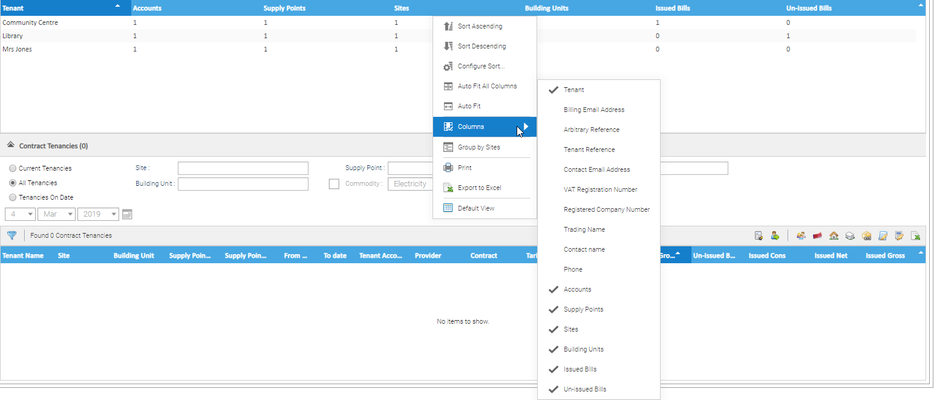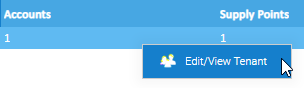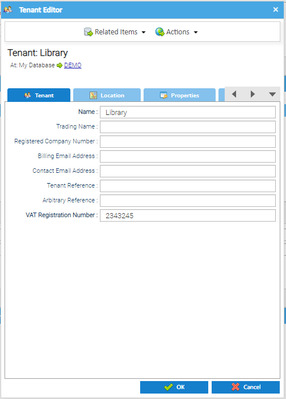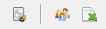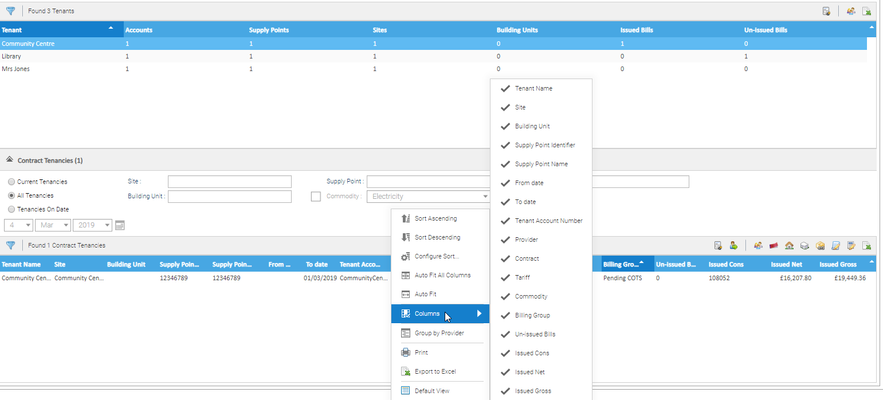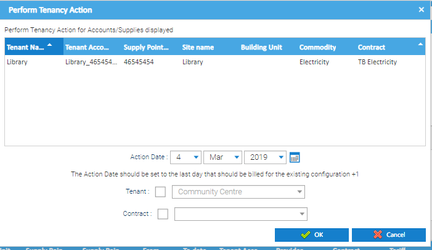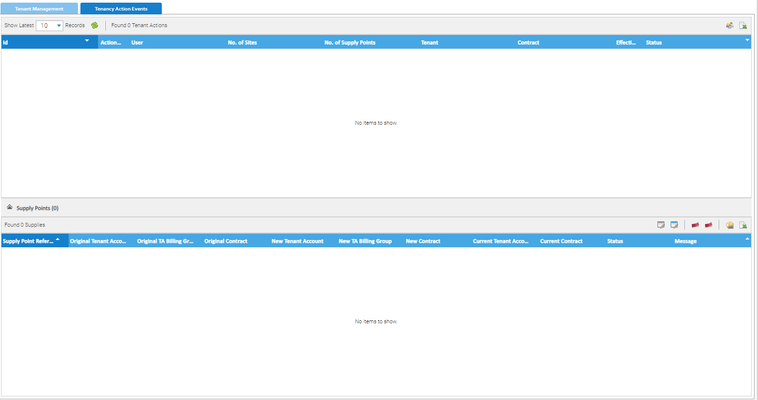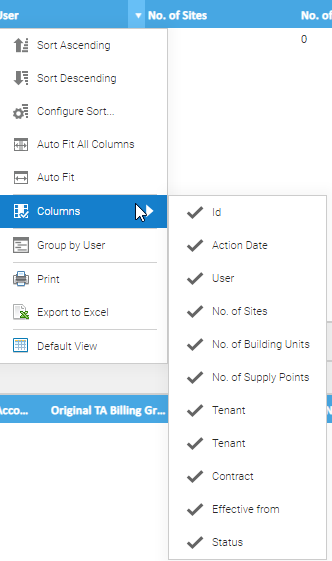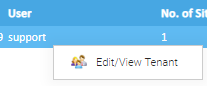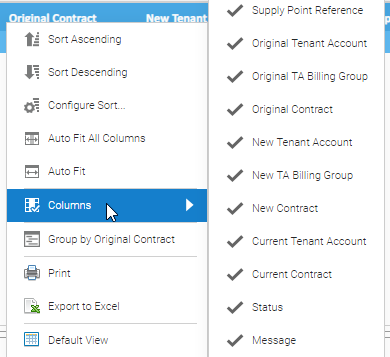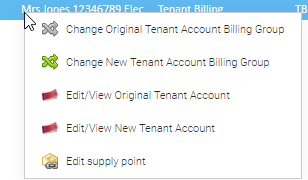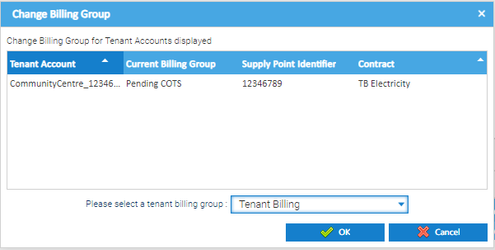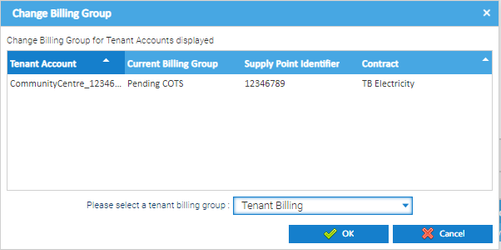Sigma Online User Manual
Working with the Tenancy Management Activity
Understanding the Tenant Management Activity
The Tenant Management Activity has:
- Data Selector
- Tenant Management Tab
- Tenancy Action Events Tab
Opening the Tenant Management Activity
- Click on Tenant Management Activity
The Tenant Management Activity opens:
Data Selector
The Data Selector Tab defaults to show a line for each Tenant set up in Sigma. The data can be filered by Tenant and/or Trading Name.
Tenant Management Tab
The Tenant Management Tab has two sections:
- Tenants Section
- Contract Tenancies Section
Tenants Section
A row is displayed for each Tenant that has been set up in Sigma. The data returned can optionally be filtered by Tenant and/or Trading Name.
Available Columns
- Click on the downward arrow on the Column Header
- Click Columns
- Tick/Untick as required
| Column | Default? | Description |
|---|---|---|
| Tenant Name | Y | The Name of the Tenant |
| Accounts | Y | the number of Accounts associated to the Tenant |
| Supply Points | Y | The nunmber of current Supply Points associated to the Tenant |
| Sites | Y | The number of current Sites associated to the Tenant |
| Building Units | Y | The number of current Building Units associated to the Tenant |
| Issued Bills | Y | The number of Bills with a status of 'Issued for the Tenant |
| Un-Issued Bills | Y | The number of Bills with a status of Normal or Approved for the Tenant |
| Registered Company No | The Registered Company Number as configured in the Tenant Item Editor | |
| Trading Name | The Trading Name of the Tenant | |
| Contact Name | The Contact Name for the Tenant | |
| Phone Number | The Phone number for the Tenant | |
| Contact Email Address | The Contact Email Address for the Tenant | |
| Billing Email Address | The Billing Email Address as configured in the Tenant Item Editor | |
| Tenant Ref | The Tenant Reference as configured in the Tenant Item Editor | |
| Arbitrary Ref | The Arbitrary Reference as configured in the Tenant Item Editor | |
| VAT Reg No | The VAT Registration Number as configured in the Tenant Item Editor | |
| Address 1 | Address 1 as configured in the Tenant Item Editor | |
| Address 2 | Address 2 as configured in the Tenant Item Editor | |
| Address 3 | Address 3 as configured in the Tenant Item Editor | |
| Address 4 | Address 4 as configured in the Tenant Item Editor | |
| Address 5 | Address 5 as configured in the Tenant Item Editor | |
| Postcode | The Postcode as configured in the Tenant Item Editor | |
| Billed Net | The total billed value exclusive of VAT for the Tenant for the applicable Contract Container | |
| Billed Gross | The total billed value inclusive of VAT for the Tenant for the applicable Contract Container |
Filtering Options
| Filter | Description |
|---|---|
| Use Filter | Filters to show only:
|
| Use Data Selector | Using the Data Selector, choose from the following:
|
| Tenant: | Filters to includes only Tenants with a Tenant Name that at least partially matches the value entered in the text field |
| Trading Name | Filters to only include Tenants with a Trading Name that at least partially matches the value entered in the text field |
| Active Accounts Only | Filters to Tenants with at least one Tenant Account that is assigned to a Supply Point on the current date |
Note: Always click to update the search results
Right Click Options
- Right Click on a line
- Click Edit/View Tenant
The Tenant Editor popup appears
Icons
The three options are:
- Go to Approve and Issue Bills - Opens the Tenant Approve and Issue Bills Activity in a new tab.
- The Data is filter to include:
- bills for the selected Tenant
- bills with a status of Normal or Approved
- bills with s a Bill Start Date of the first day of the current month minus 12 months
- The Data is filter to include:
- Edit/view Tenant - opens the Tenant Editor for the selected Tenant Account
- Export Table to Excel - Exports the table to Excel
Tenancies Section
A Tenancy is defined as a Supply Point with a continuous period of Contract Containers that share the same Contract and Account relationships.
Available Columns
- Click on the downward arrow on the Column Header
- Click Columns
- Tick/Untick as required
| Column | Default? | Description |
|---|---|---|
| Tenant Name | Y | The Name of the Tenant |
| Site | Y | The Name of the Site that is currently associated with the Supply Point where the Site is:
|
Building Unit Name | Y | The Name of the Building Unit that is currently associated with the Supply Point where the Building Unit is:
|
Supply Point Identifier | Y | The Identifier of the Supply Point that is associated with the Supply Point Contract Container (SPCC) |
From Date | Y | The date on which a Tenancy starts (inclusive) |
To Date | Y | The end date of a Tenancy (exclusive) |
Tenant Account Number | Y | The Account Number of the Tenant Account that is associated with the SPCC |
Contract | Y | The Contract that is associated with the (SPCC) |
Commodity | Y | The Commodity of the Supply Point |
Billing Group | Y | The Billing Group that the Supply Point is currently assigned to |
Un-issued Bills | Y | The number of bills with a status of ‘Normal’ or ‘Approved’ for the period of the Tenancy |
| Issued Consumption | Y | Total consumption for the Supply Point during the lifetime of the Contract |
Issued Bills | Y | The number of bills with a status of ‘Issued’for the period of the Tenancy |
Issued Net | Y | The total billed value exclusive of VAT for the period of the Tenancy |
Issued Gross | Y | The total billed value inclusive of VAT for the period of the Tenancy |
Filtering Options
| Filter | Description |
|---|---|
| Current Tenancies (default) | Ffilters to only include Tenancies where:
|
| All Tenancies | Filters the data to include all Tenancies for the selected Tenant |
| Tenancies On Date | Filters to include Tenancies where:
|
| Site | Filters to only include Tenancies with a Site Name that at least partially matches the value entered in the text field |
| Building Unit | Filters to only include Tenancies with a Building Unit Name that at least partially matches the value entered in the text field |
| Supply Point | Filters to only include Tenancies with a Supply Point Name that at least partially matches the value entered in the text field |
| Tenant Account Number | Filters to only include Tenancies with a Tenant Account Number that at least partially matches the value entered in the text field |
| Building Unit | Filters the data displayed in the Tenancies table by Building Unit |
| Commodity | Filters to only include Tenancies with a Commodity set to the Commodity selected from the Combo-box (list of all Commodities that are set up in Sigma). If the checkbox is deselected the combo-box is disabled and the data is redisplayed to include Tenancies with any Commodity |
Note: Always click to update the search results
Right Click Options
Right Click on a line for seven options
- Edit/view Tenant - opens the Tenant Editor
- Edit/View Tenant Account - opens the Tenant Account Editor
- Edit/View Supply Point - opens the Supply Point Editor
- Edit/View Site - opens the Site Editor
- Edit/View Building Unit - opens the Building Unit Editor
- Edit/View Contract - opens the Contract Editor
- Edit/View Tariff - opens the Tariff Editor
Icons
The 10 options are:
- Go to Approve and Issue Bills - Opens the Tenant Approve and Issue Bills Activity in a new tab.
- The Data is filter to include:
- bills for the selected Tenant
- bills with a status of Normal or Approved
- bills with s a Bill Start Date of the first day of the current month minus 12 months
- The Data is filter to include:
- Perform Change of Tenancy Action - opens the Change of Tenancy pop up (click here for more details of Change of Tenancy Actions)
- Tenant - opens the Tenant Editor
- Tenant Account - opens the Tenant Account Editor
- Site - opens the Site Editor
- Building Unit - opens the Building Unit Editor
- Supply Point - opens the Supply Point Editor
- Contract - opens the Contract Editor
- Tariff - opens the Tariff Editor
Tenant Action Events Tab
From the Tenancy Management Activity:
Click on the Tenancy Action Events Tab
The Tenant Action Events Tab has two sections:
- Tenant Actions
- Supply Points
Tenancy Action Events
A row is displayed for each Tenancy Action. The table is manually refreshed.
The table is populated with the last 10 Tenancy Actions that have been initiated by the Perform Tenancy Action Activity
Available Columns
- Click on the downward arrow on the Column Header
- Click Columns
- Tick/Untick as required
| Column | Default? | Description |
|---|---|---|
ID | Y | The ID of the Tenancy Action |
Action Date | Y | The Date and time the Tenancy Action was carried out |
User Name | Y | The User Name of the user who performed the Tenancy Action |
No. of Sites | Y | The number of Sites changed by the Tenancy Action |
No. of Supply Points | Y | The number of Supply Points changed by the Tenancy Action |
Tenant | Y | The name of the new Tenant if applicable. N/A if the Tenant has not been changed |
Contract | Y | The name of the new Contract if applicable. N/A if the Contract has not been changed |
Effective Date | Y | The Effective From date of the Tenancy Action |
Status | Y | The Status of the Tenancy Action (Pending, Processing, Complete, Error) |
Right Click Options
- Right Click on a line
- Click Edit/View Tenant
The Tenant Editor popup appears
Icon Options
The 2 options are:
- Edit/View Tenant - Opens the Tenant Editor
- Export Table to Excel - Exports the data in the table to Excel
Tenancy Action Events Section
A row is displayed for each Supply Point included in the selected Tenancy Action
Available Columns
- Click on the downward arrow on the Column Header
- Click Columns
- Tick/Untick as required
| Column | Default? | Description |
|---|---|---|
Supply Point Identifier | Y | The Supply Point ID associated with the Supply Point Contract Container (SPCC) |
Original Tenant Account | Y | The Tenant Account Number that the Supply Point was associated to prior to the Tenancy Action |
Original Billing Group | Y | The name of the Billing Group that the Tenant Account is currently assigned to |
Original Contract | Y | The name of the Contract that the Supply Point was associated to prior to the Tenancy Action |
New Tenant Account | Y | The Tenant Account Number that the Supply Point is being associated to following the completion of the Tenancy Action |
New Billing Group | Y | The name of the Billing Group that the Tenant Account currently belongs to |
New Contract | Y | The name of the Contract that the Supply Point is being moved to |
Current Tenant Account | Y | The current Tenant Account Number on the Effective date |
Current Contract | Y | The name of the Contract that the Supply Point is currently on |
Status | Y | The Status of the Tenancy Action (Pending, Processing, Complete, Error). |
Message | Y | The reason for the failure of the Tenancy Action |
Right Click Options
- Right Click on a line
- There are 5 options:
- Click Edit/View Tenant
- Change Original Account Billing Group - Opens the Change Billing Group popup for the Original Tenant Account associated with the selected Supply Point (click here for more details on how to change the Billing Group)
- Change New Tenant Account Billing Group - Opens the Change Billing Group popup for the New Tenant Account associated with the selected Supply Point (click here for more details on how to change the Billing Group)
- Edit/View Original Tenant Account - Opens the Tenant Account Editor for the Original Tenant Account
- Edit/View New Tenant Account - Opens the Tenant Account Editor for the New Tenant Account
- Edit Supply Point - Opens the Supply Point Editor
Icon Options
The 6 options are:
- Change Original Tenant Account Billing Group - Opens the Change Billing Group popup for the Original Tenant associated with the Supply Point
- Change New Tenant Account Billing Group - Opens the Change Billing Group popup for the New Tenant associated with the Supply Point
Click here for more details regarding changing the Billing Group
- Edit/View Original Tenant Account - Opens the Tenant Editor for the Original Tenant
- Edit/View Original Tenant Account - Opens the Tenant Editor for the New Tenant
- Edit/View Supply Point - Opens the Supply Point Editor
- Export Table to Excel - Exports the data in the table to Excel
@ Copyright TEAM - Energy Auditing Agency Limited Registered Number 1916768 Website: www.teamenergy.com Telephone: +44 (0)1908 690018