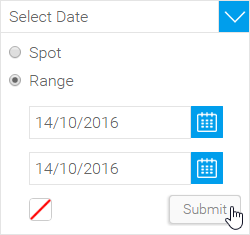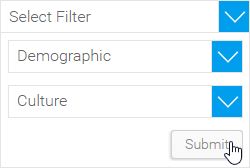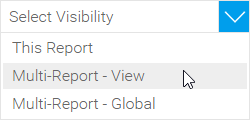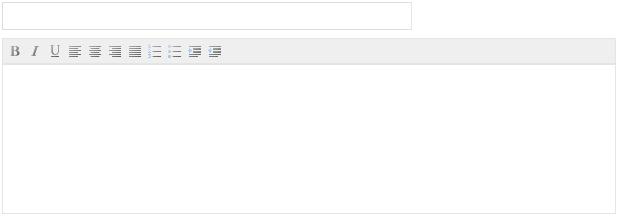Sigma Online User Manual
Annotating in EI
Introduction
With Sigma EI you can add specific comments to your reports in the form of annotations. There are three types of annotations to assist users of a report:
- Report Level Annotations
- View Level Annotations
- Organisation Level Annotations
Annotations assist your reports readers to understand the reports and data that they are viewing. They can only be added when a report is ACTIVE and the annotate drop down menu is visible.
Annotations are displayed in multiple places on a report.
Creating Annotations
- Ensure your report is Active (not in Draft mode)
- In the Annotate menu, click on the Add Annotation button
- The Annotation window will open, providing you with the following options:
Date
Nominate the date, or date range that your annotation should be displayed for. If a date range is selected, you will also be able to choose a colour for chart highlighting.
Filter
The optional Filter setting allows you to associate the Annotation with a filter value. This results in the Annotation only being available if the report viewed contains the filter, and the specified value is available.
In order to link your Annotation to a filter value, you will need to complete the following:
- Add the required filter to your report, ensuring that it is:
- User Prompt
- Cached
- Select the Filter from the first drop down list in the Annotation window
- Select the desired value from the second drop down list in the Annotation window
Note: if you apply a Filter link to your Annotation, the Visibility options will be reduced to Report and View. This is because the filter is linked to a view field and as such cannot be applied to reports based on other views.
Visibility
Here you should select the level of your Annotation. This will restrict what content it can appear on. There are three levels available:
- This Report (Report Level): These annotations are only attached to a single report. Any date that falls on the specified date, or within the range, will be annotated.
- Multi-Report - View (View Level): Any annotation applied to the view level will be displayed on all reports written off the selected view. This is where tags become more important. For example, if you add an annotation about an invoicing system you should apply a tab, such as ‘Invoicing’. This will allow you to hide the annotation when you are viewing a report about Date of Births, where invoicing is irrelevant.
- Multi-Report – Global (Organisation Level): Anyone who belongs to the same organisation as the annotation creator will be able to see these annotations on any reports with the matching date data. Again, tagging is important here, as you are dealing with a wide range of reports.
Note: If the Annotation is linked to a filter, the Global (Organisation) level will not be available, as the filter is linked to a view field and as such cannot be applied to reports based on other views.
Title & Description
Enter the Subject of your Annotation and details about the event or data.
Related content
@ Copyright TEAM - Energy Auditing Agency Limited Registered Number 1916768 Website: www.teamenergy.com Telephone: +44 (0)1908 690018