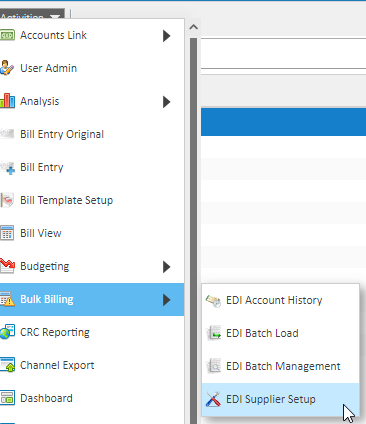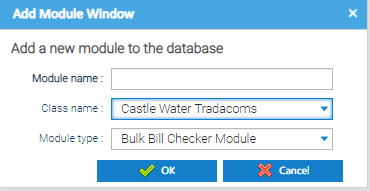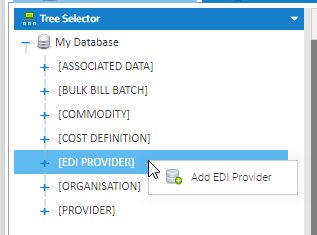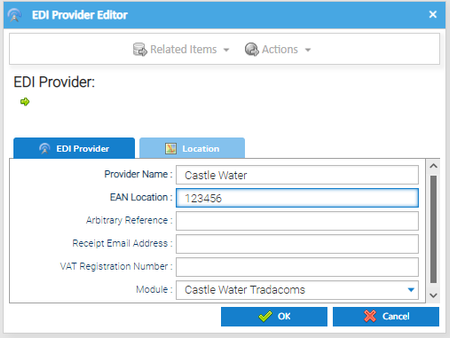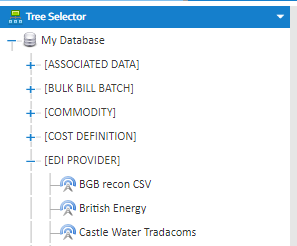Before you can load EDI files for a new Supplier, you need to add the appropriate EDI Supplier in Sigma, along with an EDI Provider.
/
Adding a new EDI Supplier
Sigma Online User Manual
Adding a new EDI Supplier
Adding to the EDI Supplier Setup Activity
- Open the EDI Supplier Setup Activity
OR
From the Activities dropdown:
- Click on Activities
- Click Bulk Billing
- Click EDI Supplier Setup
- Click on to add a new Supplier to your list
- Module Name - e.g. enter Castle Water
- Class name - choose from the dropdown e.g. Castle Water Tradacoms
- Module Type - choose from the dropdown, eg Bulk Bill Checker Module
- Click OK
Adding to the Tree Selector
- Open a new Activity, i.e. Estate Management (so that you can get to the Tree Selector)
- Change the Data Selector to Tree Selector
- Right click on EDI PROVIDER
- Choose Add EDI Provider
- Provider Name - enter the name i.e. Castle Water
- EAN Location - This uniquely identifies the Provider (however if you do not have this you can use any number that is unique in Sigma)
- Arbitrary Reference - not mandatory
- Receipt Email Address - not mandatory
- VAT Registration Number - not mandatory
- Module - choose you have just added, i.e.Castle Water Tradacoms
- Click OK
You are now able to add an EDI file from your new Provider.
Note: When setting up EDI Billing for Water, Sigma will look for both Water and Sewerage commodities. When matching an Account, Sigma will firstly look for a Water Account and if doesn't find one, it will then check for a Sewerage Account. The Water and Sewerage Accounts would need to have different Account numbers.
Additional Setup Options
Click on the links below for more information:
, multiple selections available,
Related content
Loading EDI Files
Loading EDI Files
More like this
EDI Supplier Validation
EDI Supplier Validation
More like this
Providers (Suppliers) and Contracts - Creating a Provider and Contract
Providers (Suppliers) and Contracts - Creating a Provider and Contract
More like this
Bill Validation
Bill Validation
Read with this
EDI - Account Number not Found
EDI - Account Number not Found
More like this
Recorded Training Sessions
Recorded Training Sessions
Read with this
@ Copyright TEAM - Energy Auditing Agency Limited Registered Number 1916768 Website: www.teamenergy.com Telephone: +44 (0)1908 690018