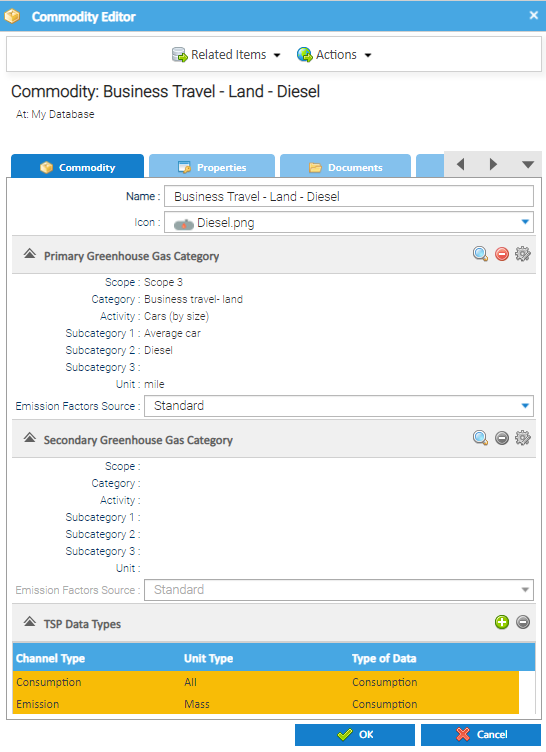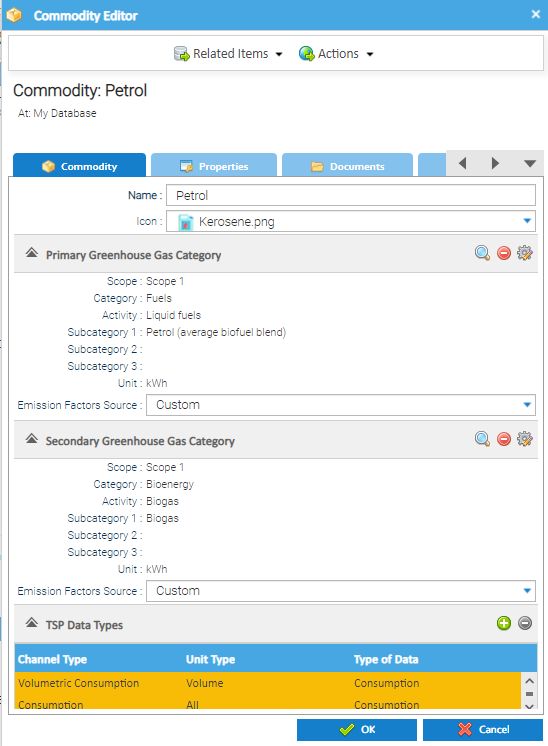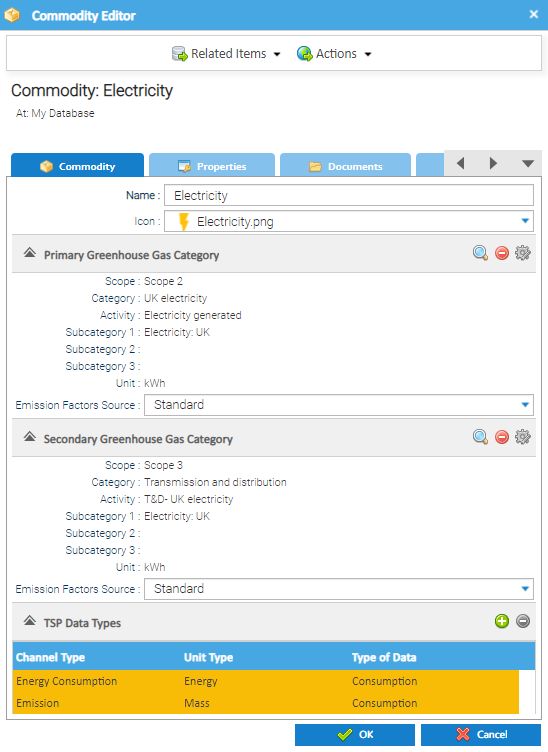Sigma Online User Manual
Creating Commodities in bulk
Commodities can be created manually, or in bulk (with some assistance from our Support Team).
Click here for more information on how to create Commodities manually.
Primary and Secondary Greenhouse Gas Categories
Although it is not mandatory to report on a secondary Greenhouse Gas Category, the data can be added into Sigma if required, and reports then run in Energy Intelligence. For example:
- Primary category of Electricity with a Secondary category of T&D Emissions
- Transmission & Distribution Emissions
- Primary category of Petrol with a Secondary category of WTT (Well To Tank) Emissions
- ie the associated Emissions of getting the petrol to the petrol station
Creating/Updating Greenhouse Gas Categories
The following can be created in bulk:
- Commodities with a Primary Greenhouse Gas Category
- Commodities with a Primary and Secondary Greenhouse Gas Category
- Secondary Greenhouse Gas Category added to existing Commodities
Updating/Creating the File
To update/create the Commodities in bulk a Tag CSV File is required.
The Tag CSV File is quite complex, see below for an example:
Because of the complexity of the file, our Support Team will be happy to convert your data into the correct CSV file format and load it into Sigma for you.
Please contact Support for an example.
Viewing the new Commodities
Once Support have created and uploaded the CSV File, the Commodities will appear in the Tree Selector.
- Open an Activity
- Change the Data Selector to Tree Selector
- Expand COMMODITY
- Right click on a Commodity > Edit
- Primary Category only:
- If Primary and Secondary Categories have been added:
Creating Commodities manually
If you prefer to create Commodities manually, click here for more information
Related content
@ Copyright TEAM - Energy Auditing Agency Limited Registered Number 1916768 Website: www.teamenergy.com Telephone: +44 (0)1908 690018