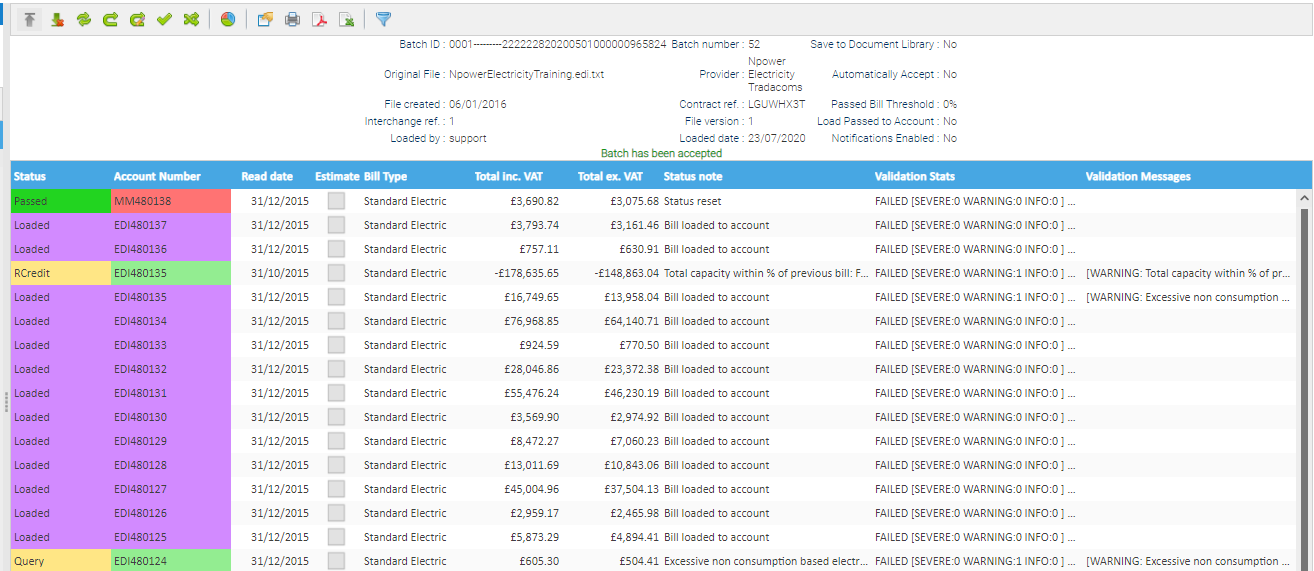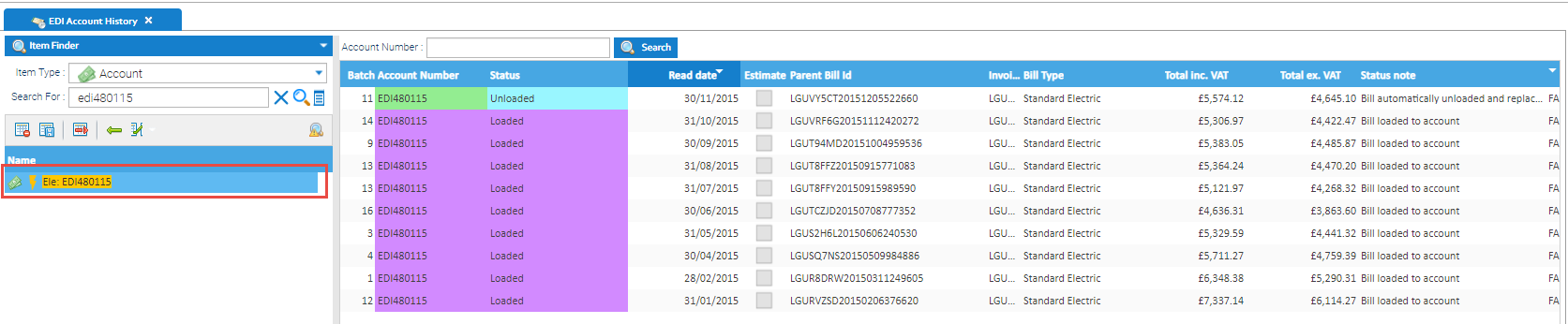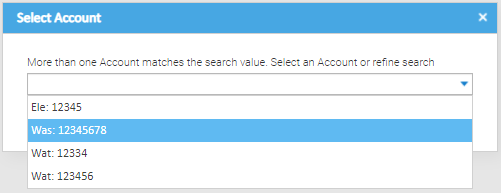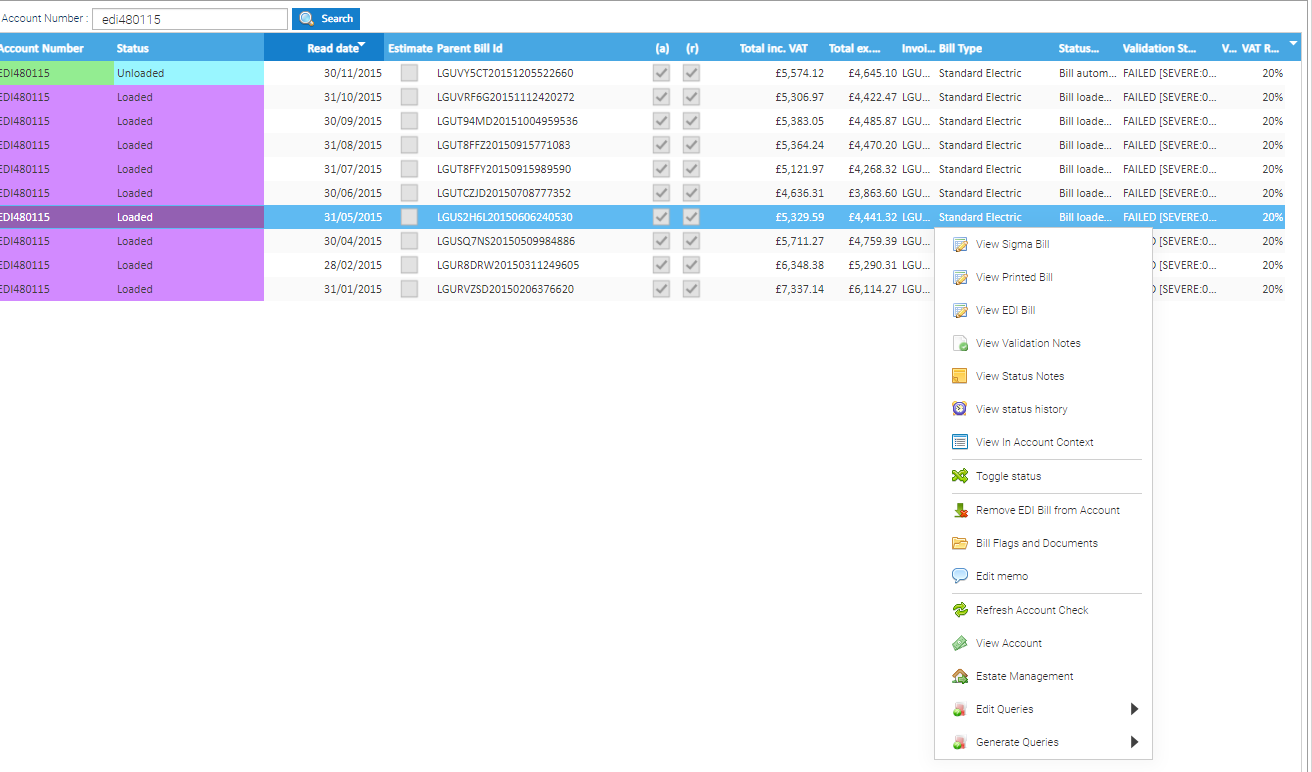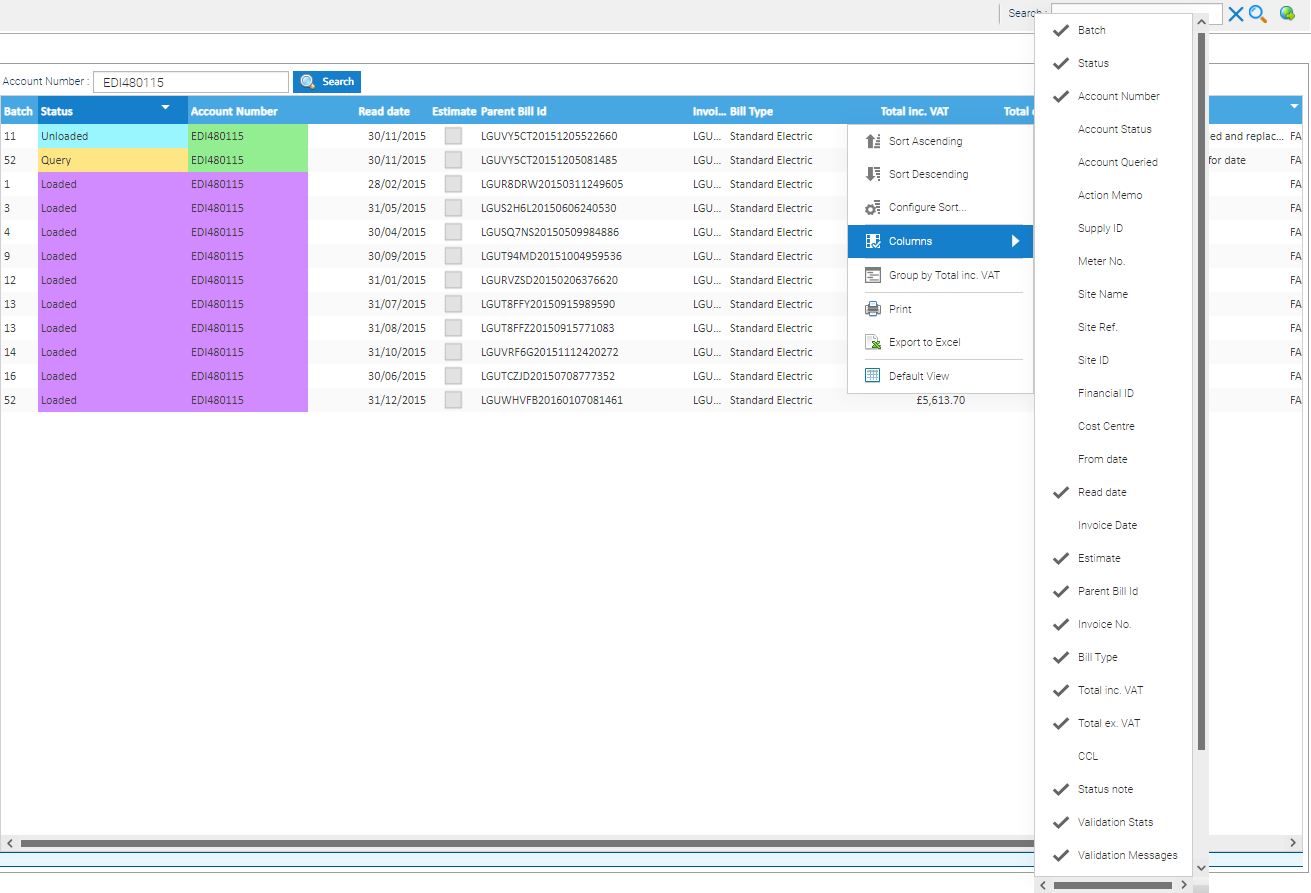Sigma Online User Manual
Viewing the EDI Account History
Introduction
A bill that has been added into Sigma via the EDI Batch Management will not show against the Account (ie in Bill Entry) until it has been loaded into the database. (ie it has a status of Loaded in EDI Batch Management).
In the below example, the only bills visible in Bill Entry (and therefore reportable on), would be those with the Status of Loaded.
The EDI Account History Activity will help you see ALL bills that are in EDI Batch Management, including those that haven't been Loaded against an Account.
Opening EDI Account History
- Click on EDI Account History
Searching for an Account
There are two ways to search for an Account:
Data Selector
You cannot search by other Items such as Site etc, only the Account number but you can use different types of searches, ie Item Finder, Multi List, Global Search etc.
Using the Data Selector to find an Account number will enable you to find any bills that are associated with that Account number, ie, if the Account number has changed, all bills will show
- Highlight the Account number in the Data Selector and the screen will display the bills that have been loaded via the EDI Batch Management Activity
Partial Account number search
- Enter the partial Account number followed by % to search on Accounts beginning with the characters entered
- Enter a % followed by the partial Account number to search on Accounts ending with the characters entered
- Click
If more than one Account is found matching the search, the Select Account pop-up will open
- Select the Account from the drop down
Note: Entering a partial Account number with a % could bring back results for more than one Account.
Account Number Search Option
Note: Using this option will search for Bills under that Account Number only, and will not show any entered before/after an Account Number Change.
If you want all Bills, search using the Data Selector option.
Also, you cannot search for a partial Account Number.
Using the Search option within the Activity:
- Enter the Account number you want to check
- Click
Understanding the Activity
Once you have searched for an Account number, the Activity will display ALL bills that have been loaded via the EDI Batch Management Activity. This will exclude any entered directly in Bill Entry or Bill Entry Original.
The Activity will show bills that are in any category, ie Loaded, Unloaded, Passed, Query, Failure etc
This could help if you are trying to find a suspected duplicate bill as EDI Batch Management will see all bills (even those that show as Unloaded, Passed, Query, Failure etc)
The difference between this and Bill Entry or Bill Entry Original is that the Bill Activities only show bills that have a status of Loaded.
Available Actions
- Right click on a bill to see the same EDI menu that you would see in the EDI Batch Management Activity
Columns
Columns can be added/hidden, reordered and moved as required.
Adding/Hiding Columns
- Click on the downward arrow on the Column Header
- Tick to include the Column
- Untick to hide the Column
Reordering Columns
- Click on a Column Header and the Column will sort ascending/descending (alphabetically or numerically)
Moving Columns
- Hold down the mouse on a Column Header and drag it to the position required
Related content
@ Copyright TEAM - Energy Auditing Agency Limited Registered Number 1916768 Website: www.teamenergy.com Telephone: +44 (0)1908 690018