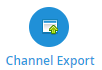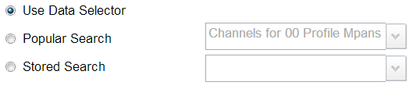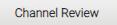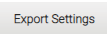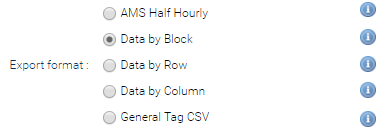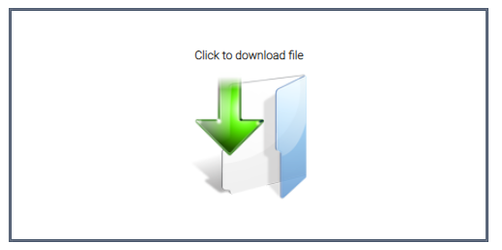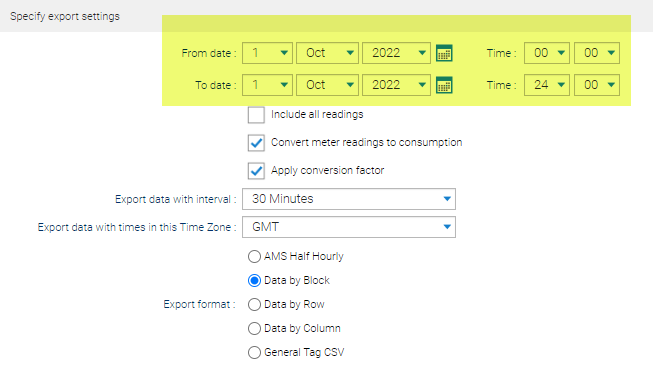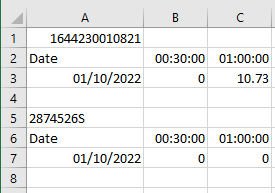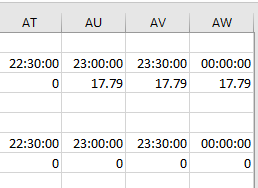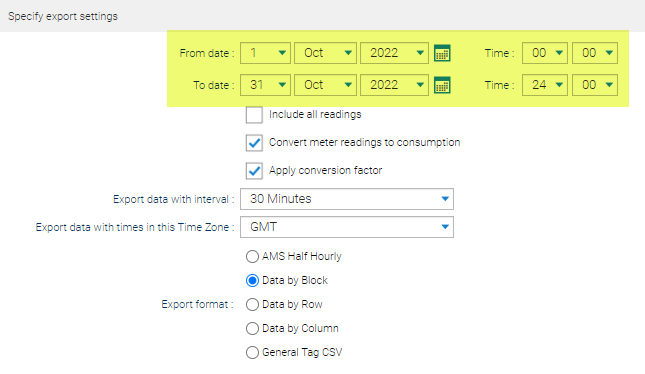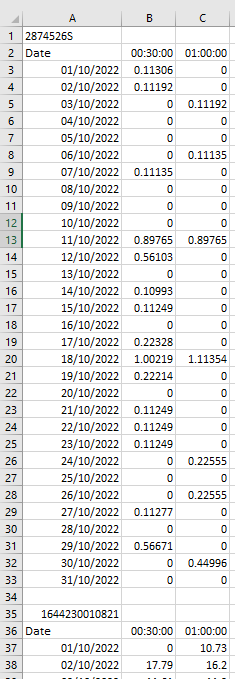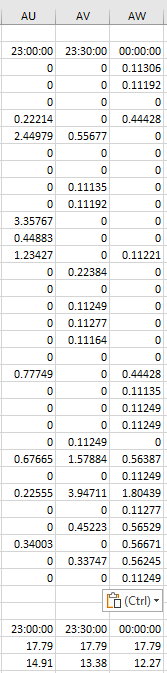Sigma Online User Manual
Downloading Channel Data in bulk
Introduction
The Channel Export activity allows you to export data from any Periodic, Non Periodic and Associated Data Channels within your Sigma database.
The activity guides you through a step by step process.
However, you can download data from an individual Channel.
Click Downloading Data from an individual Channel for more details.
Channels
Channels store data (consumption values, values or meter readings) and this can be exported using the Channel Export Activity.
Below are examples of Channels:
- Channels (Periodic or Non-Periodic) - reside under a meter or sub-meter
- Periodic Channel – saves high frequency data, usually in 15 minutes or 30 minutes time intervals
- Non Periodic Channel – saves data that is of a variable frequency and is often based on manual meter readings
- Associated Data Channel - holds data such as Degree Day Data, Population, Floor Area or Pence Per Unit
Opening the Channel Export Activity
- Click on the Channel Export Activity
Steps
You will need to complete the following:
- Search for the Channels
- Review the Channels
- Add the Export criteria
- Download the data
This can be done by completing each step and clicking in the top right hand corner, or use the navigation bar.
Step 1 – Channel Search
- Select a method to search for channels
- Choose from Use Data Selector, Popular Search or Stored Search
If you choose Popular Search or Stored Search, use the relevant dropdowns to choose the required Search type
Note: If using Data Selector, you can choose the Channels in the Step 2
- Click or to move to Step 2
Step 2 – Channel Review
This step is skipped if you have chosen Popular Search or Stored Search.
If you have chosen Data Selector:
- Highlight the Meters (or Channels) you want to export in the Data Selector
- Drag the highlighted Channels over to the right-hand side of the screen
or
- Click
or
- Click
If you want to include/exclude a selected channel, highlight the channel and click the
or
- Right click on the line and
- Click or to move to Step 3
Step 3 – Export Settings
- Select the From and To dates required for the export
or
- Tick 'include all readings' box to export all readings in the Channel
If the Channel has the Readings flag ticked, you can export the raw meter readings rather than the calculated consumption
- Tick if required
- Define the data interval and time zone required for the export using the drop-down menus
- Finally, select the export format required. Hovering over the icon will provide you with a thumbnail of the formatted export
- Click or to move to Step 4
Step 4 – Download
The export will start to process.
- Once finished, double click on the file icon to open the Excel Spreadsheet
Example Settings
Exporting 1 day of data
To export a days data, use the following settings:
- Enter the From date
- Enter 00:00 in the Time
- Enter the To date (same as the From date)
- Enter 24:00 in the Time
- This returns 48 values (1 day) for each Channel
.................
Exporting 1 month of data
To export a months data, use the following settings:
- Enter the From date, ie 1st October
- Enter 00:00 in the Time
- Enter the To date, ie 31st October
- Enter 24:00 in the Time
- This returns 48 values per day for the whole month for the first Channel and then shows the 2nd Channel and so on
......................
Related content
@ Copyright TEAM - Energy Auditing Agency Limited Registered Number 1916768 Website: www.teamenergy.com Telephone: +44 (0)1908 690018