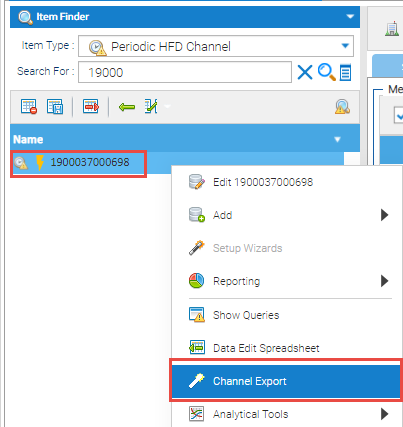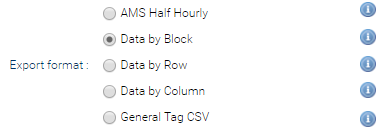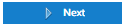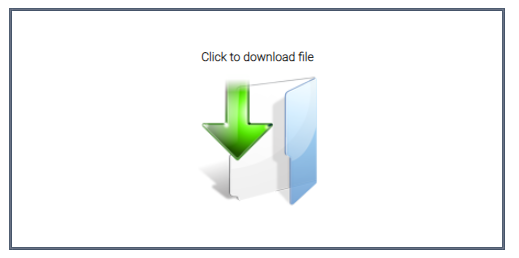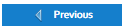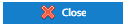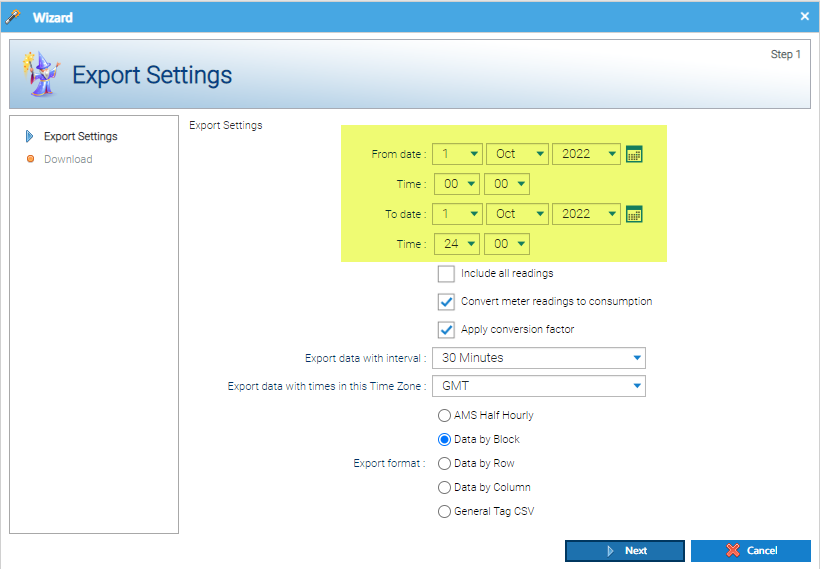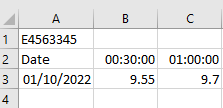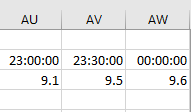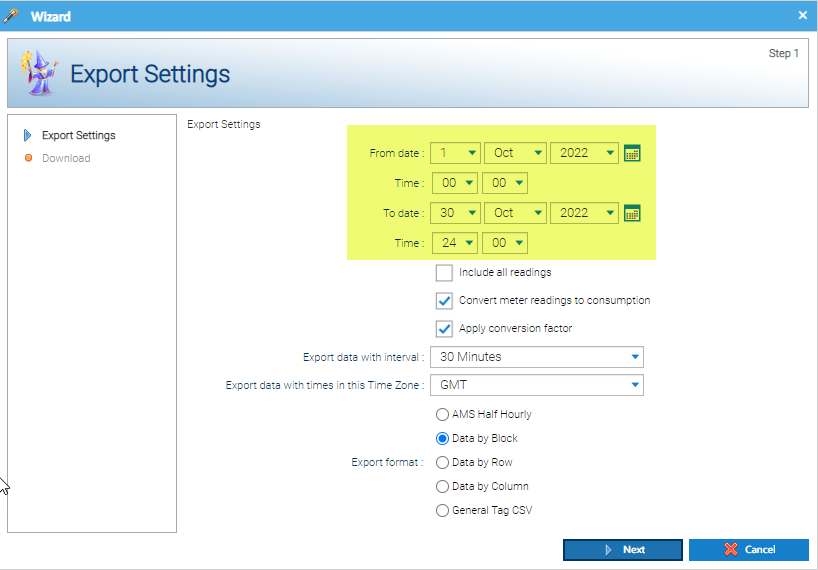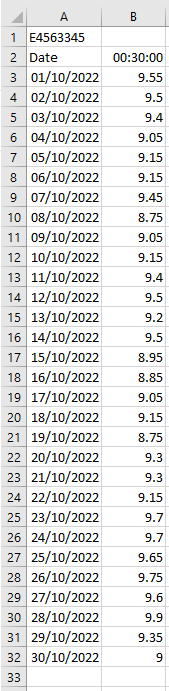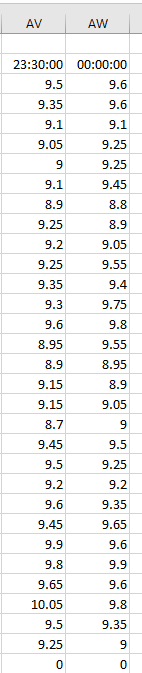Sigma Online User Manual
Downloading Channel Data from an individual Channel
Introduction
Right clicking on a Channel gives you the option to download the data entered into the Channel.
However, if you want data for more than one Channel, it is better to do it in bulk.
Click on Downloading Channel Data in bulk for more details.
Downloading the Data from an individual Channel
From the Data Selector in any Activity:
- Right click on the Channel
The Export Settings Wizard pops up
- Select the From and To dates required for the export
or
- Tick 'include all readings' box to export all readings in the Channel
If the Channel has the Readings flag ticked, you can export the raw meter readings rather than the calculated consumption
- Tick if required
- Define the data interval and time zone required for the export using the drop-down menus
- Finally, select the export format required. Hovering over the icon will provide you with a thumbnail of the formatted export
- Click
- Once finished, double click on the file icon to open the Excel Spreadsheet
- Click to return to the Export Settings and change as necessary
- Click to cancel the Wizard and return to the Activity
Example Settings
Exporting 1 day of data
To export a days data, use the following settings:
- Enter the From date
- Enter 00:00 in the Time
- Enter the To date (same as the From date)
- Enter 24:00 in the Time
- This returns 48 values (1 day)
......
Exporting 1 month of data
To export a months data, use the following settings:
- Enter the From date, ie 1st October
- Enter 00:00 in the Time
- Enter the To date, ie 31st October
- Enter 24:00 in the Time
- This returns 48 values per day for the whole month
....................
Related content
@ Copyright TEAM - Energy Auditing Agency Limited Registered Number 1916768 Website: www.teamenergy.com Telephone: +44 (0)1908 690018