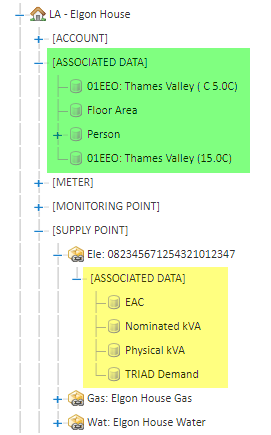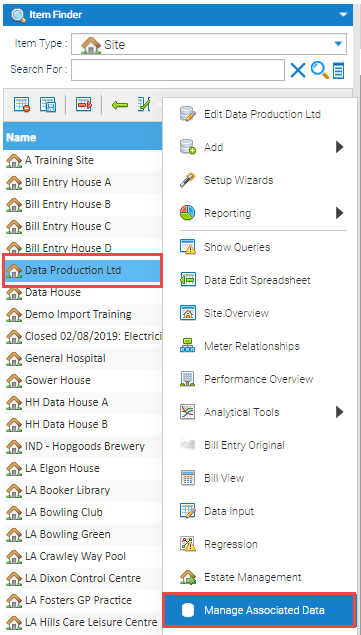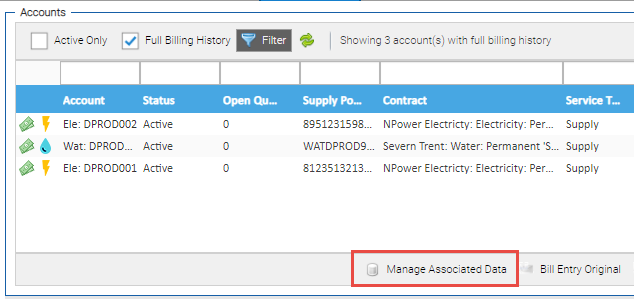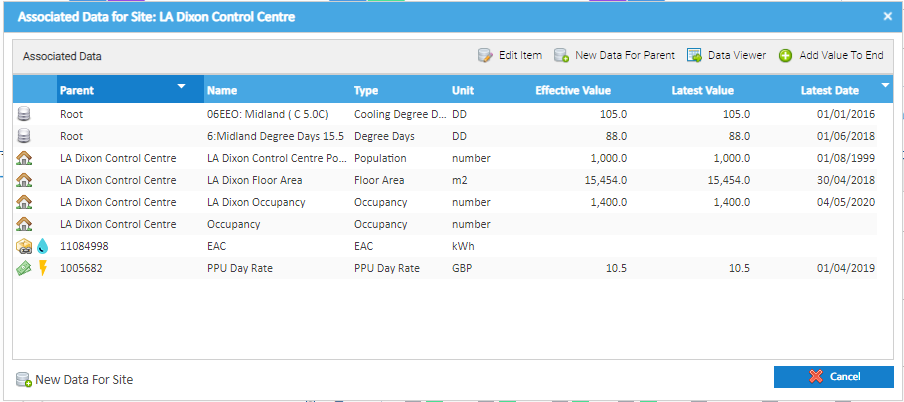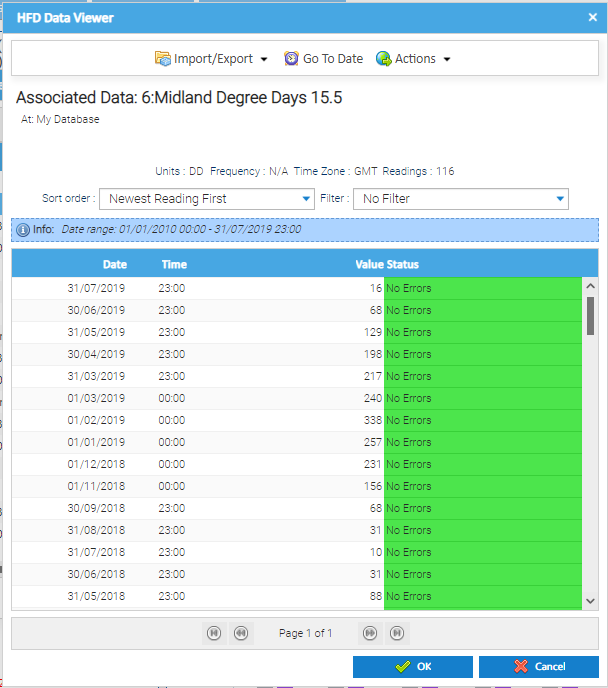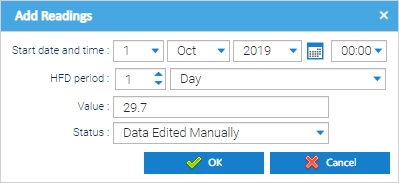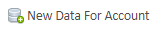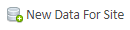Sigma Online User Manual
Managing Associated Data in Estate Management
Associated Data items in Sigma are used to record supplementary energy related information to be used in validation, calculation or analysis of utility usage. Examples of the use of Associated Data include (but not limited to):
- the availability of driving data such as degree days for analysing the effect of temperature on gas usage
- the definition of floor areas for sites to enable the calculation of usage normalised per m2 of floor area
- the definition of the Agreed Supply Capacities for Supplies to be used in the validation of charges
- the definition of Pence per Unit (PPU) rates for Accounts which are also used in the validation of charges
This feature allows these different streams of data to be readily identified, managed and updated.
Associated Data can be entered against a number of different assets within the sigma estate hierarchy, for example in the screenshot below there are some Associated Data items linked with the Site and some Associated Data items linked with a Supply Point on the same Site. Where the Associated Data item is situated in the hierarchy ultimately controls how Sigma finds the data that it should use when running a report or performing analysis in the context that has been requested.
Click here for details on how to set up Associated Data
For example, where the Associated Data is associated at Site level, the data applies to any of the other estate assets that exist lower down the hierarchy for that Site (i.e. all the Meters or Billing Accounts attached to that Site). Where as, where the Associated Data is linked with an individual item such as a Supply Point, it is only applicable in the context of that Supply Point. So, if a report was run on the consumption for a specific Supply point and this needed to be normalised by the appropriate floor area, the system would know to "look up the hierarchy" until it found the floor area associated data item, which is most likely captured against the Site (but could even be further up the hierarchy and attached to the Site Group, or Organisation)
The Manage Associated Data feature is available in the context of the following items that can exist in Sigma:
- Site
- Supply Point
- Accounts
- Meter
- Channels
Accessing the Manage Associated Data Feature
Item Finder
The Manage Associated data feature can be accessed by right clicking on the appropriate Item in the Item Finder that is found across many of the Activities in Sigma.
Estate Management Screen
The Manage Associated data feature can be accessed in each of the tabs in the Estate management screen for the Item that has been selected (i,e. Supply Point, Account< Meter or Channel). The button is the same across each of the screens.
Manage Associated Data Screen
Once the screen has been opened, it will display all of the Associated Data Items that are linked to the.
It will display a list of all the Associated Data channels that relate to the item the pop-up has been entered for.
- Parent - this represents the Item that the Associated Data Channel in the list is associated with as per the hierarchy (i.e. its "parent").
- Name - the name of the Associated Data item.
- Type - this captures what the data in the Associated Data item actually represents (this could be something like Floor Area, Occupancy, Heating Degree Days, Outside Air Temperature etc.).
- Unit - the unit of measurement for the data that is being captured.
- Effective Value - the value that is in effect at the point in which the screen was opened.
- Latest Value - the value which corresponds to the the greatest date and time in the Associated Data Channel - i.e this will show where a future dated value exists that is not yet in effect.
- in most cases this will likely be the same as the effective value where no future dated value exists.
- Latest Date - The maximum date for which a value exists (which could be in the future)
When the Manage Associated Data feature is accessed in the context of a Site, it will display all the Associated Data items that are directly linked with the Site itself or linked to any of the child Items for the Site (e.g. Supply Point, Account etc.).
The Parent column will indicate which item the Associated Data item is associated with.
Manage Associated Data Options - Top Menu
| Option | Description |
|---|---|
| Edit Item | Opens the Associated Data Editor for the Associated Data item that has been selected from the list. |
| New Data for Parent | Creates a new Associated Data item to be linked to the parent of the Item that has been selected in the list. For example, if an Associated Data item is selected that relates to an Account, selecting this option would create a new Associated Data item for the Account (even if the pop-up had been accessed in the context of the Site). |
| Data Viewer | Opens the High Frequency Data (HFD) Viewer for the Associated Data Channel selected to allow you to view and manage all data values that exist for the item and the applicable date and time they relate to. |
| Add Value to End | Opens the Add Readings pop up to allow a new Value to be entered for the selected Associated Data Item along with when that value was effective from. For example, entering a a new value that was effective from a given day:
|
Manage Associated Data Options - Bottom Menu
There is one button available which allows a new Associated Data item to be linked to the appropriate item. The appropriate Item depends on the context the screen has been accessed in.
Once you have created the New Associated Data Channel, remember to add the value by clicking on the "Add Value to End option" otherwise the Associated Data item will be empty.
Data can also be loaded into Associated Data channels in bulk using the importing feature.
Related content
@ Copyright TEAM - Energy Auditing Agency Limited Registered Number 1916768 Website: www.teamenergy.com Telephone: +44 (0)1908 690018