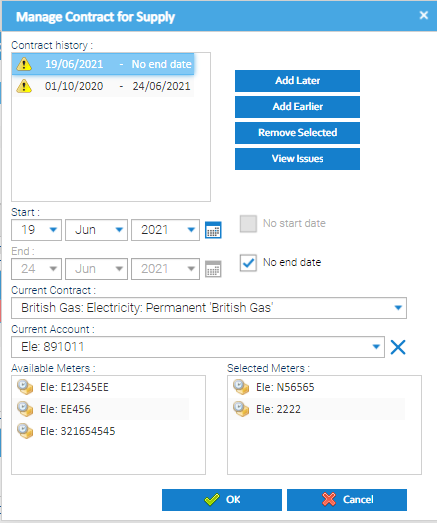Sigma Online User Manual
Overlapping Supply Point Contract Periods
Introduction
This report identifies: This can cause double counting of figures when reporting from your Supply Points, for example, when using Best Available Consumption View Resolution: Check the Supply Point and rectify the Contract Periods.
Opening the Report
Open Energy Intelligence and search for the Report OR click on the link below to log into Energy Intelligence and open the Report for you:
Overlapping Supply Point Contract Periods
If there are any Supply Points with overlapping Contract Periods, this report will identify them.
Investigating the Issue
- From Energy Intelligence, copy the Supply Point Number
- Open Estate Management and change the Item to Supply Point
- Search and highlight the Supply Point, which will open the Supply Point tab and highlight the Supply Point
Rectifying the Issue
Checking the Supply Point Contract history
- With the Supply Point highlighted, click to view the overlap(s)
- The below shows an overlap
- A contract from 01/10/2020 to 24/06/2021, followed by another one from 19/06/2021 with no end date, therefore the periods overlap
- The below shows an overlap
Rectifying the overlap
The dates need to be amended so that they follow on:
- Highlight the Contract period you want to change
- Change the start / end dates so that they follow on rather than overlap
Checking the Contract periods
Once you have rectified the overlaps, check the Supply Point Contract History section in Estate Management
- From the Supply Point tab, highlight the Supply Point
- View the Supply Point Contract History section
Related content
@ Copyright TEAM - Energy Auditing Agency Limited Registered Number 1916768 Website: www.teamenergy.com Telephone: +44 (0)1908 690018