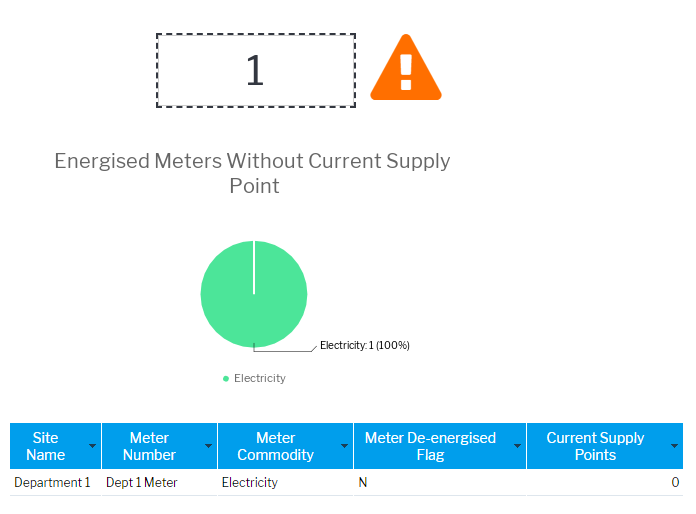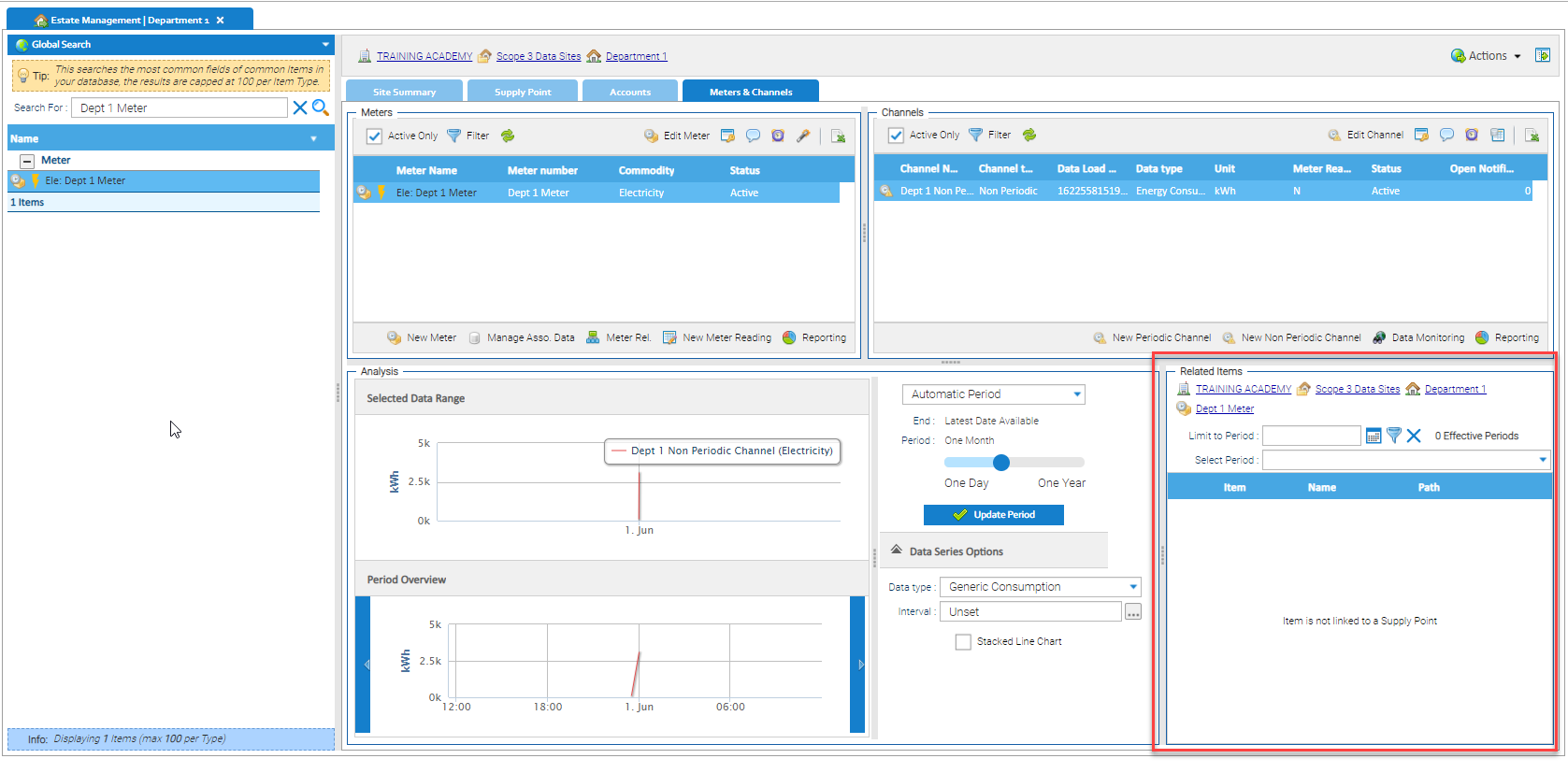Sigma Online User Manual
Energised Meters without Current Supply Point Link
Introduction
This report identifies: This could lead to under-reporting. Resolution: Assign the Meter to a Supply Point.
Opening the Report
Open Energy Intelligence and search for the Report OR click on the link below to log into Energy Intelligence and open the Report for you:
Energised Meters without Current Supply Point Link
If there are any energised Meters in the database that don't have a current Supply Point Link, the following shows:
The tabular data shows that the Meter does not have a de-denergised flag (so it is active) and that 0 Supply Points are linked.
Investigating the Issue
- From Energy Intelligence, copy the Meter name/number
- Open Estate Management and change the Item to Meter
- Search and highlight the Meter, which will open the Meters & Channels tab
- Note, the Related Items confirms that the Meter is not linked to a Supply Point
Rectifying the Issue
Establishing the correct Supply Point
- This may need to be done outside of Sigma
- Alternatively, check the bills in Bill Entry to see if you can match the Meter, to confirm the Supply Point:
- Open the Accounts tab and highlight the first Account for the same Commodity as the Meter
- Click on Bill Entry
- If the PDF has been attached, open to check the Meter Serial Number
- If that matches your unlinked Meter, then check the bill for the Supply Point ID
- Or repeat the process for the next bill in the same Commodity
Checking to see if the Supply Point already exists in Sigma
Once you have confirmed the Supply Point number that matches the Meter:
- Click on the Supply Point tab and check to see if the Supply Point is in the list
Creating a new Supply Point (if one doesn't exist)
- Click here for details on how to create a new Supply Point
Linking the Meter to the Supply Point
- Highlight the Supply Point in the Supply Point tab
- Click Manage Contract For Supply
- Drag and drop the Meter from the Available Meters section to the Selected Meters section
Confirming the energised Meter is linked to a Supply Point
- From either the Supply Point or Meters & Channels tab, highlight the Supply Point or Meter and check the Related Items section. This will show the Supply Point, Meter, Account, Contract etc, confirming that they are now linked
@ Copyright TEAM - Energy Auditing Agency Limited Registered Number 1916768 Website: www.teamenergy.com Telephone: +44 (0)1908 690018