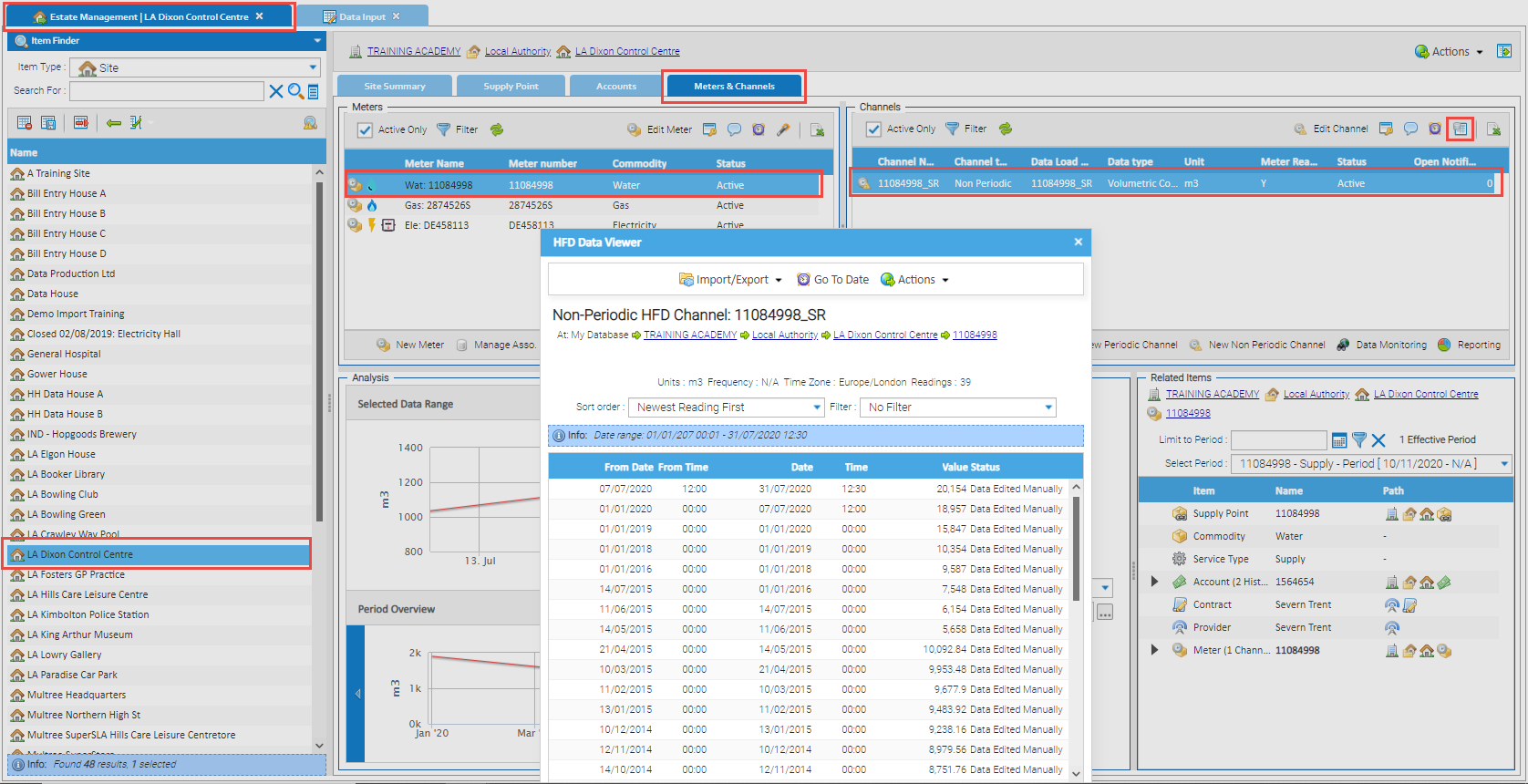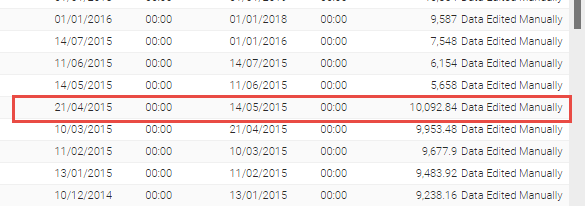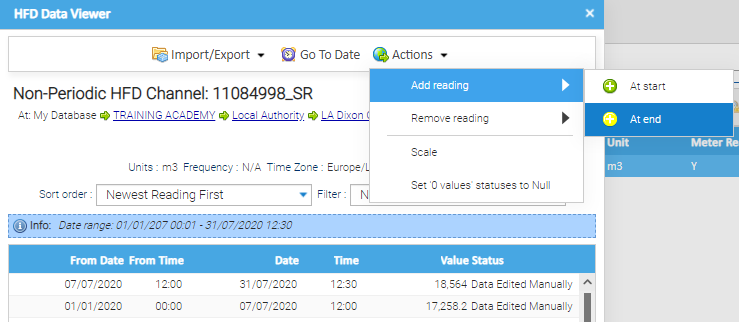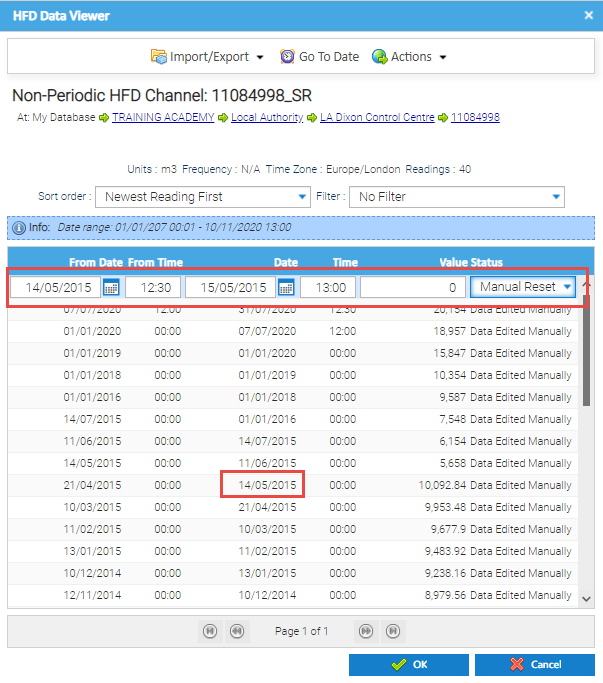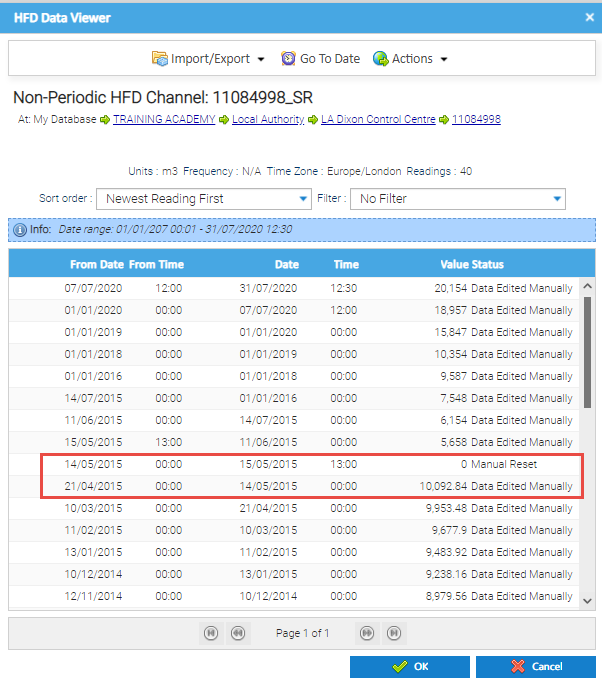Sigma Online User Manual
Manually resetting a Non-Periodic Channel
Introduction
If you want to reset the data, you can add a line in to do this.
This is generally used if the Meter Readings do not follow on properly and you want to manually reset.
Manually resetting a Non-Periodic Channel
Opening the HDF Viewer
- Open Estate Management
- Highlight the Site, Meter or Channel in the Data Selector
- Click on the Meters & Channels Tab
- Highlight the Meter and Channel
- Click Edit Channel to show the Non-Periodic HFD Channel Editor popup
The Data Viewer popup appears.
Adding a reset Reading of 0
To reset the meter, you need to add a reading of 0 the day after the last correct reading.
In this example, readings where correct up until the reading of 14/05/2015, with a reading of 10092.84.
A reset reading of 0 needs to be entered for the period of 14/05/2015 to 15/05/2015.
From the Data Viewer:
- Click Actions > Add Reading > At End
The Add Readings pop up appears.
- Click OK to return to the Data Viewer with a new line of data at the top
- Amend the from date to the day AFTER the last correct reading
- Amend the to date to the day AFTER the last correct reading
- Leave the reading at 0
- Change the Status to Manual Reset
- Click OK to save (and the reading will move down to the correct place)
In this example, the readings are correct up until 14/05/2015.
- Enter 14/05/2015 in the From Date field (the date of the last correct reading)
- Enter 15/05/2015 in the Date field (the day AFTER the last correct reading)
- Choose Manual Reset from the Value Status dropdown
- Click OK to save and close the Data Viewer
Checking the Reading
Once the reading has been added, check it has located to the right place
- With the Meter and Channel highlighted, click on HFD Viewer
In the above example, the data goes up incrementally to reading 10092.84 on 14th May 2015, but then resets to 0 on 15th May 2015.
Related content
@ Copyright TEAM - Energy Auditing Agency Limited Registered Number 1916768 Website: www.teamenergy.com Telephone: +44 (0)1908 690018