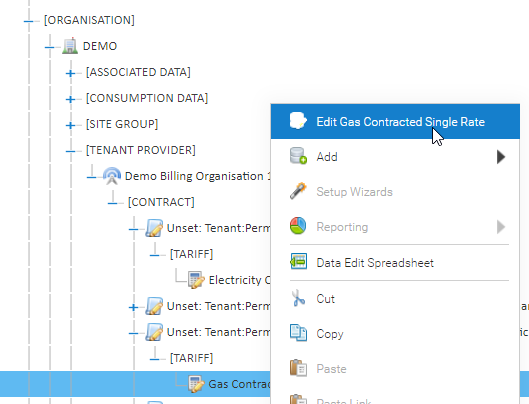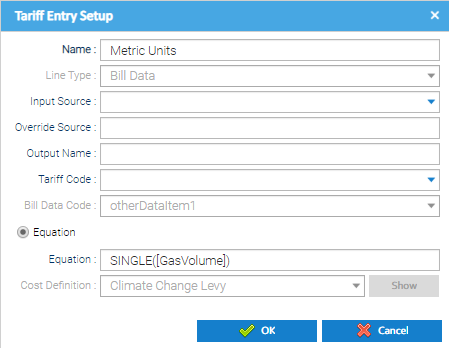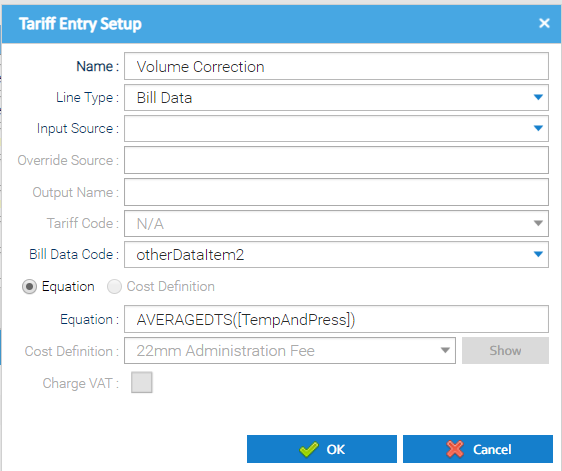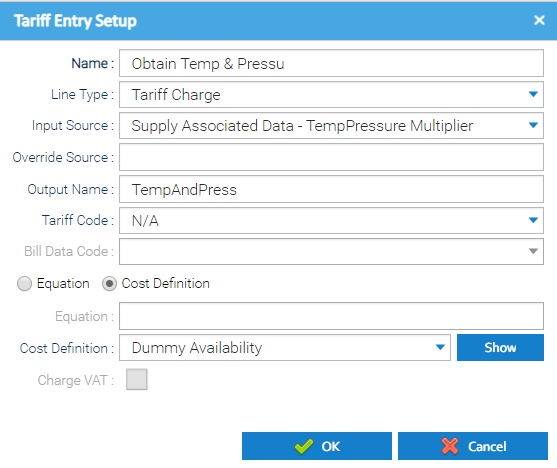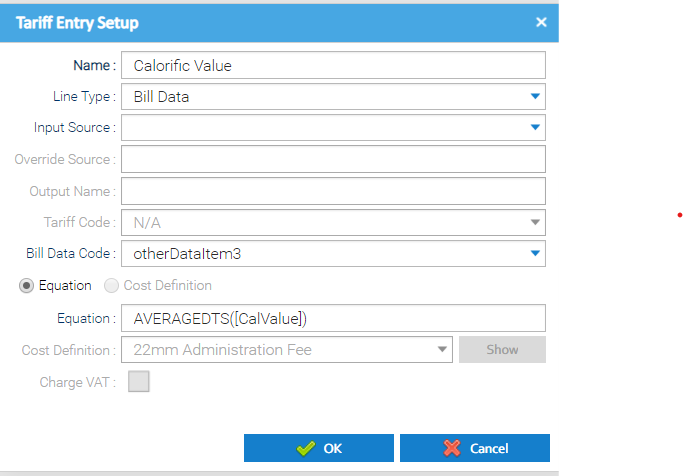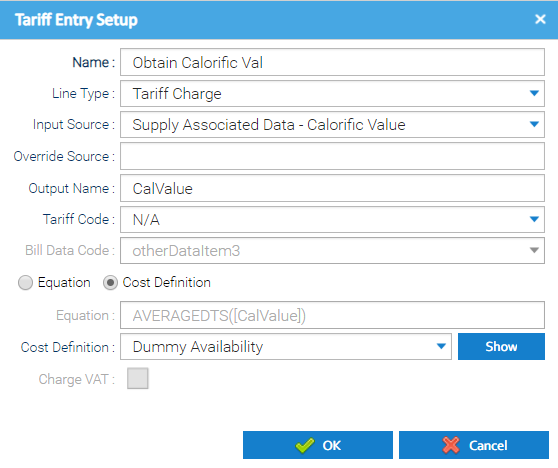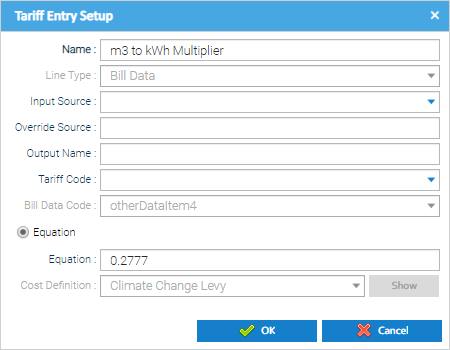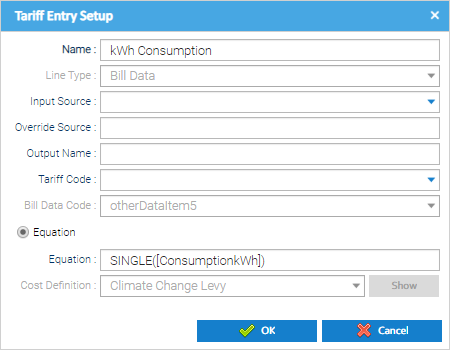Sigma Online User Manual
Showing Calorific Value Calculation Steps on Bills
There are many different charges you can add to a Tariff, which in turn will appear on the bill.
You can add additional information on the bill to show a description of the charges where there might be key information you want to expose to the Tenant in terms of how the bill has been created.
Where the Tariff has been configured to perform a calorific value conversion for the consumption being charged, then it is possible to show the different calculation steps in terms of how the metered consumption has been converted into an energy value:
- Metric Units
- Volume Correction
- calorific value
- m3 to kWh Multiplier
- Resulting kWh Consumption
To show these on the Bill in the Description field, set up as follows:
Opening the Tariff Editor
Right click on the Tariff (under the Contract)
Click Edit
Adding the Metered Consumption Description
Click
Complete as follows:
| Field | Description |
|---|---|
| Name | Enter Metric Units |
| Line Type | Choose Bill Data |
| Input Source | Leave blank |
| Override Source | Leave blank |
| Output Name | Leave blank |
| Tariff Code | Leave blank |
| Bill Data Code | Choose otherDataItem1 to otherDataItem10 1 = the first line in the description field on the bill, 2 = second line etc. |
| Equation | Enter: SINGLE([GasVolume]) |
| Cost Definition | Greyed out |
| Charge VAT | Greyed out |
Note: The detail in the square brackets of the equation will need to be exactly the same as the Output Name in the Tariff Entry.
Click OK to close the Tariff Entry Setup Editor.
To set up another Tariff Entry, click
Alternatively, click OK to save the Tariff Entry.
Adding the Volume Correction Description
Click
Complete as follows:
| Field | Description |
|---|---|
| Name | Enter Volume Correction |
| Line Type | Choose Bill Data |
| Input Source | Leave blank |
| Override Source | Leave blank |
| Output Name | Leave blank |
| Tariff Code | Leave blank |
| Bill Data Code | Choose otherDataItem1 to otherDataItem10 1 = the first line in the description field on the bill, 2 = second line etc |
| Equation | Enter: AVERAGEDTS([TempAndPress]) |
| Cost Definition | Greyed out |
| Charge VAT | Greyed out |
Note: The detail in the square brackets of the equation will need to be exactly the same as the Output Name in the Tariff Entry (see below):
Click OK to close the Tariff Entry Setup Editor.
To set up another Tariff Entry, click
Alternatively, click OK to save the Tariff Entry.
Adding the Calorific Value Description
Click
Complete as follows:
| Field | Description |
|---|---|
| Name | Enter Calorific Value |
| Line Type | Choose Bill Data |
| Input Source | Leave blank |
| Override Source | Leave blank |
| Output Name | Leave blank |
| Tariff Code | Leave blank |
| Bill Data Code | Choose otherDataItem1 to otherDataItem10 1 = the first line in the description field on the bill, 2 = second line etc |
| Equation | Enter: AVERAGEDTS([CalValue]) |
| Cost Definition | Greyed out |
| Charge VAT | Greyed out |
Note: The detail in the square brackets of the equation will need to be exactly the same as the Output Name in the Tariff Entry (see below)
Click OK to close the Tariff Entry Setup Editor
To set up another Tariff Entry, click
Alternatively, click OK to save the Tariff Entry.
Adding the m3 to kWh Volume Description
Click
Complete as follows:
| Field | Description |
|---|---|
| Name | Enter m3 to kWh Multiplier |
| Line Type | Choose Bill Data |
| Input Source | Leave blank |
| Override Source | Leave blank |
| Output Name | Leave blank |
| Tariff Code | Leave blank |
| Bill Data Code | Choose otherDataItem1 to otherDataItem10 1 = the first line in the description field on the bill, 2 = second line etc |
| Equation | Enter: 0.2777 |
| Cost Definition | Greyed out |
| Charge VAT | Greyed out |
Click OK to close the Tariff Entry Setup Editor.
To set up another Tariff Entry, click
Alternatively, click OK to save the Tariff Entry.
Adding the kWh Volume Description
Click
Complete as follows:
| Field | Description |
|---|---|
| Name | Enter kWh Consumption |
| Line Type | Choose Bill Data |
| Input Source | Leave blank |
| Override Source | Leave blank |
| Output Name | Leave blank |
| Tariff Code | Leave blank |
| Bill Data Code | Choose otherDataItem1 to otherDataItem10 1 = the first line in the description field on the bill, 2 = second line etc |
| Equation | Enter: SINGLE([ConsumptionkWh]) |
| Cost Definition | Greyed out |
| Charge VAT | Greyed out |
Note: The detail in the square brackets of the equation will need to be exactly the same as the Output Name in the Tariff Entry.
Click OK to close the Tariff Entry Setup Editor.
To set up another Tariff Entry, click
Alternatively, click OK to save the Tariff Entry.
@ Copyright TEAM - Energy Auditing Agency Limited Registered Number 1916768 Website: www.teamenergy.com Telephone: +44 (0)1908 690018