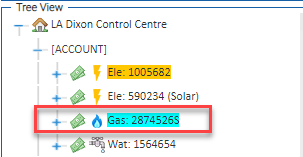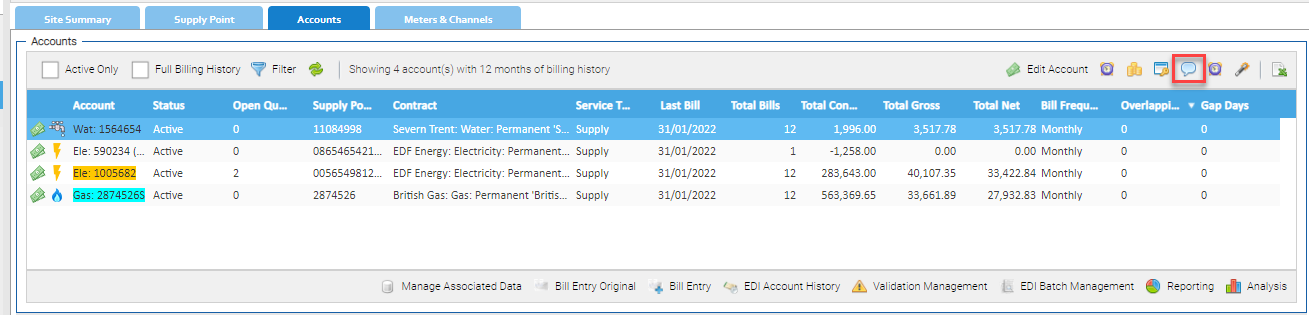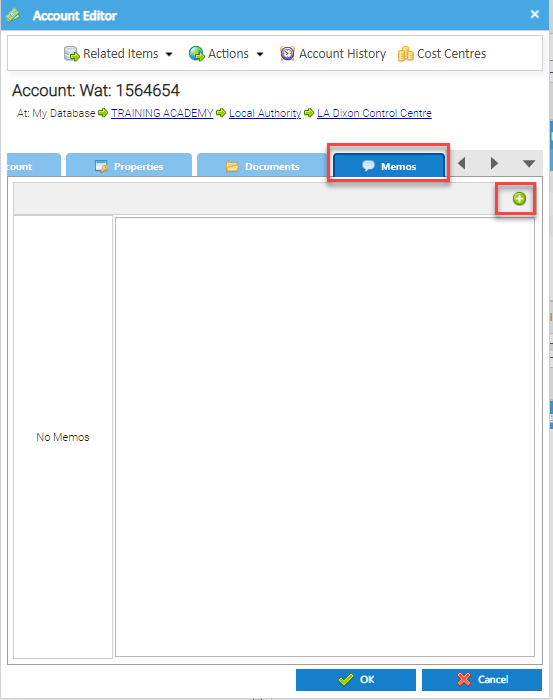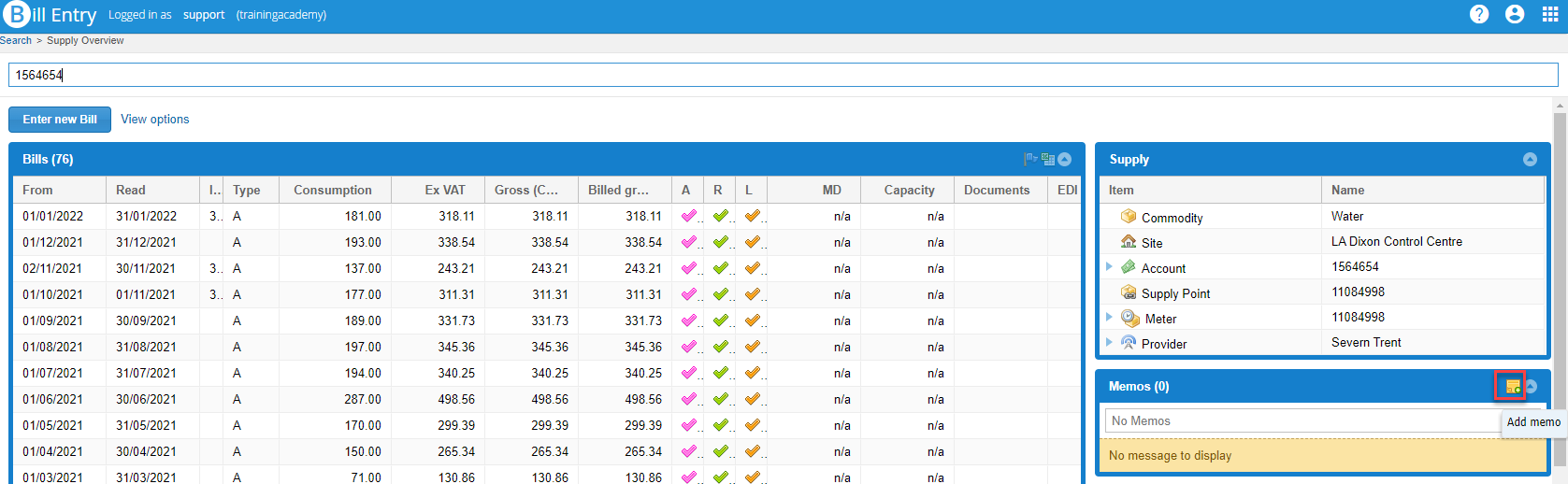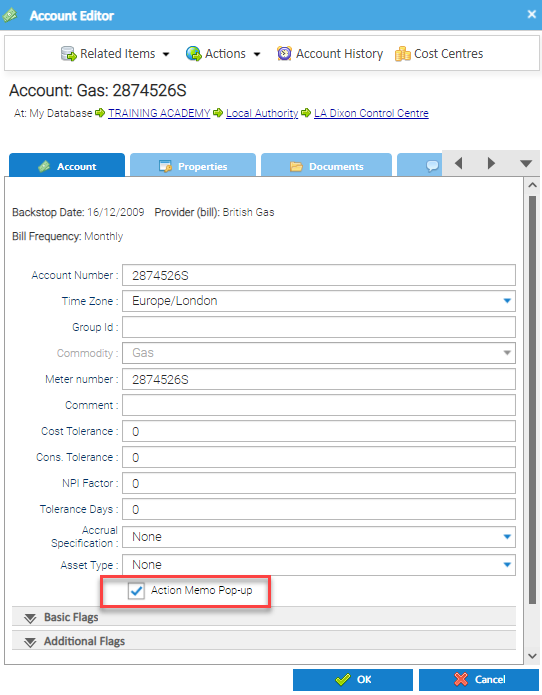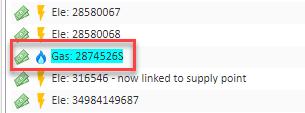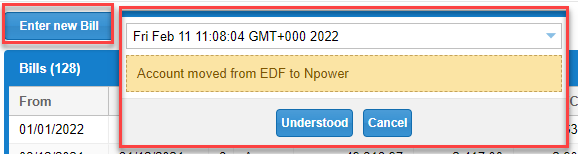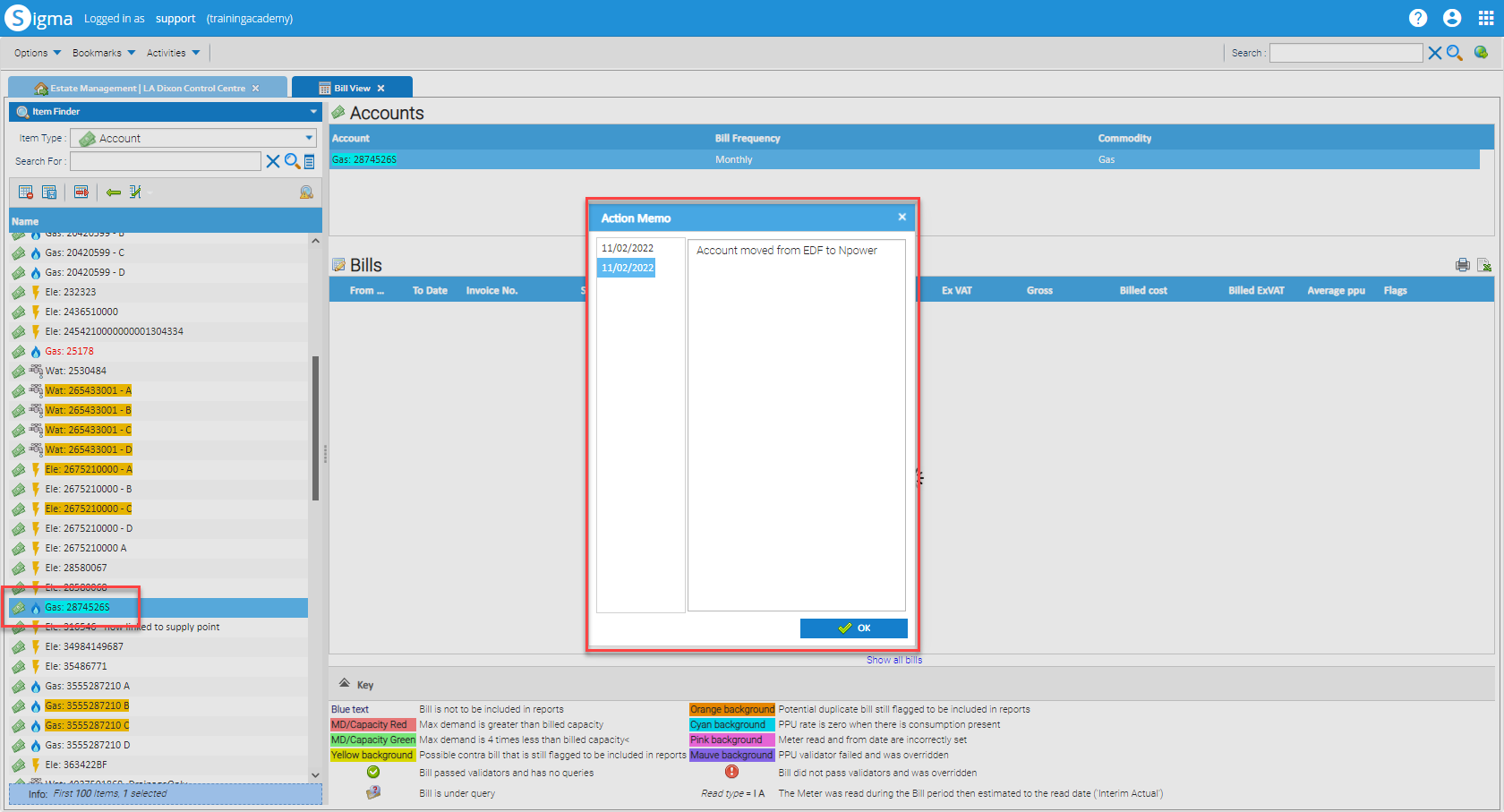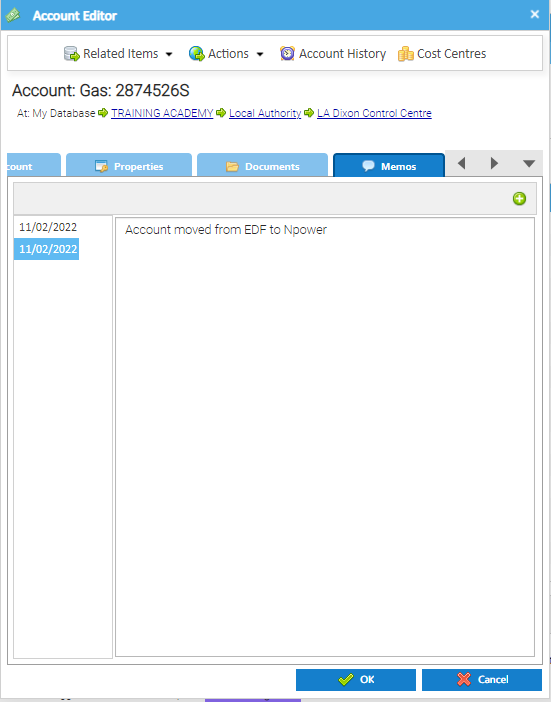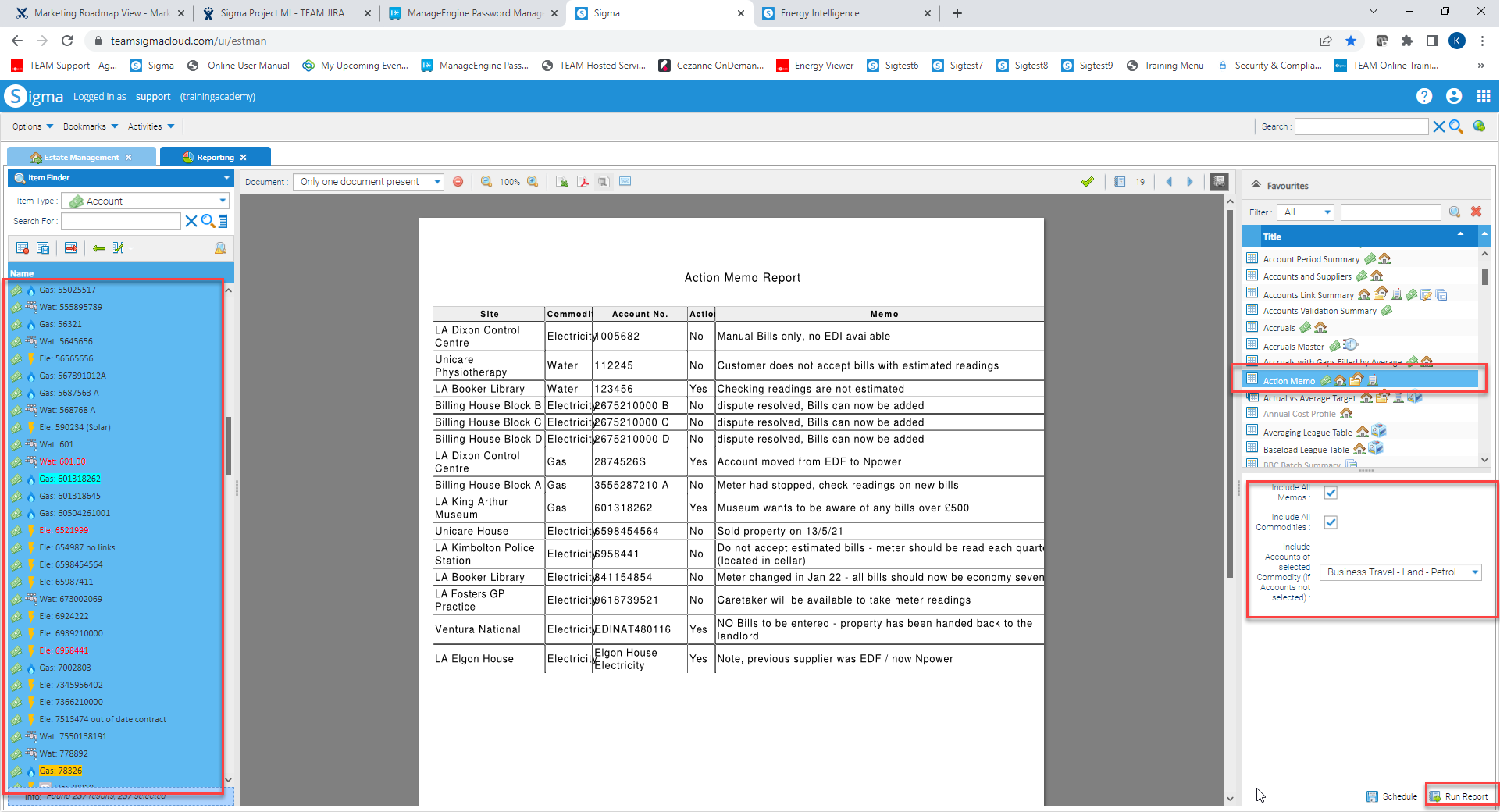Sigma Online User Manual
Account Memos - Creating Memos
Introduction
Memos are added in the Item Editor and can be added to most Items, but predominately used on Accounts. Accounts Memos can be set to pop up when in the Bill Entry Activities.
If this is set, the Account will show in turquoise in the Data Selector:
Note: If there is an outstanding Query AND a Memo set to pop up, the Account will show in Yellow (the colour for an open Query)
Adding a Memo
Memos can be added in various ways:
From Estate Management
- Highlight the Account in the Accounts Tab
- Click on the Memos icon
- Click on the green +
- This adds the date to the first column
- Add your Memo in the main part of the Editor
- Click OK
From Bill Entry
- From the Supply Overview, click on the Add Memo Icon in the Memos section
This will open Sigma and the Memo Tab in the Account Editor
- Click on the green +
- This adds the date to the first column
- Add your Memo in the main part of the Editor
- Click OK
From Bill Entry Original / Bill View
Use the Data Selector:
- Right click on the Account
- Click on the Memo Tab
- Click on the green +
- This adds the date to the first column
- Add your Memo in the main part of the Editor
- Click OK
From any Data Selector
- Right click on the Account
- Click on the Memo Tab
- Click on the green +
- This adds the date to the first column
- Add your Memo in the main part of the Editor
- Click OK
Turning on highlighting / popup action
If you want the Account number to show in turquoise (to indicate there is a memo on the Account) and for it to pop up when viewing Accounts in the Billing Activities, set the Account as follows:
- Right click on the Account
- Tick Action Memo Pop-up
The Account is now highlighted in turquoise in the Data Selector and Estate Management
Bill Entry Activities Popup Action
If the Memo is set to pop up, the Memo will show automatically when you are in the Bill Entry Activities:
From Bill Entry
- Click on Enter New Bill and the current Memo pops up
- Click on the dropdown to view previous Memos
- Click Understood to continue to add a new Bill
From Bill Entry Original / Bill View
- Click on the Account Number in the Data Selector and the current Memo pops up
- Click on the Dates to see the previous Memos
- Click OK to continue to view the Bills
Additional Additional Memos
Additional Memos can be added at anytime:
- Click on the Memo Tab in the Account Editor
- Click on the green +
- This enters todays date
- Enter your new Memo
- Click OK
Viewing Current/Previous Memos
All Memos added to an Account are stored, but the Editor initially shows the most recent one. To view previous Memos:
From Activities in Sigma:
- Click on the Memo Tab in the Account Editor
- The most current Memo date is highlighted and the Memo shows
- Click on any previous dates to show previous Memos
From Bill Entry
- From the Supply Overview, view the Memos section and the current Memo will show:
- Click on the dropdown to view any previous Memos
Reporting on Account Memos
There is a report that can be run to show you all of the Memos on Accounts in Sigma:
- Open the Reporting Activity
- Highlight all the Accounts, or selected specific Accounts
- From the Reports list (on the right hand side) and click on Action Memo Report
- Include All Memos: Tick
- Click Include All Commodities OR
- Select the one Commodity you want to view
- Click Run Report
Optional Exercises to consolidate learning
If you would like to test your understanding of the above, please use the following exercises to consolidate your learning.
# | Question | Actions |
|---|---|---|
| 1 | How do you view an existing Memo from Bill Entry Original? | Open Bill Entry Original
|
| 2 | How do you view an existing Memo from Bill Entry? | Open Bill Entry
|
| 3 | How do you view previous Memos from Bill Entry? | Open Bill Entry
|
| 4 | How do you check if a Memo is set to pop up when in Bill Entry or Bill Entry Original? | Highlight an Account in the Data Selector
|
| 5 | How do you add a new Memo from Bill Entry? | Open Bill Entry
|
| 6 | What colour is the Account highlighted in if there is a Memo attached? | Highlight an Account in the Data Selector
|
Remember, the answer to each question can be found in the above sections.
@ Copyright TEAM - Energy Auditing Agency Limited Registered Number 1916768 Website: www.teamenergy.com Telephone: +44 (0)1908 690018