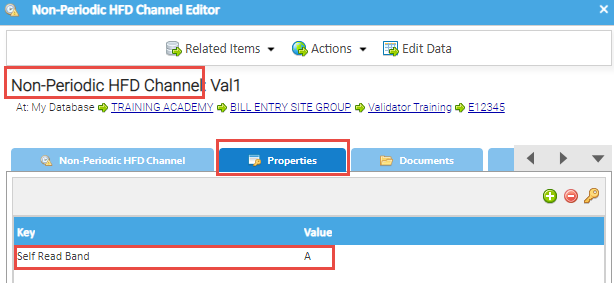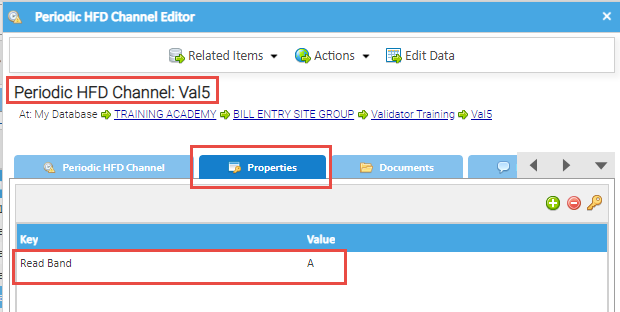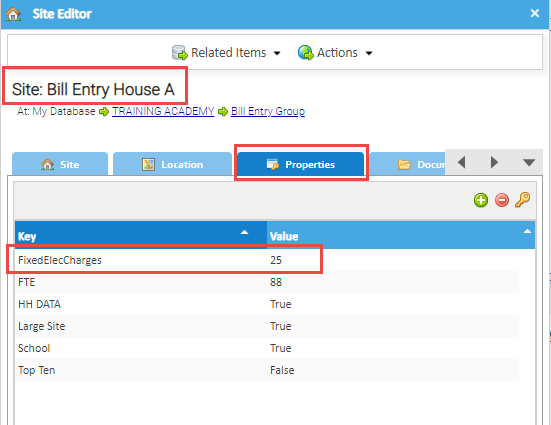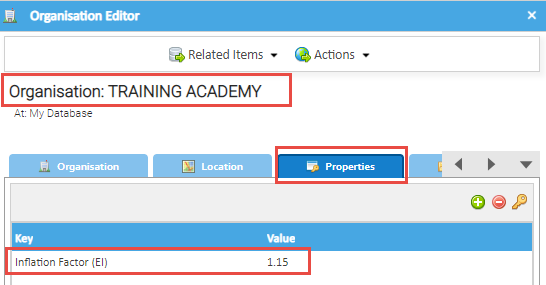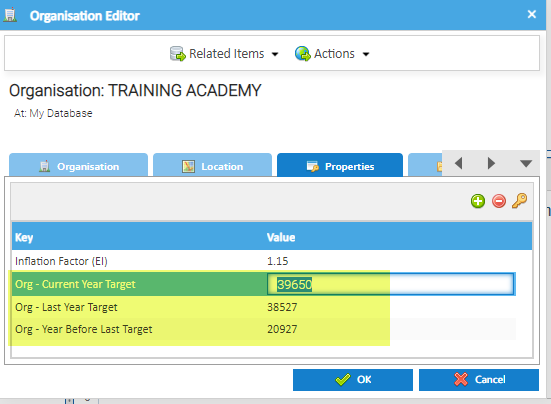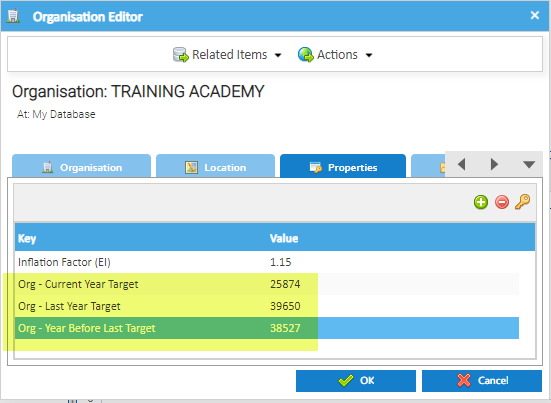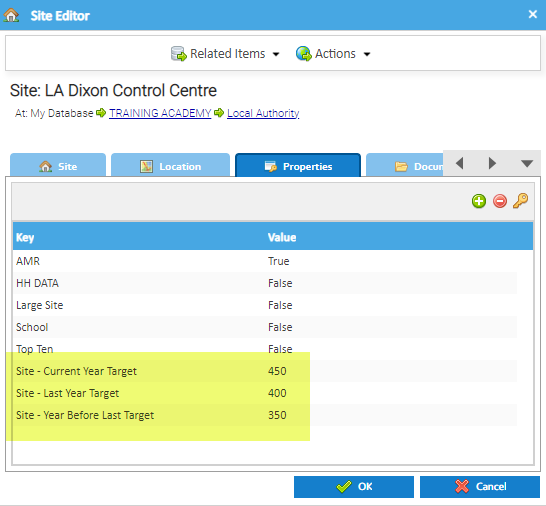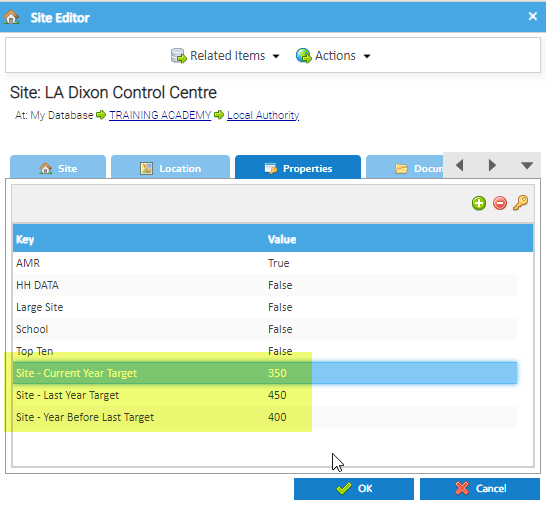Sigma Online User Manual
Example Property Key uses
Property Keys are created in the Property Keys tab in an Item, such as Site, Supply Point, Meter, Account etc
They can be used in Searching, Validation (see examples below) and Energy Intelligence.
Below are some examples of when to use a Property Key.
Examples of Property Keys usage
Property Key on the Non-periodic Channel (required for Bill Read Against Self Read Channel Validator)
For this Validator to work on Electricity bills, you need to have a Property Key on the Non-periodic Channel stating which row of the bill the consumption needs to be checked against, for example Band A for day Band B for night etc
Using the information in the Creating Property Keys page, create a Property Key (if it doesn't exist already), then add it to the Non-periodic Channel.
The criteria is as follows:
- The name of the Property Key must be Self Read Band
- The Value must be A, B etc (Band A = line 1 etc)
Property Key on the Non-periodic Channel (required for Bill Reads Against AMR Channel)
For this Validator to work you need to have a Property Key on the Non-periodic Channel stating which row of the bill the consumption needs to be checked against, for example Band A for day Band B for night etc
Using the information in the Creating Property Keys page, create a Property Key (if it doesn't exist already), then add it to the Non-periodic Channel.
The criteria is as follows:
- The name of the Property Key must be Read Band
- The Value must be A, B etc (Band A = line 1 etc)
Property Key on the Site (required for Fixed Charges Validator)
For this Validator to work, you need to have a Property Key attached to the Site, with the exact wording in the Variables (ie FixedElecCharges or FixedGasCharges)
Using the information in the Creating Property Keys page, create a Property Key (if it doesn't exist already), then add it to the Site.
Inflation Factor (EI) and have an Inflation factor added.
Using the information in the Creating Property Keys page, create a Property Key and then attach it to the Organisation. Add the value that you want to inflate by, ie 1.15 = a 15% uplift, 1.2 a 20% uplift and so on
Property Key on the Organisation (required for the Yearly Organisation Total C02e Emission vs Target)
This report uses 3 Targets, one for the Current Year, Last Year and Year Before Last. These Targets are created as Property Keys on the Organisation.
NOTE: The Property Keys will need to be updated at the beginning of each Year.
The Property Keys must be the exact wording as list below:
- Org - Last Year Target
- Org - Current Year Target
- Org - Year Before Last Target
Using the information in the Creating Property Keys page, create a Property Key and then attach it to the Organisation. Add the value that you want for the Target.
Updating the Property Key each Year
As the Target changes each Year, the Property Keys will need to be updated at the beginning of each Year.
- Right click on the Organisation > Edit
Before: After:
- Double click into the Year Before Last and add the Last Years total
- Double click into the Last Year and add the Current Year total
- Double click into the Current Year and add the new total
Property Key on the Site (required for the Yearly Site Total C02e Emission vs Target)
This report uses 3 Targets, one for the Current Year, Last Year and Year Before Last. These Targets are created as Property Keys on the Site.
NOTE: The Property Keys will need to be updated at the beginning of each Year.
The Property Keys must be the exact wording as list below:
- Site - Current Year Target
- Site - Last Year Target
- Site - Year Before Last Target
Using the information in the Creating Property Keys page, create a Property Key and then attach it to the Organisation. Add the value that you want for the Target.
Updating an individual Property Key each Year
As the Target changes each Year, the Property Keys will need to be updated at the beginning of each Year.
- Right click on the Site > Edit
Before: After:
- Double click into the Year Before Last and add the Last Years total
- Double click into the Last Year and add the Current Year total
- Double click into the Current Year and add the new total
Updating Property Keys in bulk each Year
- Use the Data Edit Spreadsheet Activity to update Property Keys in bulk
@ Copyright TEAM - Energy Auditing Agency Limited Registered Number 1916768 Website: www.teamenergy.com Telephone: +44 (0)1908 690018