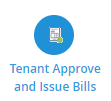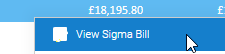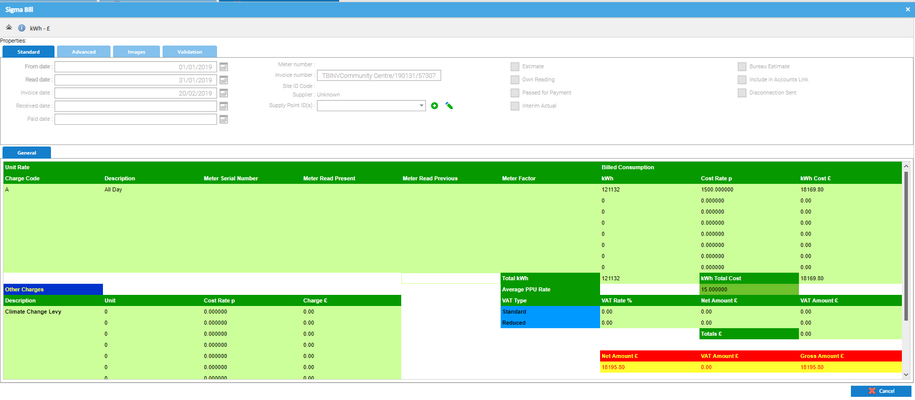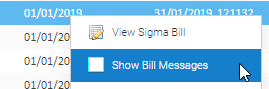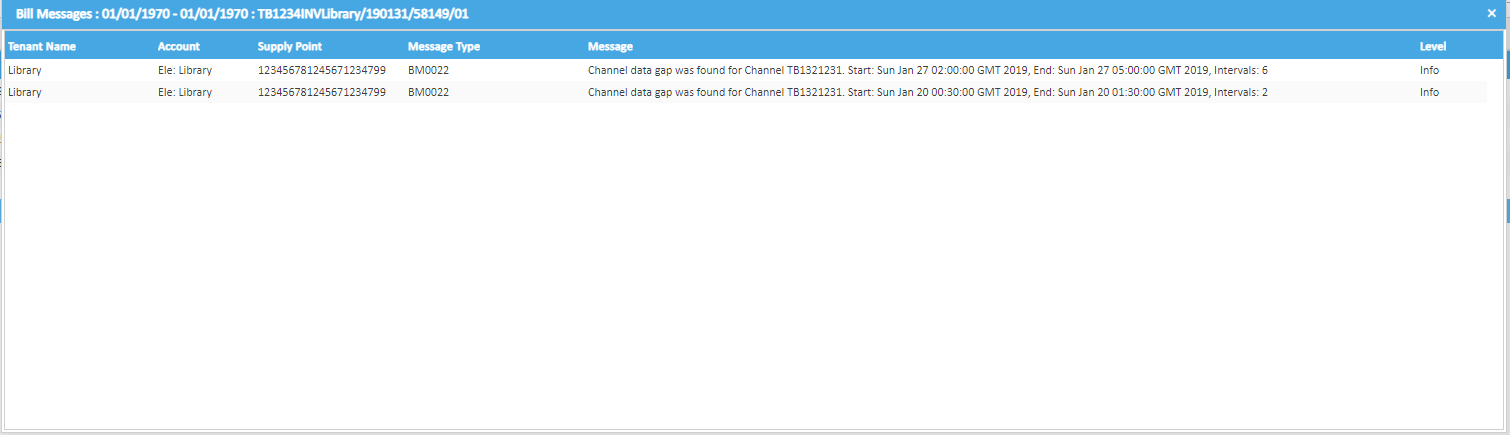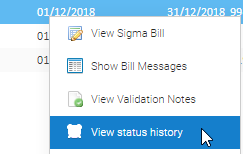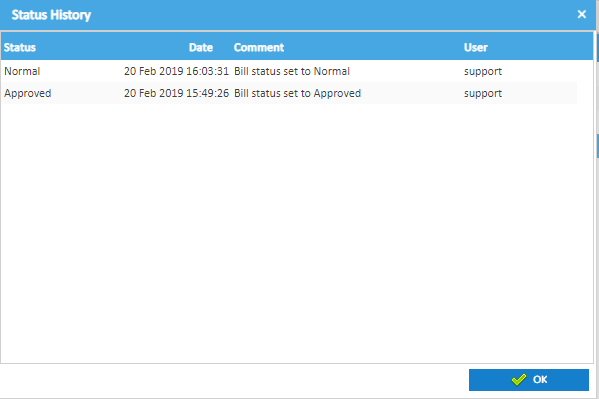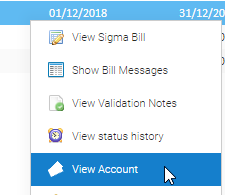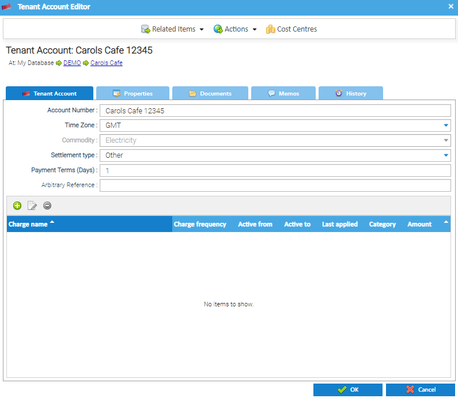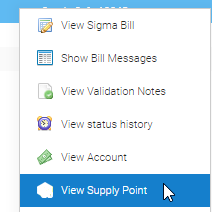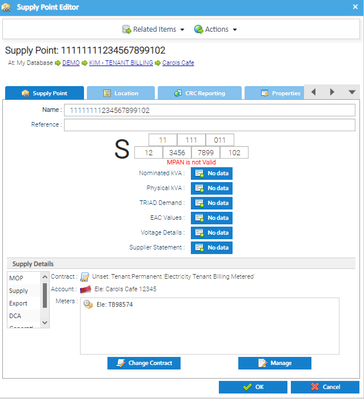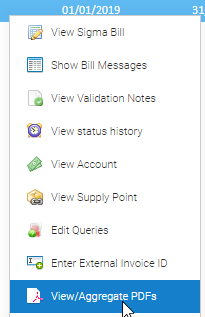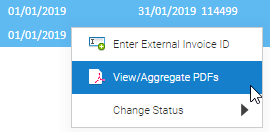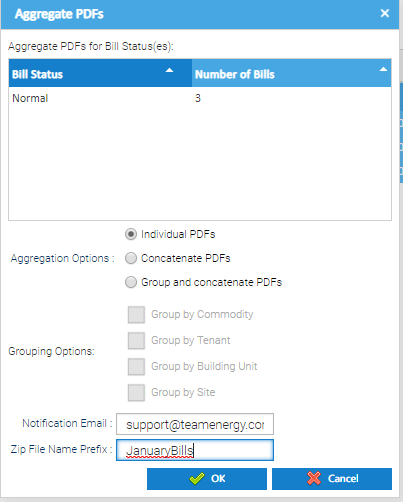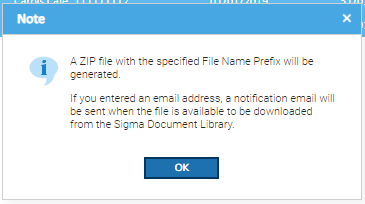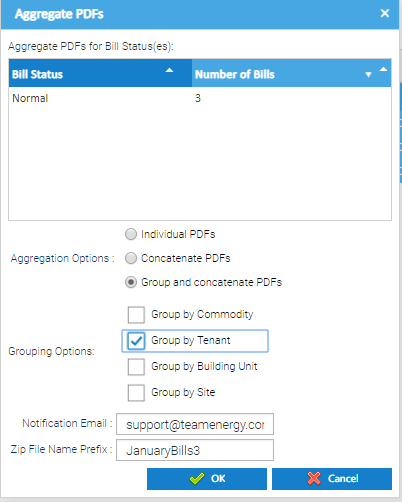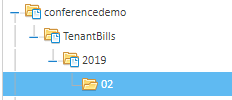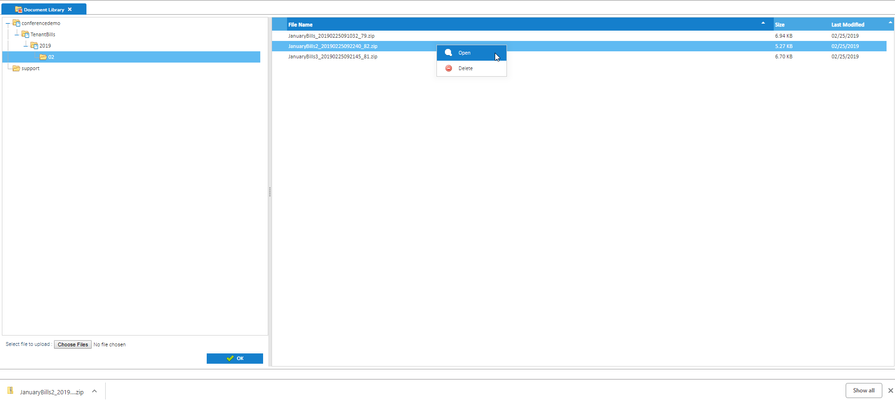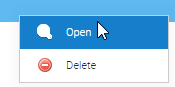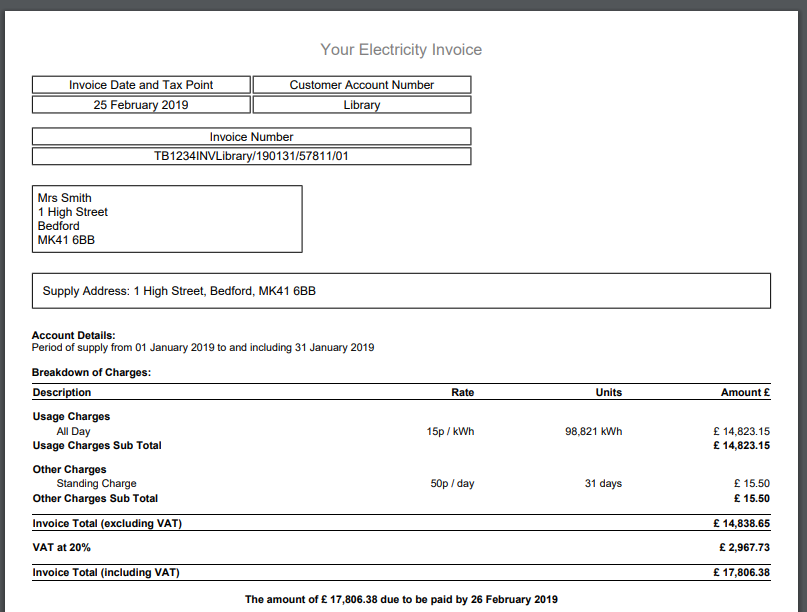Sigma Online User Manual
Viewing the Bills, Charges, Account etc
Charges are reviewed in the Tenant Approve and Issue Bills Activity
In this section:
Opening the Approve and Issue Bills Activity
- Click on the Approve and Issue Bills Activity
- Search for the Bills you want to review
Click here for more information on the Approve and Issue Bills Activity
Viewing the Tenant Bill Charges
To view the charges calculated for a Tenant Bill:
- Right click on the Tenant Bill
- Click View Sigma Bill
The Sigma Bill pop-up opens
- Click the X in the top right-hand corner to close the Sigma Bill pop-up
Viewing the Bill Messages
- Right click on the bill line
- Click Show Bill Messages
The Bill Messages popup appears with details of any missing data
There are two separate gaps on this Channel, therefore the two lines show where each gap is
These messages are also displayed in the Tenant Approve and Issue Bills Activity and would normally be dealt with from there.
More information on Bill Messages is available here.
Viewing the status history
- Right click on the Tenant Bill
- Click View status history
- Click the X in the top right-hand corner to close the Status History pop-up
Viewing the Account
- Right click on the Tenant Bill
- Click View Account
The Tenant Account Editor pop-up opens
- Click the X in the top right-hand corner to close the Tenant Account Editor pop-up
Viewing the Supply Point
- Right click on the Tenant Bill
- Click View Supply Point
The Supply Point Editor pop-up opens
- Click the X in the top right-hand corner to close the Supply Point Editor pop-up
Viewing / Aggregating PDFs
To view the bills as PDFs:
- Right click on the Tenant Bill
- Click View/Aggregate PDFs
This will download a PDF for the bill line you have highlighted
If you have more than one Bill highlighted:
- Highlight the Bills
- Click View/Aggregate PDFs
The Aggregate PDFs popup appears:
There are three options:
- Individual PDFs
- Concatenate PDFs
- Group and concatenate PDFs
Individual PDFs (default) or Concatenate PDFs
All fields are greyed out apart from:
- Notification Email: prefills, amend if necessary
- Zip File Name Prefix: add a name for the Zip File
- Click OK and the Note popup explains that the file will be downloaded to the Sigma Document Library
- Click OK
Group and concatenate PDFs
- Click Group and concatenate PDFs
The Grouping Options are then available. Choose from:
- Group by Commodity
- Group by Tenant
- Group by Building Unit
- Group by Site
Notification Email: prefills, amend if necessary
Zip File Name Prefix: add a name for the Zip File
- Click OK and the Note popup explains that the file will be downloaded to the Sigma Document Library
- Click OK
Viewing the Zip Files
- Click on Document Library from the Welcome screen:
- Click on the files on the right hand side to open the TenantBills folders
The zip file(s) appear on the right hand side
- Right click on the File
- Click Open to open the Zip Files
See here for details on the Document Library
Viewing the PDF
- Click on the PDF to open
Click here for more information on troubleshooting the bill
@ Copyright TEAM - Energy Auditing Agency Limited Registered Number 1916768 Website: www.teamenergy.com Telephone: +44 (0)1908 690018