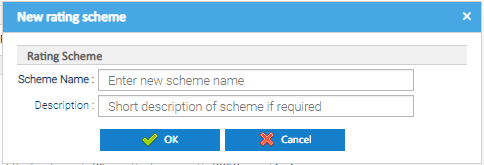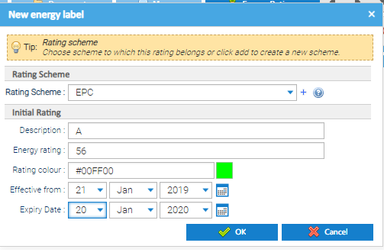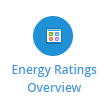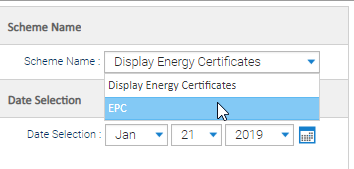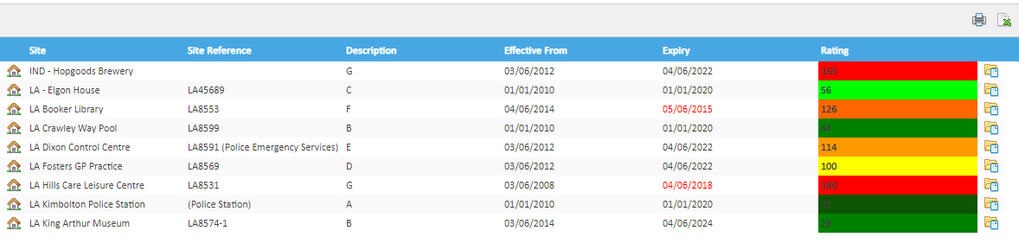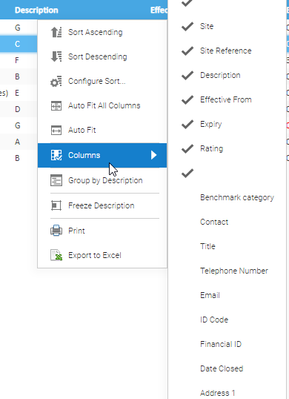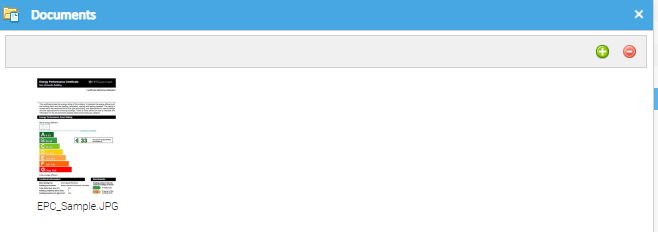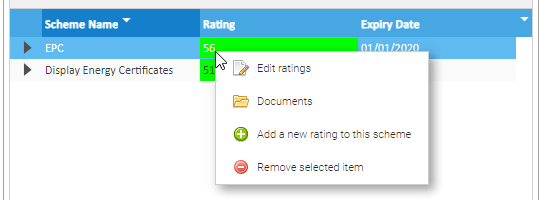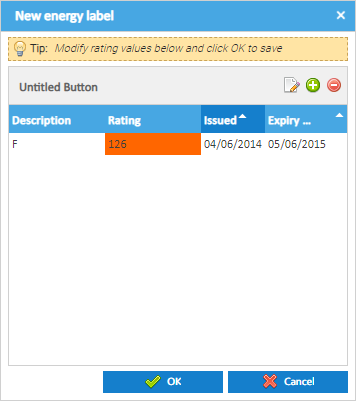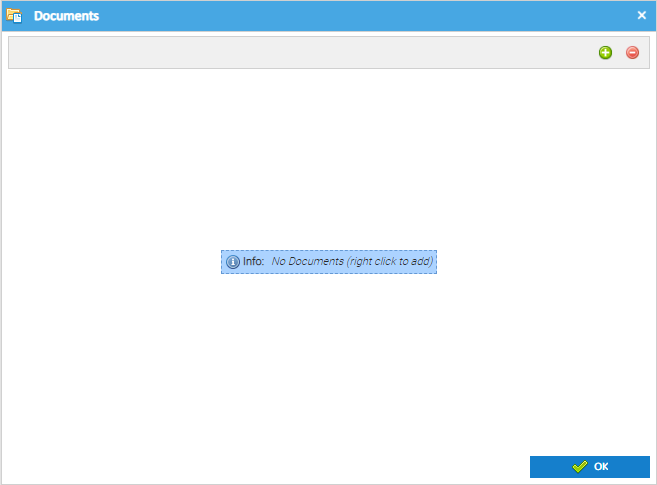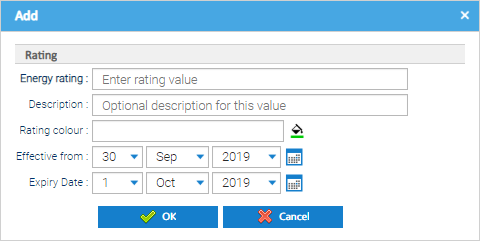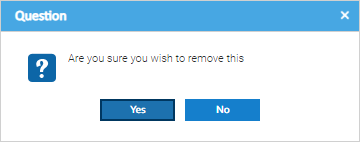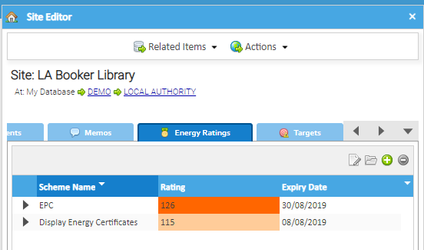Sigma Online User Manual
Energy Compliance Data (Energy Ratings)
Introduction
The Energy Ratings Overview provides a table of data for all of the sites containing Energy Ratings information.
By default Energy Performance Certificate (EPC) or Display Energy Certificate (DEC) ratings can be captured, but new schemes can be added as required.
**Click here for a pre recorded training session for additional help and guidance - Recording your data for Energy Compliance
Opening the Energy Ratings Activity
- Click on the Energy Ratings Overview Activity
Adding a New Scheme
A new scheme is added from the Site Editor.
- Right click on any Site
- Click Edit
- Click on the Energy Ratings tab
- Click on
- Click on
- Scheme Name - enter the name
- Description - enter a short description
- Click OK
This can now be used for any Site.
Adding a New Energy Rating
From the Energy Ratings Overview:
- Select the Site in the Data Selector
- Right click on the Site
- Click Edit to show the New energy label pop up
- To add new Energy Rating information select the icon
- Rating Scheme - choose from the dropdown options available
- To add a new rating scheme, see below
- Description - enter the description (this is recommended to be the top level A/B/C/D/E/F/G rating)
- Energy Rating - enter the rating value (this will most likely be the more detailed numeric rating e.g. 86)
- Rating Colour - this is the colour you want to associate with the rating that has been selected. There are several ways to add the colour:
- type in the colour, e.g. red, green, blue
- enter HTML colour code, e.g. #FFCC00, #639966
- click allows you to select a colour from the pallet or you can click to provide you with further colour options
- Effective from - this is the date that the rating is effective from for the selected scheme on the Site
- Expiry Date - this is the date that the rating is effective to for the selected scheme on the Site
- Click OK
Viewing Energy Ratings
Energy Ratings can be viewed across all sites for a particular scheme within the Energy Ratings Overview Activity.
- Click on Energy Ratings Overview
- Highlight the Site(s) you want to display the ratings for
Tip: Click on one of the Sites in the Data Selector, then Control + A to highlight them all
To choose which scheme to view the ratings for across the selected Sites:
- Choose the Scheme Name from the dropdown to return results
This will show all ratings that are captured against each site for the selected scheme applicable on the date that has been chosen
Working within the Activity
The Table
The table displays the following columns by default:
- Site
- Site Reference
- Energy Rating Description
- Effective From Date
- Expiry Date (will display in red if out of date)
- Rating
Adding / Deleting columns
Existing columns can be removed or additional columns added.
- Right click on the header bar and select columns
- Tick / Untick as required
Viewing Documents
- Click at the end of the row to open up the documents window associated with the energy ratings
The applicable certificate document can be captured as the point of adding the rating so it can be easily found in the future.
Printing the Table
The displayed table can be printed or exported to Excel.
- Click to print the table
- Click to create an Excel spreadsheet
Editing a Rating
- Right click on the Site > Edit
- Navigate to the Energy Ratings tab of the Site Editor
- Right click on the Scheme for the following options:
- Edit ratings - this will allow individual ratings for the selected scheme to be edited
- Documents - this will allow all the documents that have been captured for the scheme to be viewed, as well as added or removed
- Add a new rating to this scheme - this will allow a new rating with new effective dates to be added for the selected scheme
Remove selected item - this will remove the scheme and all the ratings that have been captured for the Site. A warning prompt will be displayed for confirmation
Menu Buttons
The same functions are also available in the menu at the top of the popup.
- - allows you to edit the selected energy rating
- - allows you to upload associated documents
- - allows you to add a new energy rating
- - removes the selected energy rating
Viewing the Energy Ratings for an Individual Site
Energy Ratings are captured against individual Sites, so they can be viewed and managed in the Energy Ratings tab of the Site Editor.
To access this:
- Right click on the Site within the Item Finder
- Click Edit
- Click on the tab
@ Copyright TEAM - Energy Auditing Agency Limited Registered Number 1916768 Website: www.teamenergy.com Telephone: +44 (0)1908 690018