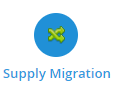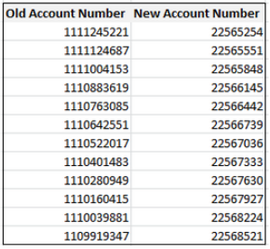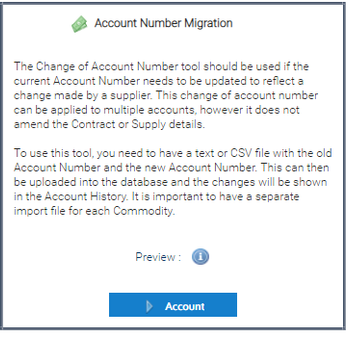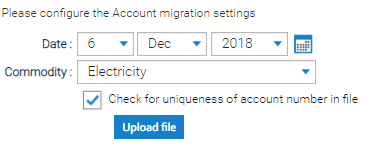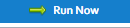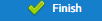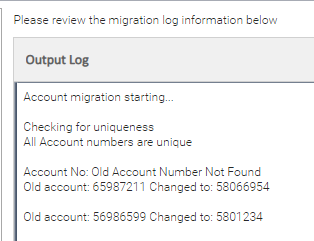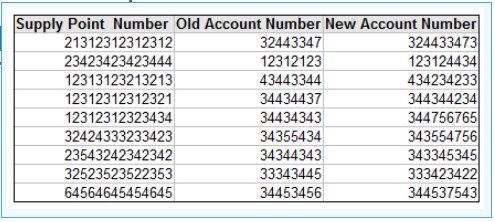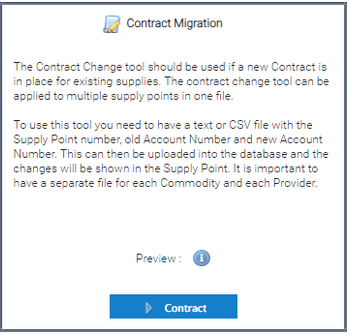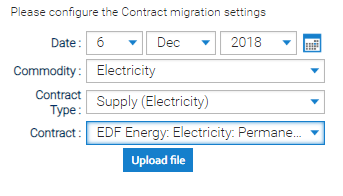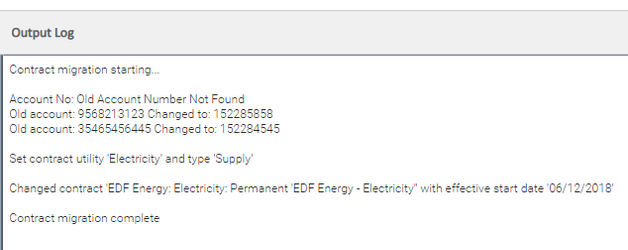Sigma Online User Manual
Changing Supplier and/or Account numbers in bulk
Introduction
This Activity is useful when you are changing suppliers or changing contracts with your existing supplier. There are two options for updating - Account Number Migration or Contract Migration.
This page takes you through a step by step process.
Open the Supply Migration Activity
- Open the Supply Migration Activity to do either task
Account Migration
Account Number Migration is used if you want to change only the Account Number, without updating the contract.
- Hover over the Preview button and a sample file displays
- Select
Creating the File
Create the file and save as either a CSV or Txt file.
The Old Account Number must be in the same format in the file as in the database – ie, any leading zeros need to be present.
Completing the Account Migration Screen
- Date - the date of the changeover
- Commodity - choose from the dropdown
- Check for uniqueness of account number in file - tick to ensure you do not duplicate account numbers
- Click
- Browse and locate the CSV or Txt file
- Click
The Output Log
The Output Log will display a message if an Account Number or Supply Point Number cannot be found in the database.
The log can be downloaded, select .
- Select once you have checked the Output Log
The Account Number changes are stored in the Account History tab of an Account.
OR
Contract Migration
Contract Migration updates the Contract as well as the Account Number, for example when you change from one Supplier to another.
- Hover over the Preview button and a sample file displays
- Select
Creating the File
Create the file and save as either a CSV or Txt file.
The Supply Point Number and Old Account Number must be in the same format in the file as in the database – any leading zeros need to be present.
Excel Tip: To ensure you get all of the Electricity Supply Point number in correctly, you will need to format the column
- Highlight the Column
- Right click > Format Cells
- Choose Text
- Click OK
Completing the Contract Migration Screen
- Date - the date of the changeover
- Commodity - choose from the dropdown
- Contract Type - choose from the dropdown
- Contract - choose from the dropdown (this list is relevant tot he Contract Type)
- Click
Browse and locate the CSV or Txt file
- Click
The Output Log
The Output Log will display a message if an Account Number or Supply Point Number cannot be found in the database.
The log can be downloaded, select .
- Select once you have checked the Output Log.
The Contract changes are stored in the Manage Contract of a Supply Point.
Related content
@ Copyright TEAM - Energy Auditing Agency Limited Registered Number 1916768 Website: www.teamenergy.com Telephone: +44 (0)1908 690018