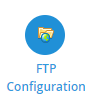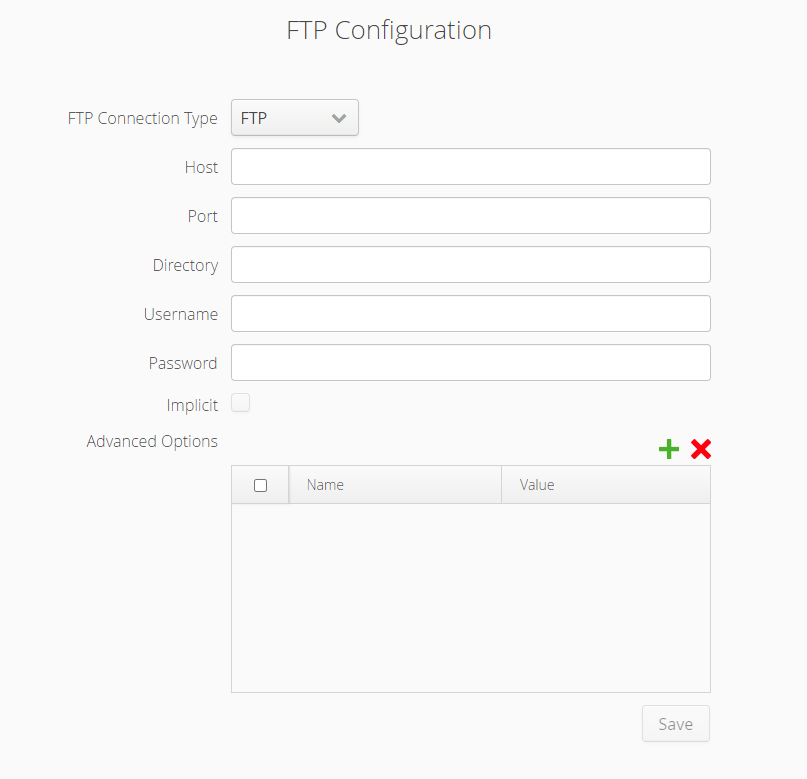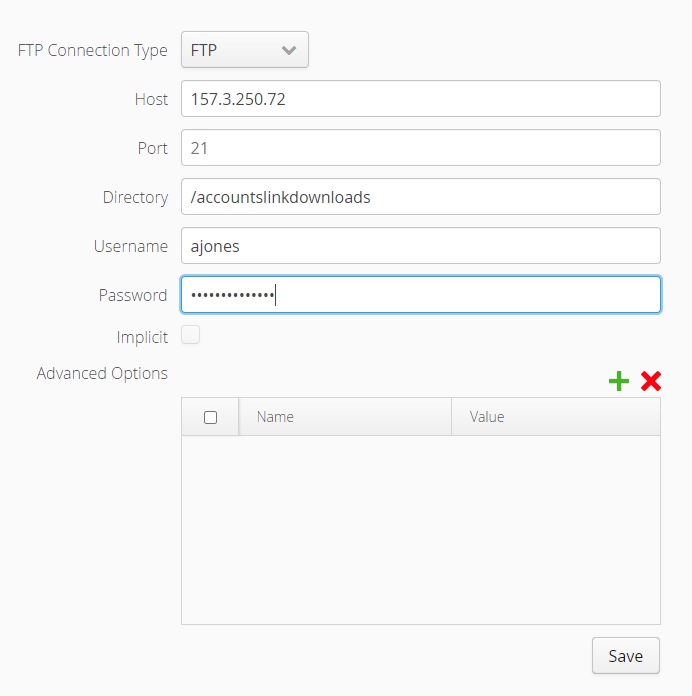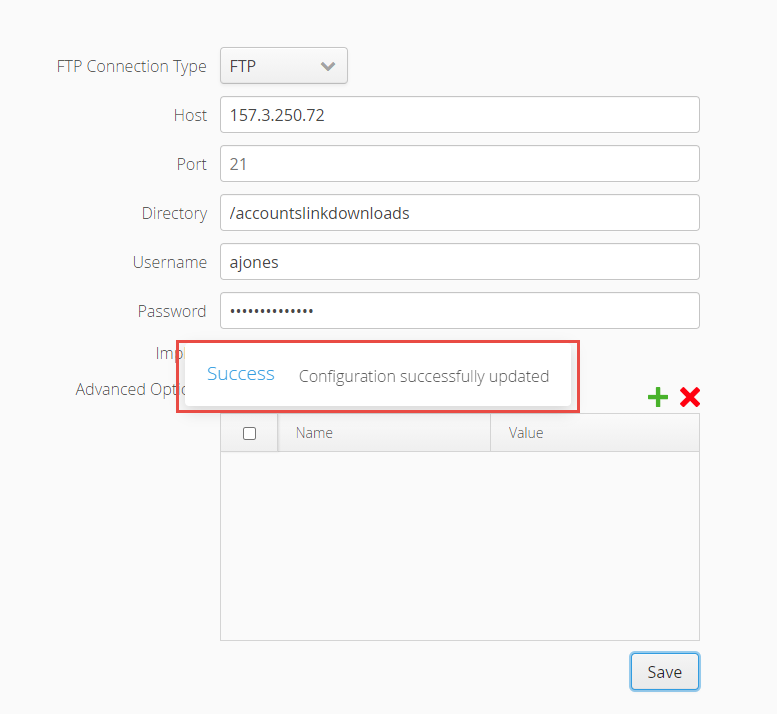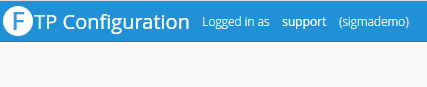Sigma Online User Manual
FTP Configuration
Introduction
THE FTP Configuration Activity was introduced in Version 12.22 in December 2020 to allow users to set up specific Server details that can be used by the Document Library and the Accounts Link Generator.
Once set up, Sigma will have the ability to send a file to the FTP server that has been configured and capture an audit of the files that have been transmitted.
If this Activity does not show on your Welcome Page, it may need to be added by an Admin User from the User Admin Activity. Alternatively, if you cant see it there, contact our Support team for help.
See below for more details.
Setting up the FTP Configuration
It is advisable to as your IT Department to assist in the setting up of the FTP Configuration.
- Open the FTP Configuration Activity
- The FTP Configuration Activity opens
- There are two options
- FTP
- FTPS
- Complete as follows:
- FTP Connection Type - choose FTP or FTPS
- Host - the host name of the FTP server whereby the files are stored that need to retrieved
- Port - will automatically pre-fill depending on which Connection type you have chosen, though can be entered manually if the value is incorrect
- Directory - the directory path to where the files will be stored
- Username - the host name of the FTP server whereby the files are stored that need to retrieved
- Password - the password to be able to access the FTP server
- Implicit - If connection is FTPS, tick if Implicit. (If the connection is FTP the box is greyed out, non-interactable and the connection is always treated as explicit)
- Advanced Options - allows you to configure settings such as the behaviour if there is already a file in the destination folder with the same name as the one you are exporting
- Click Save to save the settings and the following prompt appears
The FTP Connection is now set up and ready to use.
- Click on the 'F' at the top of the page to return to the Welcome page
More information on FTP can be found in the Scheduling Imports using Email or FTP page.
Exporting Documents from the Document Library Activity
Documents can be downloaded from the Document Library, or, if you have set up the FTP Connection as above, can be exported to FTP.
Click here for more information on how to Export from the Document Library Activity.
Exporting Files from the Accounts Link Download Activity
Files can be downloaded from the Accounts Link Activity, or if you have set up the FTP Connect as above, can be exported to FTP.
Click here for more information on how to Export from the Accounts Link Download Activity.
Checking/Changing the settings for FTP Configuration
Once the FTP Configuration has been set up, the settings can be checked or changed in the FTP Configuration Activity.
- Open the FTP Configuration Activity
- The current settings will be displayed
- Amend if required
- Click Save
Related content
@ Copyright TEAM - Energy Auditing Agency Limited Registered Number 1916768 Website: www.teamenergy.com Telephone: +44 (0)1908 690018