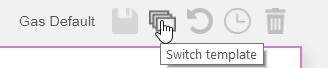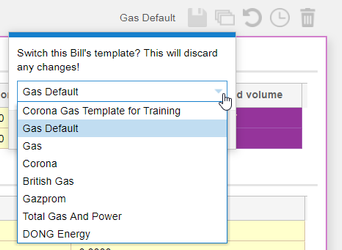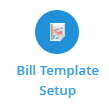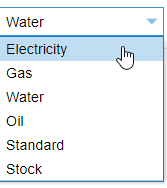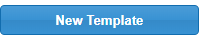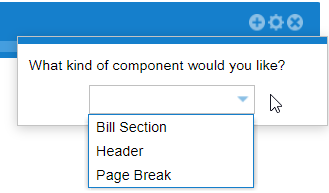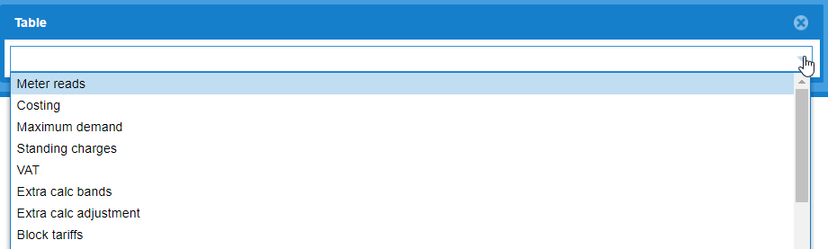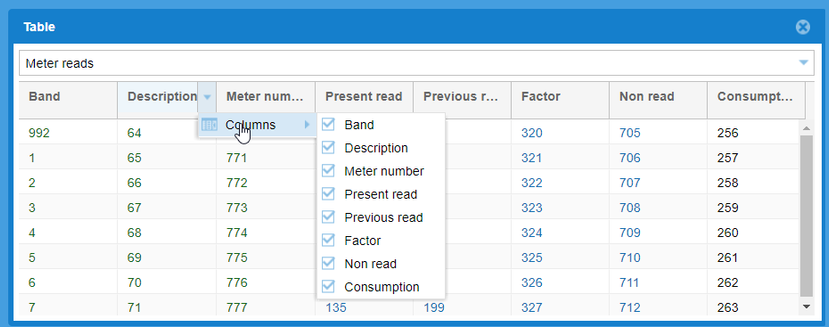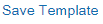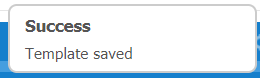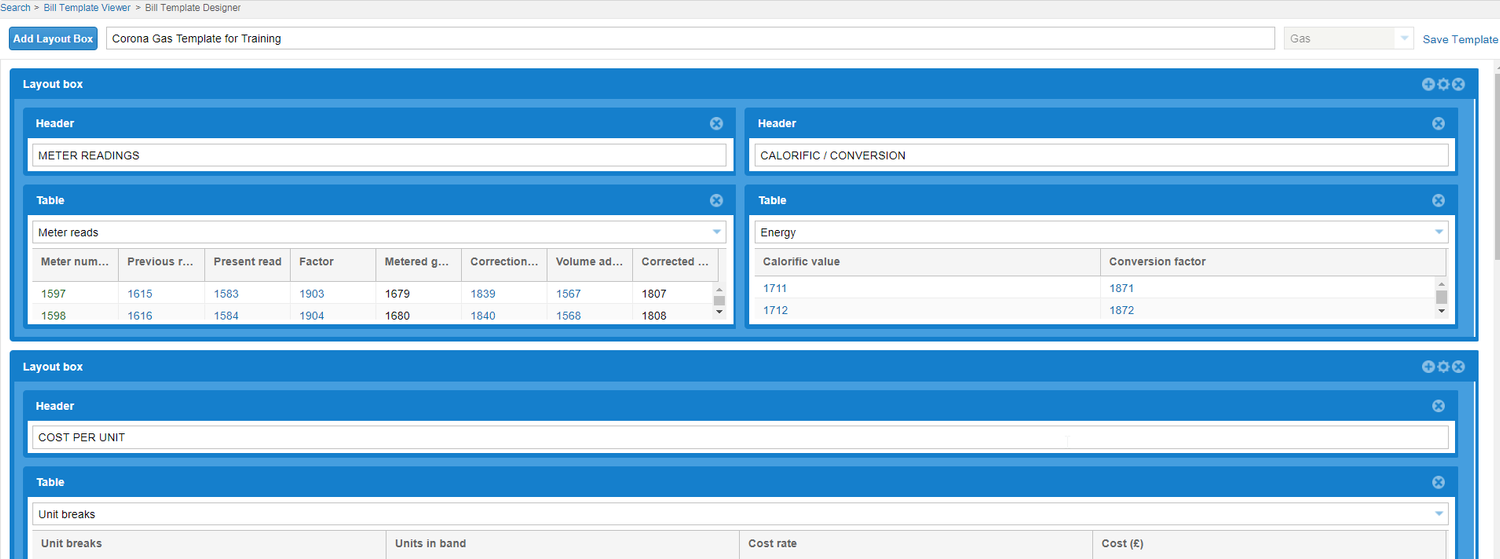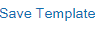Sigma Online User Manual
Bill Template Editor
The Bill Template Editor allows you to design and create bespoke Templates for the Bill Entry Activity.
The Bill Entry Activity already has templates designed for various Suppliers.
They have been designed by TEAM to follow the layout of a bill, so that you can easily take a paper copy of your bill and transfer the information into Bill Entry.
The section shows you how to change templates for current bills but also how to create your own templates for you and your colleagues to use on your database.
Accessing Bill Entry
- Open the Bill Entry Activity
- Search for an Account and either enter a new bill or view an existing bill.
Click here for more information on how to navigate Bill Entry
Click here for more information on how to enter bills
In the Bill Entry screen, for the first bill entered for an Account, you will see the default template
In this example the template has been changed to Corona Template
Changing the Template
- Click on Switch Template
- Choose the required Template from the list
- Click Change
The Bill will be updated with the required template. Any subsequent Bllls entered will also show the new Template.
Creating a new Template
If you can not see the Template you require, you can create your own.
Creating a Template will make it available to all Users on your database.
- Open the Bill Template Setup Activity
Adding the Commodity
- Click on the dropdown and choose the Commodity
Adding the Columns
- Click to take you to the Bill Template Designer screen
- Click
- Move the Columns slider to choose 1, 2, 3, or 4 Columns
- Click
Adding the Content
- Click to add a Bill Section, Header and/or Page Break
Header
The Header allows you to add a heading for each section, such as Meter Readings, VAT, Total Costs etc
- Click on + then Header
Tip: Add the Heading in capitals so that it stands out
Bill Section
A Bill Section allows you to choose from the dropdown. The list contains all the sections that make up a Bill.
Not every Supplier will use all the areas, therefore you choose the ones applicable to your Supplier.
- Click on + then Bill Section
Once you have chosen, you will see the template of the Section
Columns within the Section can be added or deleted.
- Click on the downward arrow and tick/untick as required
Add as many Headers and Sections as required
Page Break
Add a Page Break if required
- Click on + then Page Break
Once you have all of the Headers, Sections and Page Breaks you will need to save the Template
Saving the Template
- Enter the name of the Template
- Click to save
This Template will now be available to use on any bill with the relevant Commodity.
Amending the Template
You can only amend Templates that have been created on your database. You can not amend any default Templates that are within the Sigma database.
- Open the Bill Template Setup Activity to see any existing Templates created on your database.
- Click on the Template you want to amend
- Click
You are now in Edit mode and can add/delete Columns, Headers, Bill Sections and/or Page Breaks
Saving the edited version
Once you have made the changes:
- Click to save
@ Copyright TEAM - Energy Auditing Agency Limited Registered Number 1916768 Website: www.teamenergy.com Telephone: +44 (0)1908 690018