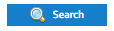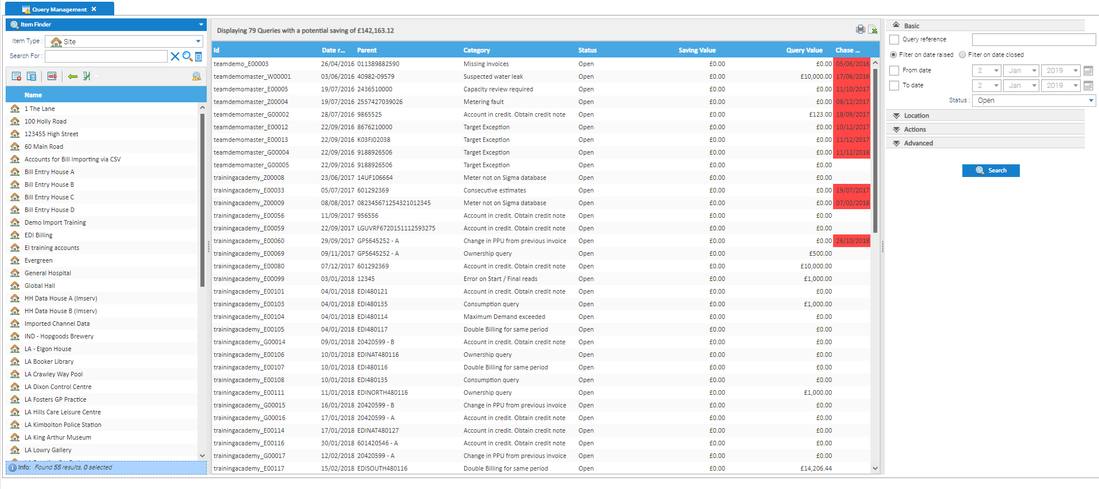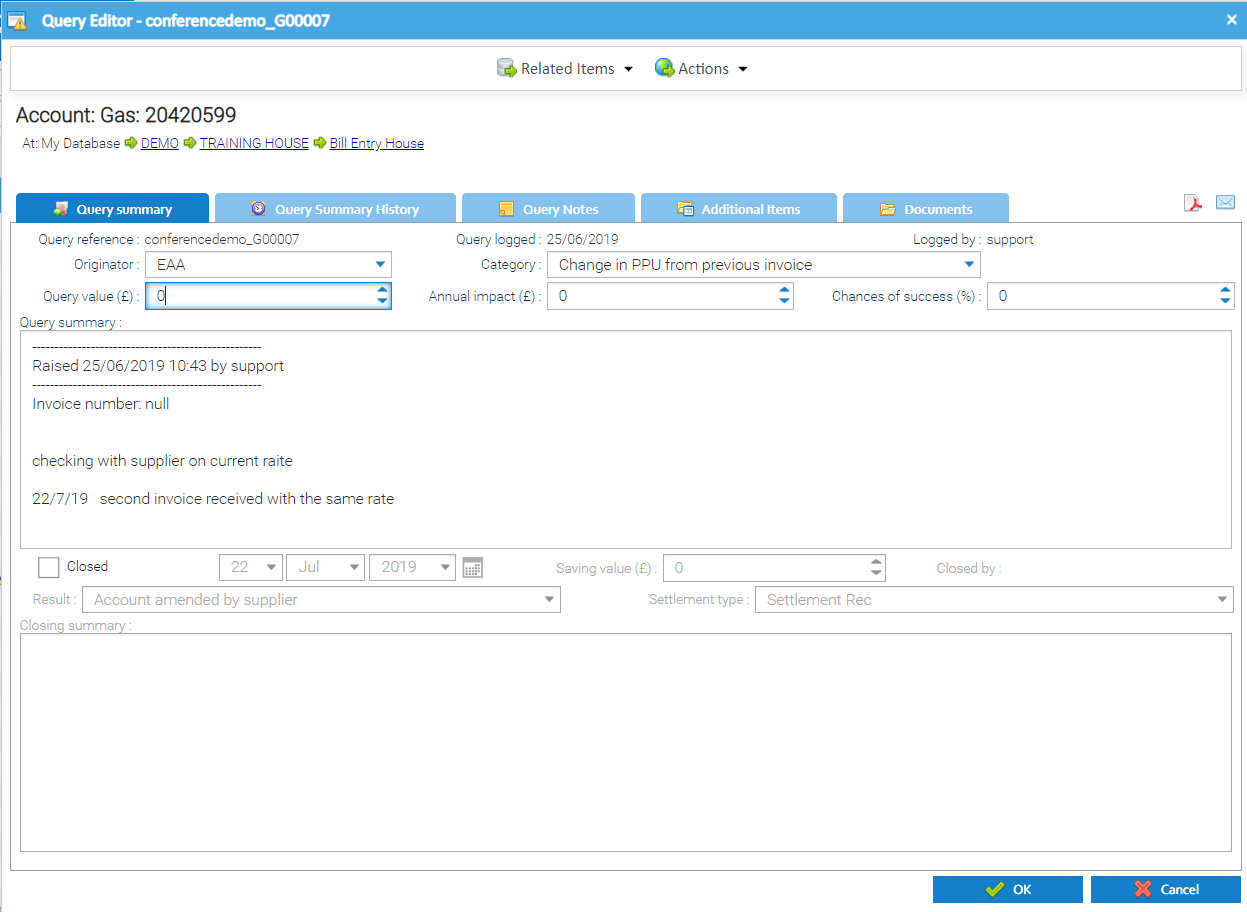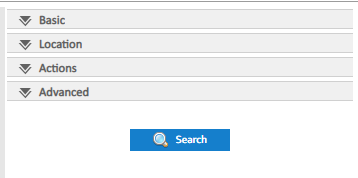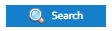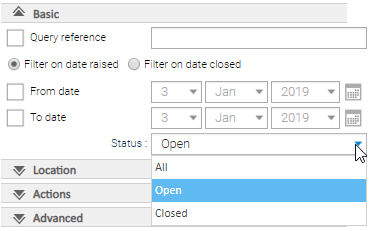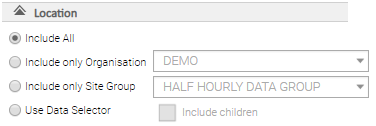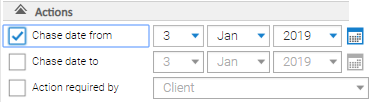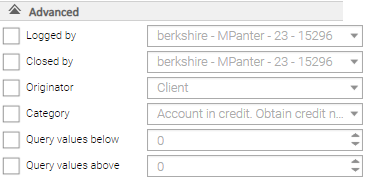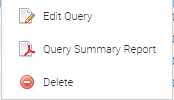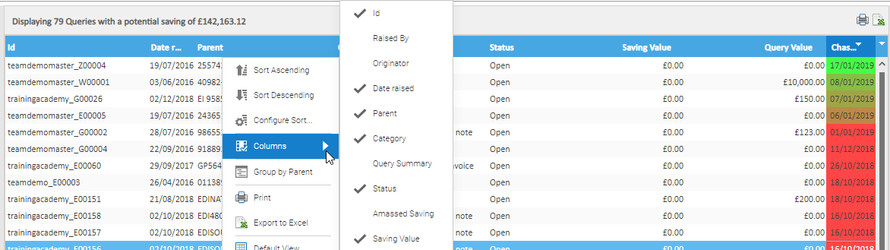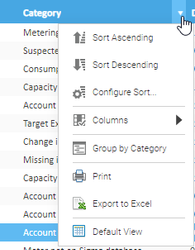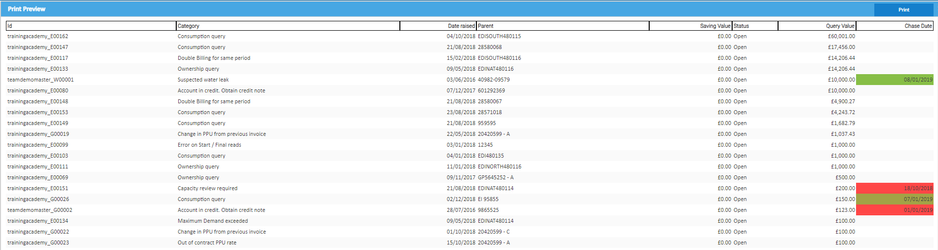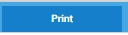Sigma Online User Manual
Viewing existing Queries
The Query Management module allows you to handle all of your queries within a central point. It has the ability to run detailed searches within the database to show all of the relevant queries. With this tool you are alerted to those that need chasing soon and can manage queries effectively.
Viewing Queries
- Click on the Query Management Activity
- Click on to display a list of all outstanding queries across the whole database
Opening an existing Query
- Right click on a line
- Click Edit Query to open the Query Summary
OR
- Double click on the line to open the Query Summary
Searching Options
When you first open Query Management and click on Search, you will be presented with all the Open (outstanding) Queries.
The view can be narrowed down to show open or closed, ones from particular sites, those being dealt with by a specific person or queries regarding certain issues.
There are four sections to searching - Basic, Location, Actions and Advanced.
Basic Search
The basic search allows you to search on a specific query reference, by the dates a query was logged or search for open and/or closed Queries.
- Enter the criteria and select
Location Search
The Location search allows you to search queries for a specific Organisation, Site Group, Data Selector or All.
Use Data Selector is based on the Item you are highlighting within the data selector
Include Children means all items underneath the selected object
- Enter the criteria and select
Actions Search
The Action search allows you to filter on queries with a chase date within a set period, or by whom the next action is with.
- Enter the criteria and select
Advanced Search
The Advance search has further filter fields that can be selected and searched – such as who the query was logged by and filter on category type.
- Enter the criteria and select
Search Results
Once you have selected your search criteria and clicked , the screen will update to show the relevant queries.
Each Query shows as a line, and there are three options:
- Edit Query – opens the query up in a new window allowing you to manage it
- Query Summary Report – enables you to download a copy of the query including all associated attachments
- Delete – deletes the query (if you have the relevant permissions)
Displaying the Queries
There is a default setting for displaying the Queries, but you can customise the screen to show the columns in the order you want. This will help you see the information that is important to you and will then allow you to print or download the data in that format.
Title Bar
The title bar displays toe amount of Queries and the potential saving value
Columns can be added/hidden as required. This will enable you to build a table showing just the columns you are interested in.
Reordering the Columns
- Drag and drop Columns to show the columns in the order best suited to you.
- Click on the column header and drag to reorder
Columns Options
Right click on the column header to see the options:
- Sort Ascending - changes the order to ascending
- Sort Descending - changes the order to descending
- Configure Sort - enhances the sorting
- Columns - allows you to add/hide columns
- Group by ....- changes the view to group by Category, Site, Date, Value etc (the choice will vary depending on which column you have clicked on
- Print - prints the table
- Export to Excel - exports the table to Excel
- Default View - returns you to the default view
Printing / Exporting the Queries list
Once you have searched your criteria, added/hidden columns and resorted the order, you can then either print the list or export to Excel.
Printing
- Click
- Click
- Click on the X to return to Query Management
OR
- Right click on the Column header and choose
Exporting
- Click to download an Excel spreadsheet
OR
- Right click on the Column header and choose
Related content
@ Copyright TEAM - Energy Auditing Agency Limited Registered Number 1916768 Website: www.teamenergy.com Telephone: +44 (0)1908 690018