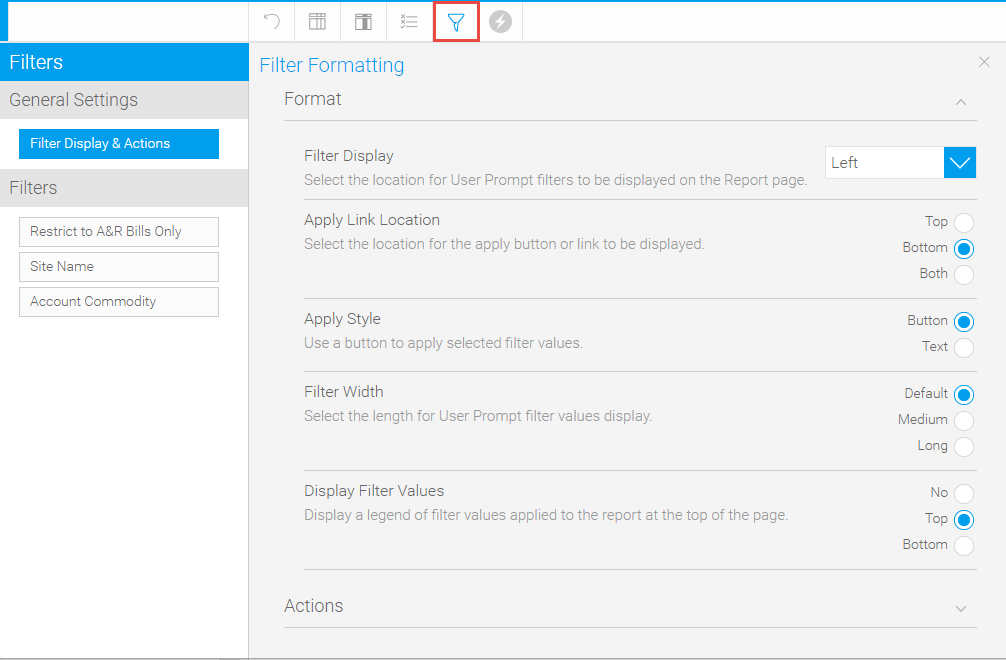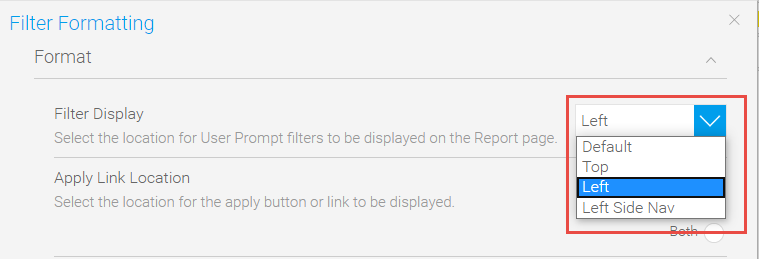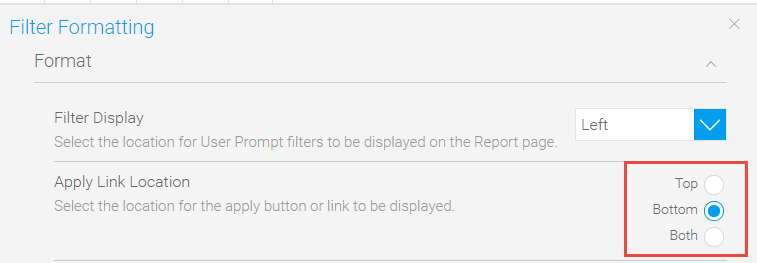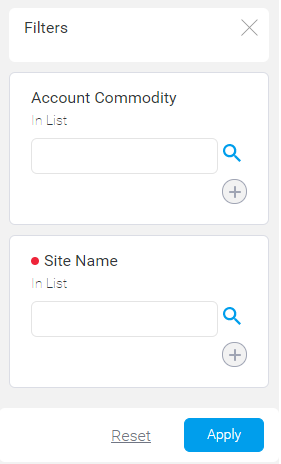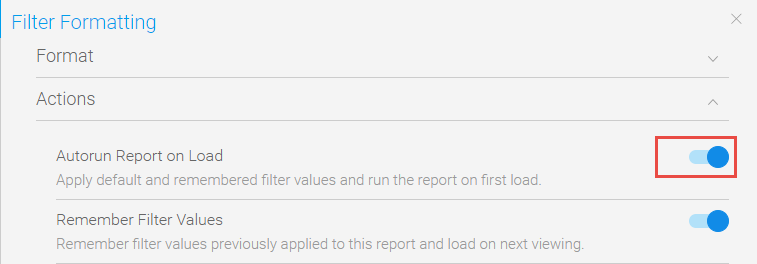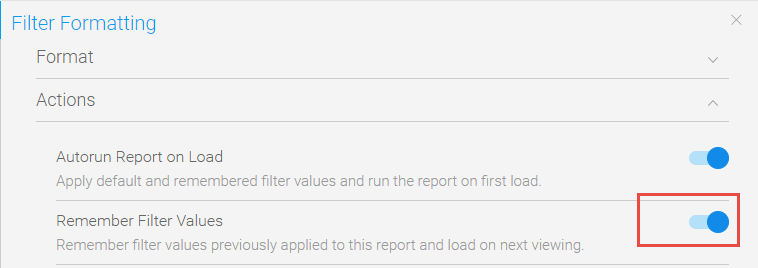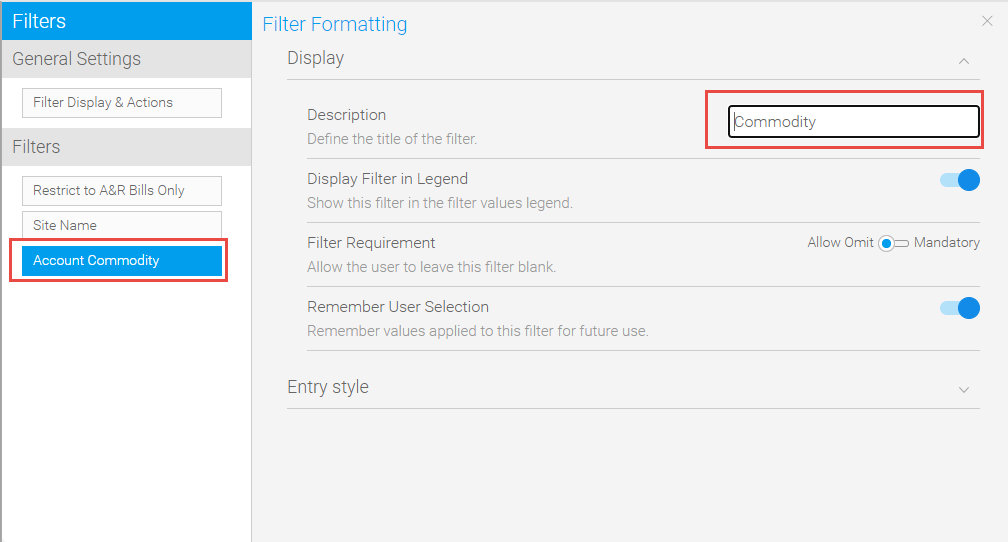Sigma Online User Manual
Amending the Filter Options in EI
Energy Intelligence can be filtered prior to viewing the report (Defined Value), or when the report is run (User Prompt).
The filters are added in the same way, but the set up of each will be determined by the User as to the specific requirements for each report.
You will need to decide if you want to have filters hidden in the background, for example always excluding a particular Site Group, or always running on a specific date range or commodity. Then you need to decide if you want the User to be able to filter when they run the report.
Filter Display & Actions
Allows you to change the Filter Display & Actions for all the Filters in the Report
- Click on the Filter Icon at the top of the Data tab
The popup defaults to the Filter Display & Action options
Changing the position of the Filter
The Filter can be positioned top or left of the screen or you can also choose Left Side Nav, which ‘hides’ the filter.
- Click on Format to open the section
- Click on the Filter Display dropdown
- Choose from Default, Top, Top Left or Left Side Nav
Changing the position of the Go button
The default is for to be at the bottom of the Filter. However, if you are choosing from a few Filters, it may be beneficial to show the button at the top, or both.
- Click on Format to open the section
- Choose Top, Bottom or Both from the Apply Link Location
When you run the Report, the button will be where you have selected. This is set to Bottom so that the Go button is at the bottom of the Filter
Automatically Loading the Report
If you want EI to automatically load the Report using the default and remembered Filter, ensure that Autorun Report on Load is switched on
- Click on Actions to open the section
- Click the Autorun Report on Load Slider to on
Remembering Filter Values
If you want EI to remember the previous Filters, ensure that Remember Filter Values is switched to on
- Click on Actions to open the section
- Click the Remember Filter Values Slider to on
Renaming Filters
Once the Filters have been created, you can rename them if required.
The Filters are displayed on the left hand side.
- Click on the Filter you want to rename
- Enter the new name in the Description field
- Continue down the list of Filters on the left hand side and rename any that you want to change
Making a User Filter Mandatory
You can choose which Filter(s) are mandatory.
- Click here for more information
@ Copyright TEAM - Energy Auditing Agency Limited Registered Number 1916768 Website: www.teamenergy.com Telephone: +44 (0)1908 690018