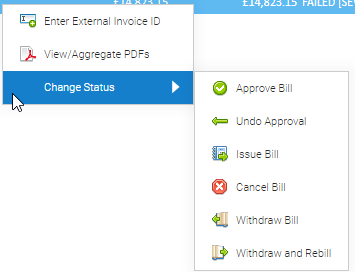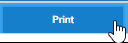The issuing of tenant bills is the process which actually produces the tax point document - i.e. the official statement of charges that has been shared with the Customer.
Once a Bill has been issued it cannot be Cancelled, it can only be Withdrawn so that a new bill (rebill) can be created if needed.
Issued Bills can either be created PDF for onward emailing or posting to the Tenant, or as a schedule of charges in spreadsheet format for cases where only advice of calculated charges is required (using the reporting tools). Where a physical invoice document is not required, the Accounts Integration capability can be used to create a file that can be sent to an accounting system (e.g. Sage, Agresso, Oracle, SAP).
This page will give you an overview and the following pages will help you understand the process:
- Working with the Approve and Issue Bills Activity
Once the Tenant Bill Run has been initialised (Tenant Bill Run Initiation Activity) and you can see it in the Tenant Bill Run List (Tenant Bill Run Management Activity), the next step is to Approve and Issue the bills.
From the Tenant Approve and Issue Bills Activity, you can:
Understand the Activity:
Understand the functions:
Bill Actions:
Activity Actions:
Understanding the Approve and Issue Bills Activity
There are two ways to access the Activity:
| Table of Contents |
|---|
There are two ways to access the Activity:
Opening the Approve and Issues Bills Activity
Opening the Approve and Issue Bills Activity
- Click on Tenant Approve and Issue Bills from the Welcome page
...
- The Billing Group dropdown list is set to 'All Billing Groups'
- The Bill Start Date is set to the first day of the previous month
- The Bill End Date is set is set to the last day of the previous month
- No data is displayed in the Bills table
Moving to the Approve and Issue Bills Activity from the Tenant Bill Run Management Activity
Alternatively, if you have created a Bill Run and want to see the Bills from that run you can link from Tenant Bill Run Management to Approve and Issue Bills Activity:
...
- The Billing Group
- The date range of the Bills
- Display the Batch Run id
Filtering
To filter, use the filter options in the Bills section on the left of the screen.
Filtering options are:
Basic Options
| Field | Description |
|---|---|
| Billing Group | Choose from the dropdown list (list of all Tenant Billing Groups) |
| Bill Start Date and Bill End Date | Enter the required Bill Period (either using the date pickers or entering date values in these fields) |
| Status | Select the required Status from the dropdown list (list of all Bill Statuses) to only include Tenant Bills with this value |
| Document Type | Select the required Document type from the dropdown list (Invoice or Credit Note) to only include Tenant Bills with this value |
| Bill Method | Select the required Bill Method from the dropdown list (Periodic or Ad-hoc) to only include Tenant Bills with this value |
| Commodity | Select the required Commodity from the dropdown list (list of all Commodities) to only include Tenant Bills with this value |
| Invoice Id | Enter a value in the text field to only include Tenant Bills with an Invoice ID that includes this value |
| Site | Enter a value in the text field to only include Tenant Bills linked to a Site that includes this value in the Site Name |
| Tenant | Enter a value in the text field to only include Tenant Bills linked to a Tenant that includes this value in the Tenant Name |
| Tenant Bill Batch | Enter a value in the text field to only include Tenant Bills with this value. |
Advanced Options
| Field | Description |
|---|---|
| Property Key 1 | Select the required Property Key from the dropdown list (list of all character-based Property Keys that can be applied at Global or Tenant Account level) and enter a value in the text field to only include issued Tenant Bills linked to Tenant Accounts with the selected Property Key that includes this value. |
| Property Key 2 | Select the required Property Key from the dropdown list (list of all character-based Property Keys that can be applied at Global or Tenant Account level) and enter a value in the text field to only include issued Tenant Bills linked to Tenant Accounts with the selected Property Key that includes this value. |
| Property Key 3 | Select the required Property Key from the dropdown list (list of all character-based Property Keys that can be applied at Global or Tenant Account level) and enter a value in the text field to only include issued Tenant Bills linked to Tenant Accounts with the selected Property Key that includes this value. |
| Property Key 4 | Select the required Property Key from the dropdown list (list of all character-based Property Keys that can be applied at Global or Tenant Account level) and enter a value in the text field to only include issued Tenant Bills linked to Tenant Accounts with the selected Property Key that includes this value. |
When you have chosen your filtering options:
...
- Click OK to close the Note pop-up
Available Options
There are 13 options at the top of the page:
| Icon | Name |
|---|---|
| Enter External Invoice ID | |
| Approve Bill | |
| Undo Approval | |
| Issue Bill | |
| Cancel Bill | |
| Withdraw Bill | |
| Withdraw and Rebill | |
| Print Bill | |
| Energy Intelligence Actions | |
| Export to Excel | |
| View Aggregate PDFs | |
| View Aggregate Consumption CSVs | |
| Expand the screen (removes the filter) |
Changing the display (adding/hiding columns)
To add/hide columns, click on the downward arrow on the Column Header
...
Click here to see a full list of the available columns.
Summary field
A summary appears at the bottom of the screen
Right click options
Each bill can be assessed individually by using the right click option.
...
- Highlight the Bills
- Choose from the list
Printing the Tenant Bill Table
To print the contents of the Bills table:
...
- Click Print to print the details
Exporting Bills to Excel
To export details of Tenant Bills to Excel:
...
- An Excel document is download
Energy Intelligence Options
This enables you to refresh the Tenant Billing related data in Sigma Energy Intelligence.
...
When the refresh has been actioned, the status will be updated to Complete.
Cancelling a Refresh
Right click on the refresh line
...
- Click on the X to close the pop-up
Refreshing the pop-up
To check in the refresh has completed:
...