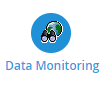


The Data Monitoring Activity was first introduced in Version 12.8, in July 2019 and subsequently enhanced in Version 12.9 in September 2019. This feature allows you to:
The Activity can be accessed in the same way as all other Activities - from the Welcome Page, from the Activity Launcher or from the Activities dropdown list.
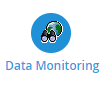


Any options will take you to the Data Monitoring Activity.
If you can't see the Activity, it is possible that the role linked to your login does not have sufficient access rights. Your system Administrator will need to ensure the Activity is enabled for the applicable user role. Please see more information here. |
You can also access Data Monitoring information in the context of an individual Periodic HFD Channel Item Editor. Click here for more information.
There are three data anomalies Sigma will look for:
There are two types of Trends Sigma will look for:
You can define your own monitoring strategies within the framework. These control whether and how the system searches for data gaps, overdue data, unexpected data and suspect data in periodic channels. Notifications will be raised for review – these will tell you the potential impact and can then be progressed using intuitive workflow, including the ability to capture notes to keep on track of your investigative action.
When reviewing notifications and using the resolution tools, the missing, unexpected or suspect data will be clearly highlighted in red. Then, when resolving the issues, a preview feature is also available for you to be able to see what the resolved data will look like (highlighted in green) before it is confirmed.
To help you even further and fully automate the process, the data gap and overdue data strategy types can be configured to automatically extrapolate overdue data and fill intermittent data gaps using historical data profiles (samples) of your choosing; equivalent data from the past four to six weeks, for example.
The Data Monitoring Activity is split into two key features, which are represented by sub-tabs within the activity.
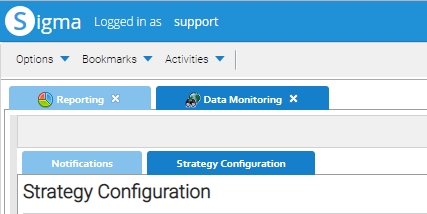
Sigma will check for problems and re-assess existing Notifications each night.
Sigma will identify each Monitoring Strategy that is configured with a status of 'On'. For each Monitoring Strategy identified the system will identify the channel(s) associated to the strategy and perform the required checks over the channel data according to the configuration that has been set. All raised problems will be visible in the Notifications tab.
The system will also be intelligent and re-assess whether the Open Notifications are still valid (e.g. the data is now present for a Data Gap Notification). These will be automatically closed by the system, but will still be visible in the Notifications sub-tab for audit purposes.
You do not need to manually run a Strategy, unless you want to see the up to date notification straight away. As above, the Strategies run overnight, but click here for details on how to manually run a Strategy.
Energy Intelligence has a dashboard to help summarise your Notifications and data quality. It contains a number of different reports showing the following:
The Top 10 impacted sites reports has a drill down feature which shows you the particular site, and contains the following reports:
The Details of the individual Channels affected Report also has a drill down feature which shows you the 'consumption drill down' pop up. This shows:
Click here to open the Data Quality Dashboard in your database.
Alternatively:
