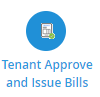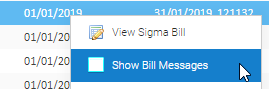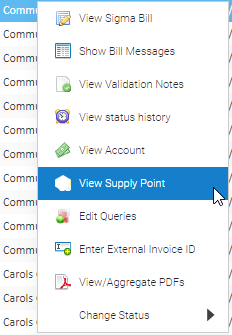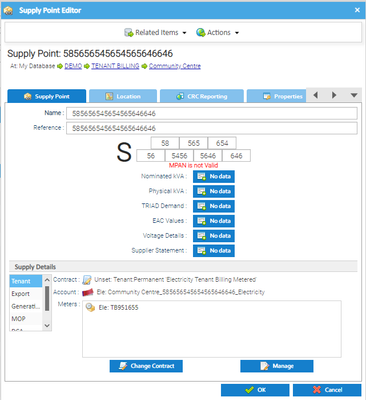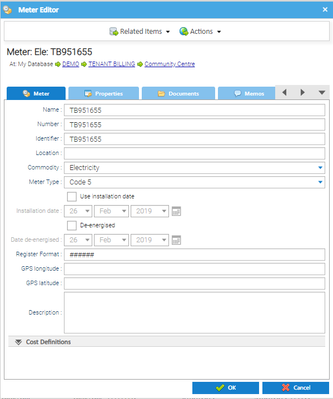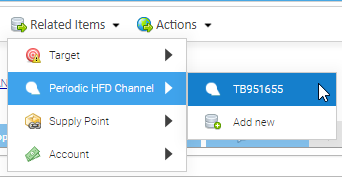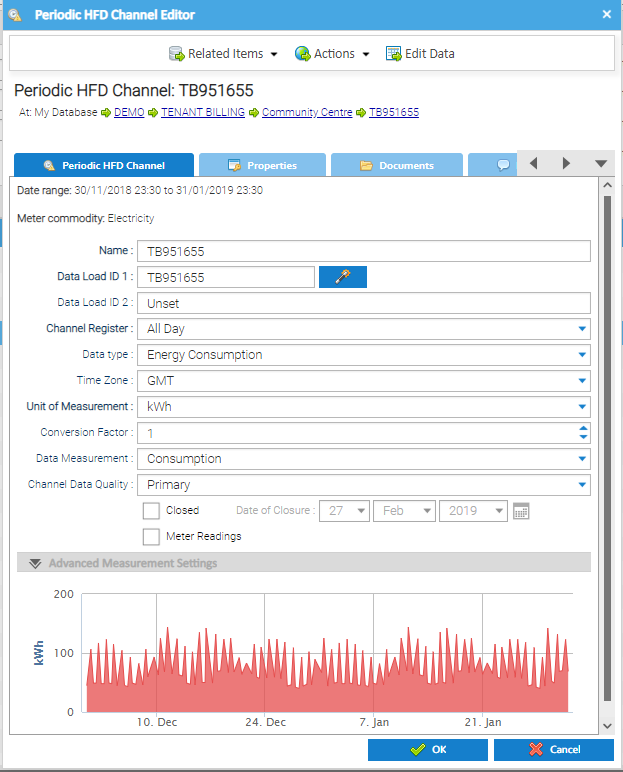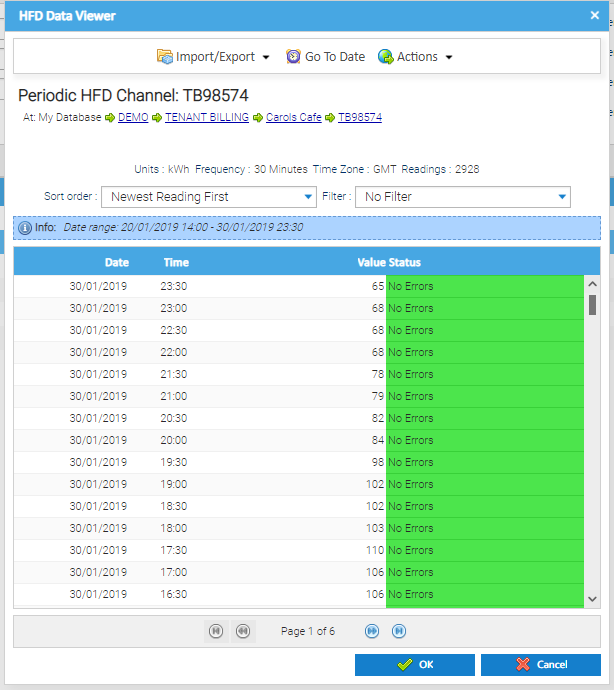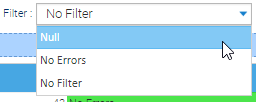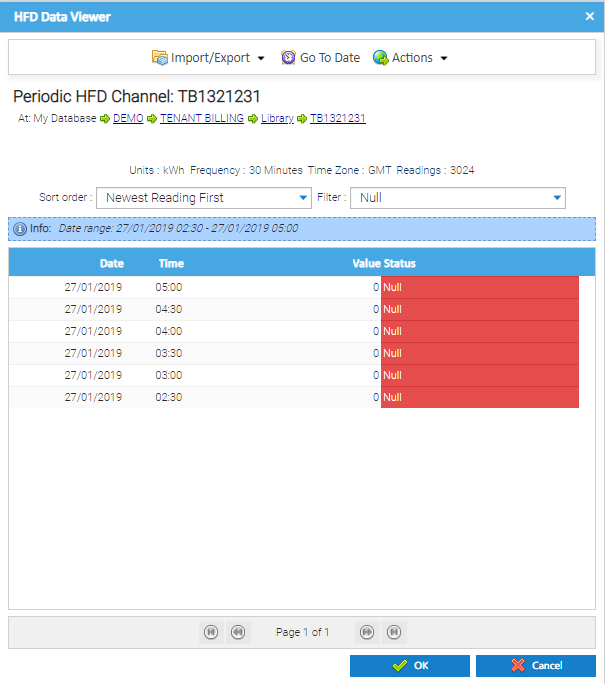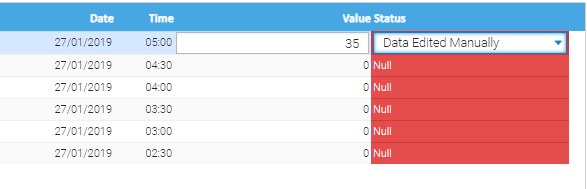Metering data, ie the Meter Readings or Consumption is held in the Non-Periodic or Periodic Channel underneath a Meter.
During the process of of Issuing Tenant Bills, you may want to check the quality of the metering data that has been used to produce the bill.
Any issues with data quality will be shown when you are reviewing the charges in the Tenant Approve and Issue Bills Activity.
Add the column 'Missing Data' to the Activity.
Opening the Tenant Approve and Issue Bills Activity
Click on Tenant Approve and Issue Bills Activity
Click here for more information on reviewing the charges.
Adding the Missing Data Column
To add/hide columns, click on the downward arrow on the Column Header
Click on Columns
Tick Missing Data
Click here to see a full list of the available columns.
The Missing Data Column will be ticked if there is any missing data
Viewing the Details of the Missing Data
From the Tenant Approve and Issue Bills Activity:
Right click on the bill line
Click Show Bill Messages
The Bill Messages popup appears with details of any missing data
There are two separate gaps on this Channel, therefore the two lines show where each gap is
The messages can also be seen from the Tenant Bill Run Management Activity
From the Tenant Bill Run Management Activity:
Click on the Bill Run line to see the messages in the Bill Messages Section
Highlight the line to see the message
There are two gaps for the Tenant called Library, and they show on separate lines
Viewing the Data Gaps
Right click on the bill line in the Tenant Approve and Issues Bills Activity
Click View Supply Point
The Supply Point Edit popup appears
Click Related Items
Click on the relevant Meter
The Meter Editor popup appears
Click on Related Items
Click Periodic HFD Channel (or Non Periodic)
Click on the relevant Channel
The Periodic HFD Channel Editor popup appears (on non periodic)
This shows details of the data going into the Channel.
Tip: the Date Range shows the date of the first piece of data to the last piece of data entered into the Channel
Tip: The Graph at the bottom will display the most recent data
Tip: A tick in the Meter Readings box will indicate that the Channel will show in Meter Readings. No tick indicates the Channel will show Consumption vaiues
Viewing all the Channel Data
Click Edit Data
The HFD Data Viewer popup appears
This will show all of the readings (or consumption values)
Viewing the Gaps
From the HFD Data Viewer popup:
Click on the Filter dropdown
Choose Null to display the 0's
Filling the Gaps manually
To amend these manually:
Double click into each row and amend
Amend each row
Click OK to save
Filling the Gaps automatically
T O B E C O M P L E T E D
Rerunning the Bills
Once you have made any amendments, you will need to re-run the Bill Run to produce the bills with the amended data
Click here for more details on re-running the Tenant Bill Run