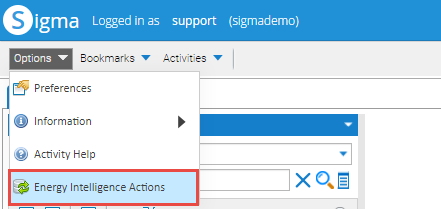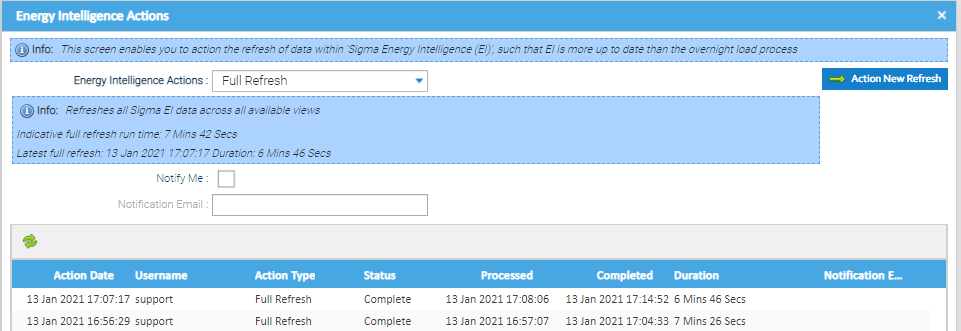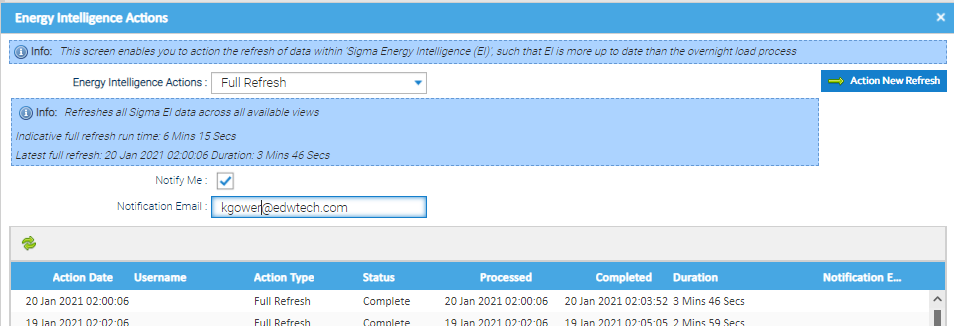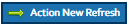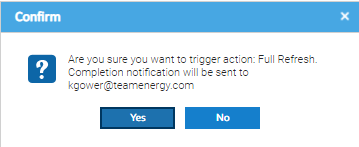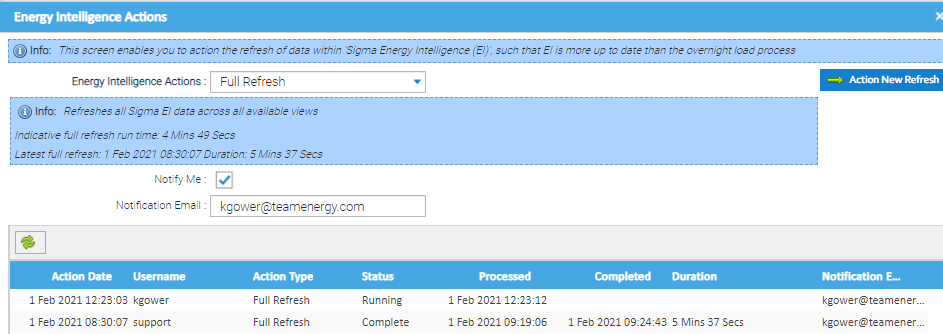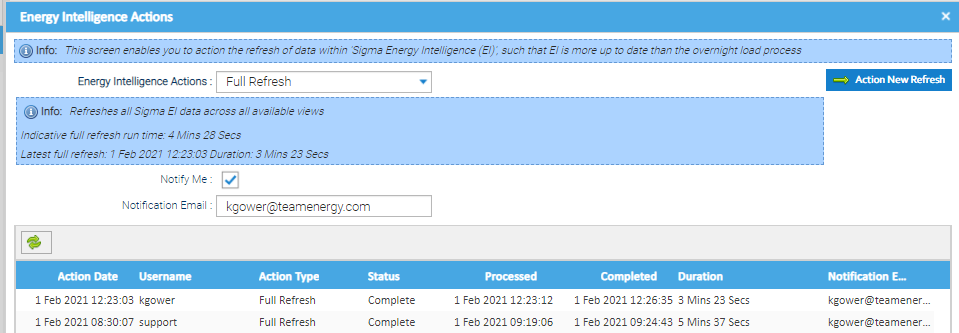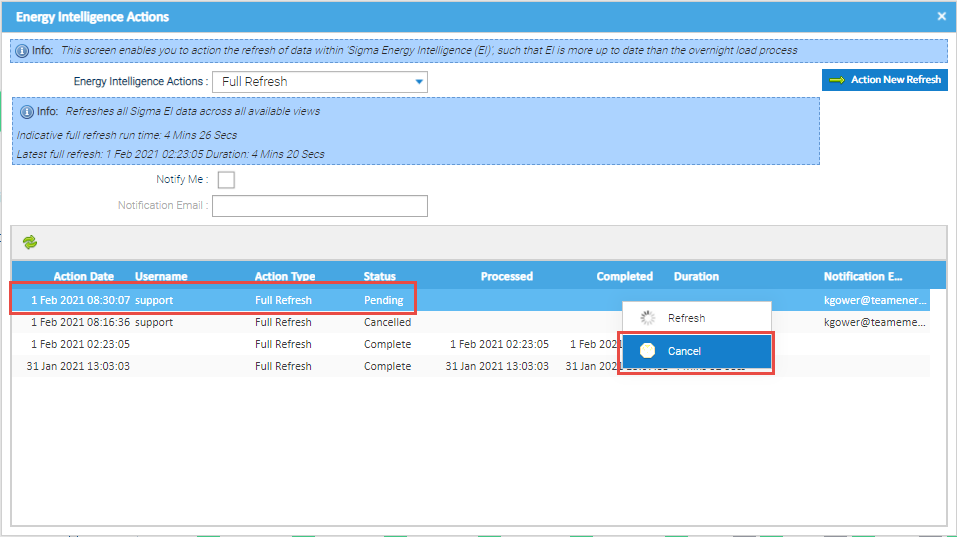Energy Intelligence data is automatically refreshed overnight. However, if you have made changes to the Best Available Data Configuration, or you have added Data such as Bills or Half Hourly data, you may want to manually refresh the Data.
More information on the Best Available Data can be found here: Best Available Consumption options in Energy Intelligence.
Refreshing the Data allows you to run an updated Report without having to wait until Energy Intelligence updates each morning. Sigma will notify you when the Refresh has been actioned if you choose the email notification option.
Refreshing the Data in Energy Intelligence
- From Sigma, open an Activity in Sigma (such as Estate Management) so that you can see the grey bar that shows the Options menu
- Click Options
- Click Energy Intelligence Actions
The Energy Intelligence Actions pop up appears:
- The last 30 Refreshes will show
- Energy Intelligence Actions - defaults to Full Refresh (the other option is for Tenant Billing Only)
- Notify Me: Tick if you want an email to let you know the Refresh has completed
- Notification Email: Enter your email address if you have ticked Notify Me. Your email address will automatically be added to the Notification Email field. This can be changed if required
- Click Action New Refresh to start the process, and the following prompt appears:
- Click Yes to return to the Energy Intelligence Actions popup and the Refresh will show as pending
- Click X to close the pop up and wait for the email showing the process has been completed (alternatively, refresh the screen - see below)
Warning
If a Refresh is in progress and a second one is attempted, the following warning appears:
- Click Refresh to refresh the screen
Refreshing the Activity
If you are wanting to check the status in Sigma:
- Click Options
- Click Energy Intelligence Actions
- If the Refresh is still running it will show with a status of Running
- To check it has completed:
- Keep clicking Refresh until the Status shows as Complete
- You will see details of the process time, date and time of completion and the duration taken
Cancelling a Refresh
If the Refresh shows a pending, this can be cancelled:
- Right click on the line
- Click Cancel
Example Emails
You will received two emails when you Action a New Refresh:
- An example email to inform you the Refresh has started
- An example email to inform you the Refresh has completed: