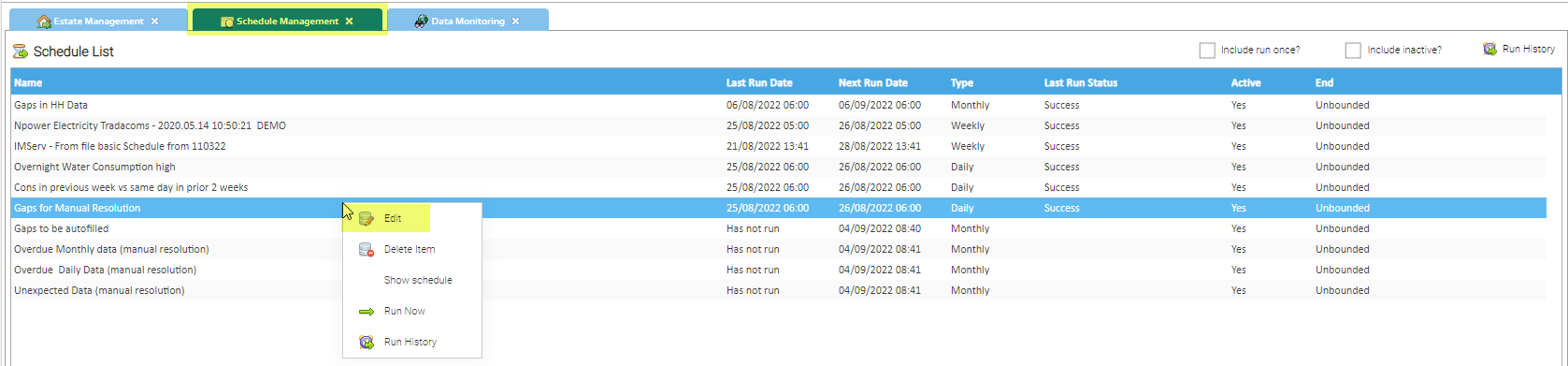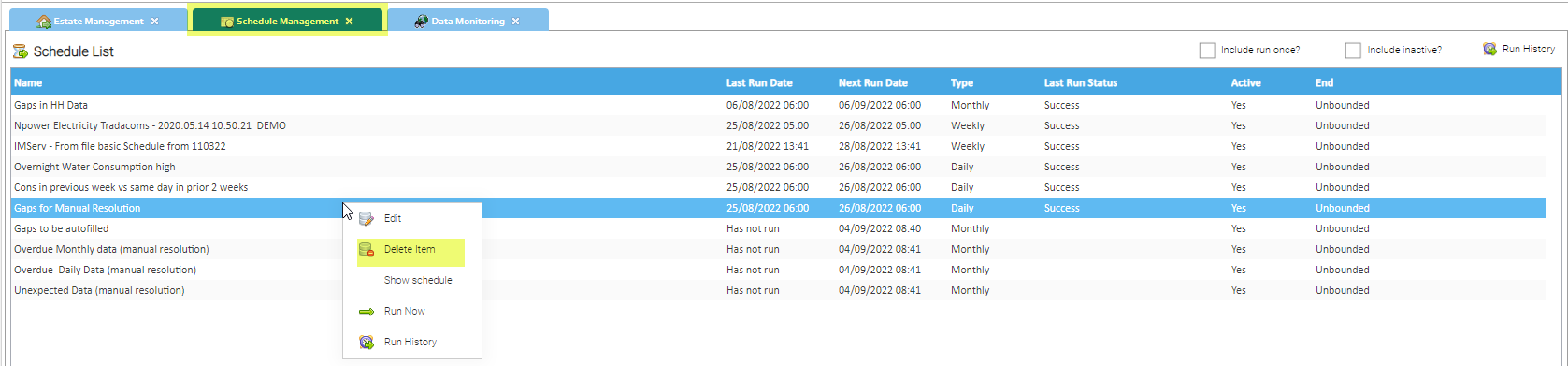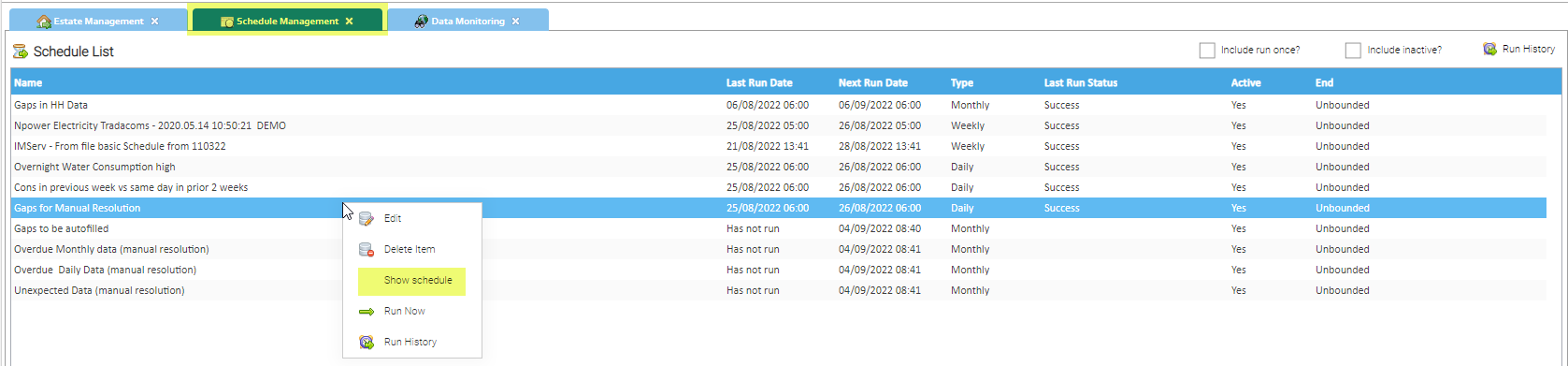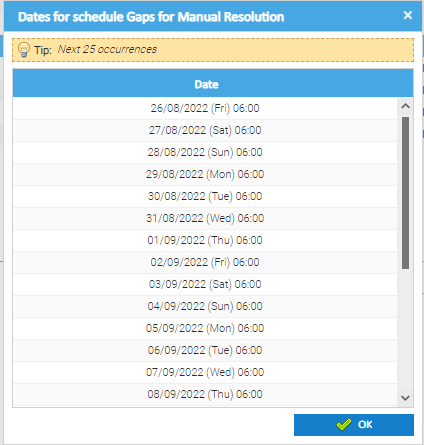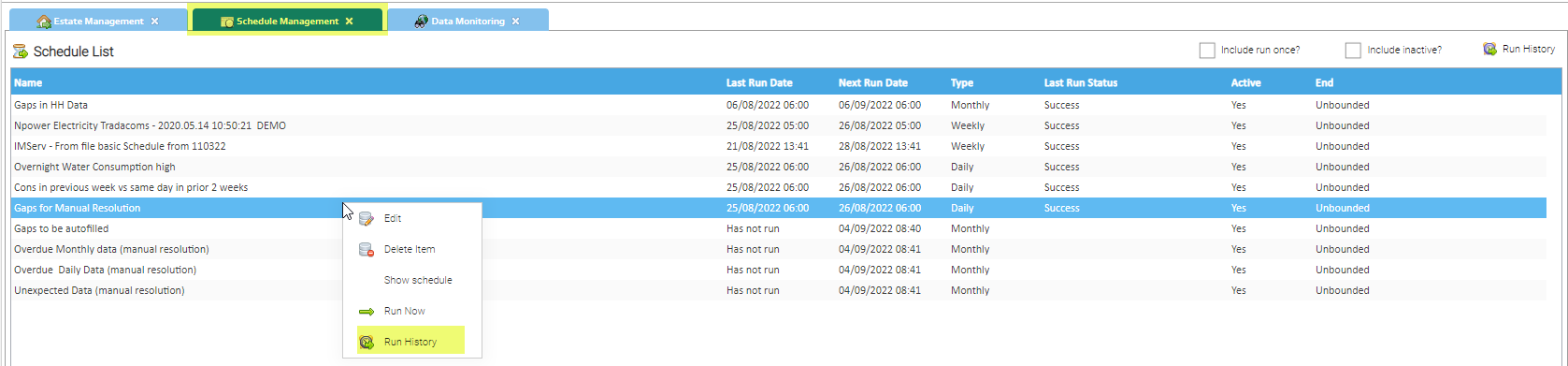Data Monitoring Schedules show in the Strategy Configuration tab in the Data Monitoring Activity and in the Schedule Management Activity. They can be viewed and amended in both Activities, but Schedule Management Activity also allows you to manually run the Strategy as and when required.
Data Monitoring Activity
Viewing/Editing Data Monitoring Schedules
- Open Data Monitoring Activity
- Click on the Strategy Configuration tab
- Either right click on the Strategy > Edit Monitoring Strategy OR
- Click the Edit icon on the right hand side
- Click on the Strategy Configuration tab
The Monitoring Strategy Editor pops up:
- Amend as necessary, this will be in the context of a Data Gap, Overdue Data, Unexpected Data, Dynamic Profile or Fixed Profile.
- Click OK to close and save
Note, if you make changes to the Schedule, all current Notifications will be cleared
- Either wait for them to automatically be processes overnight, or move the Schedule Management Activity to refresh (see below)
Removing Channels from Data Monitoring Schedules
- Open Data Monitoring Activity
- Click on the Strategy Configuration tab
- Highlight the Strategy to show the associated Channels in the bottom section of the screen
- Highlight the Channel(s) you want to Remove
- Click
- Highlight the Strategy to show the associated Channels in the bottom section of the screen
- Click on the Strategy Configuration tab
The following prompt appears:
- Click Yes to remove the Channel(s) and any existing Notifications from the Strategy
Adding Channels to Data Monitoring Schedules
If you have chosen 'Fixed' Context when setting up the Strategy, you will need to specifically assign Periodic HFD Channels to each Strategy. You can add as many as required.
- Highlight the Strategy
- Using the Data Selector, select the Channels you want to add
- Drag and Drop from the Data Selector to the Items Assigned to 'Strategy' area
Tip
Click on 1 Channel in the Data Selector, then Control + A to highlight all of the Channels
Note
If you select a Site, Site Group or Organisation, all of the Periodic Channels under it will be added to the Items Assigned list
If you try to add Channels that are already in another Strategy of that type, the following prompt appears:
Choose from:
- Yes to add all the chosen Channels
- Be aware that doing this may mean multiple notifications relating to the same periods of time may be raised as this would mean the channel is related to two strategies of the same type.
- Yes, But Exclude These Items to add the Channels that are not already in a Strategy of that type
- No to cancel adding the Channels
Once the Strategy has been set up, Sigma will review the data each night and create any relevant notifications in the Notifications tab
Deleting Data Monitoring Schedules
- Open Data Monitoring Activity
- Click on the Strategy Configuration tab
- Either right click on the Strategy > Delete Monitoring Strategy OR
- Click the Delete icon on the right hand side
- Click on the Strategy Configuration tab
The following prompt appears:
- Choose the User
- Enter the Password
- Click OK to delete the Strategy
Schedule Management Activity
Viewing/Editing Data Monitoring Schedules
- Open the Schedule Management Activity
- Right click on the Strategy > Edit
Deleting Data Monitoring Schedules
- Open the Schedule Management Activity
- Right click on the Strategy > Delete Item
Showing Data Monitoring Schedules
- Open the Schedule Management Activity
- Right click on the Strategy > Show Strategy
- The schedule popup appears
Showing the Run History Data
- Open the Schedule Management Activity
- Right click on the Strategy > Run History
The Run History popup appears
Manually Running the Schedule
Click here for details on how to manually run the Schedules