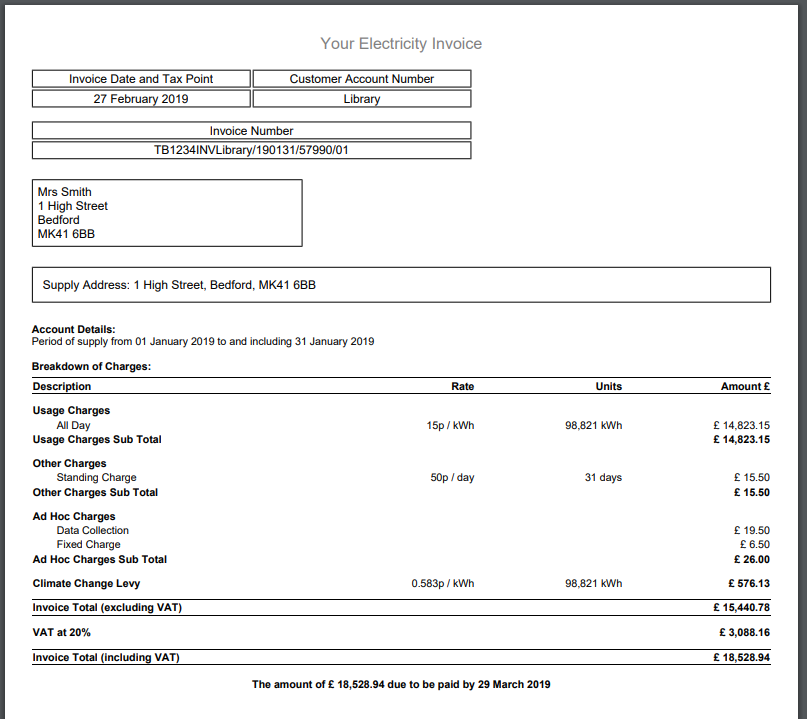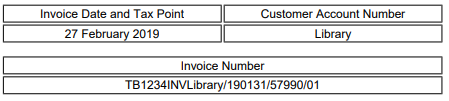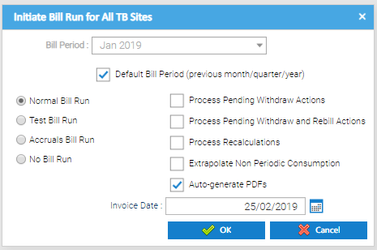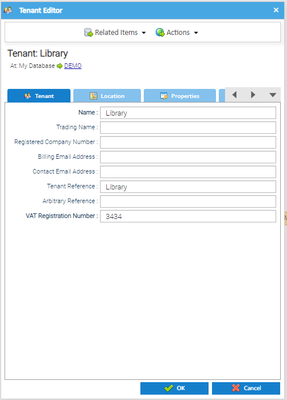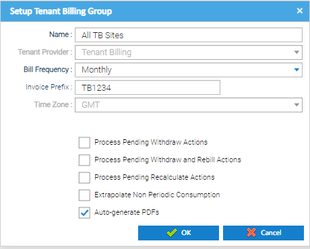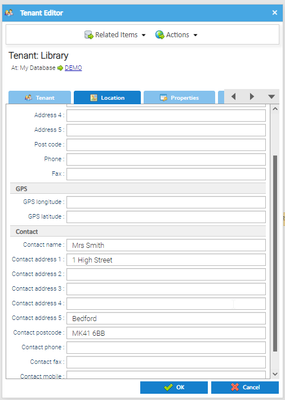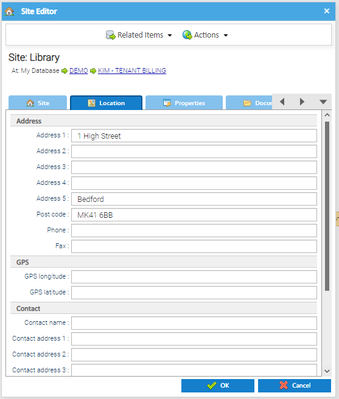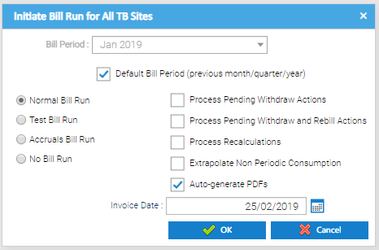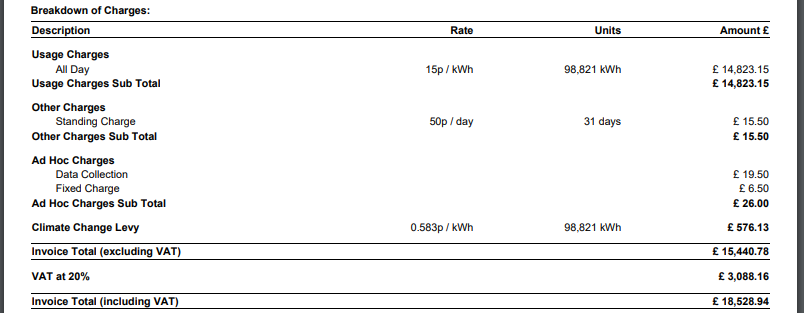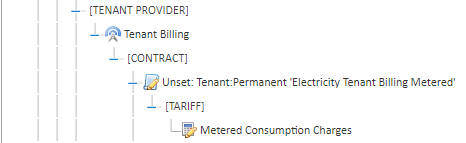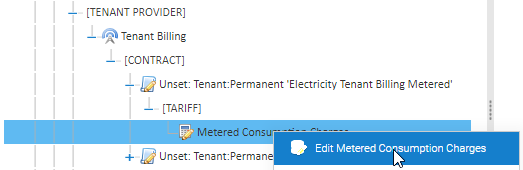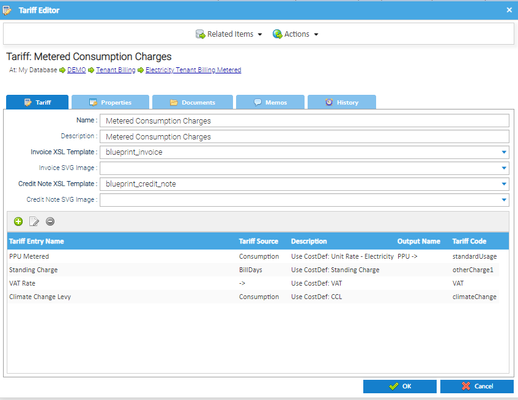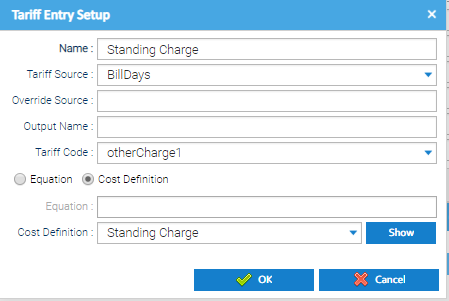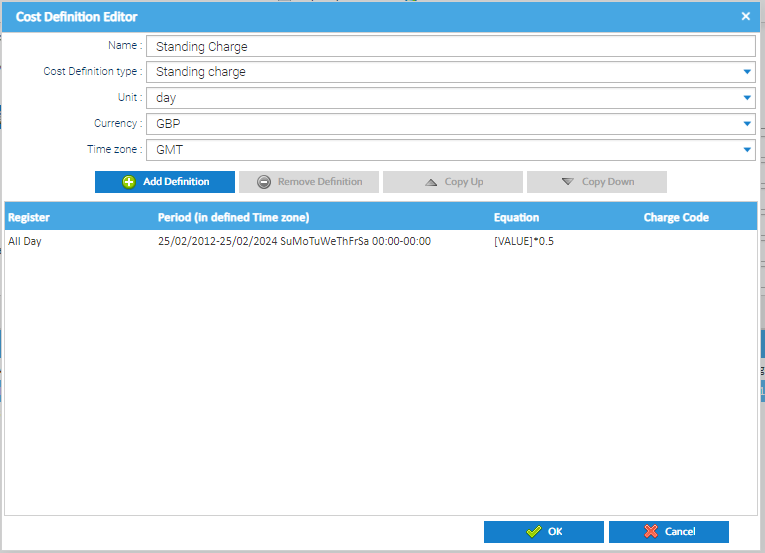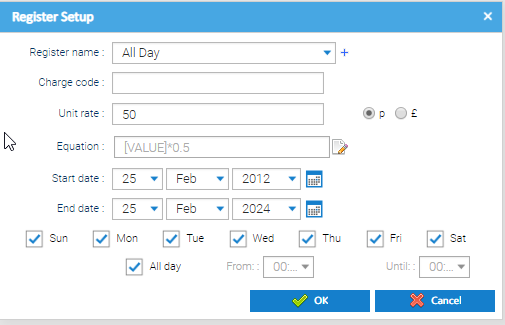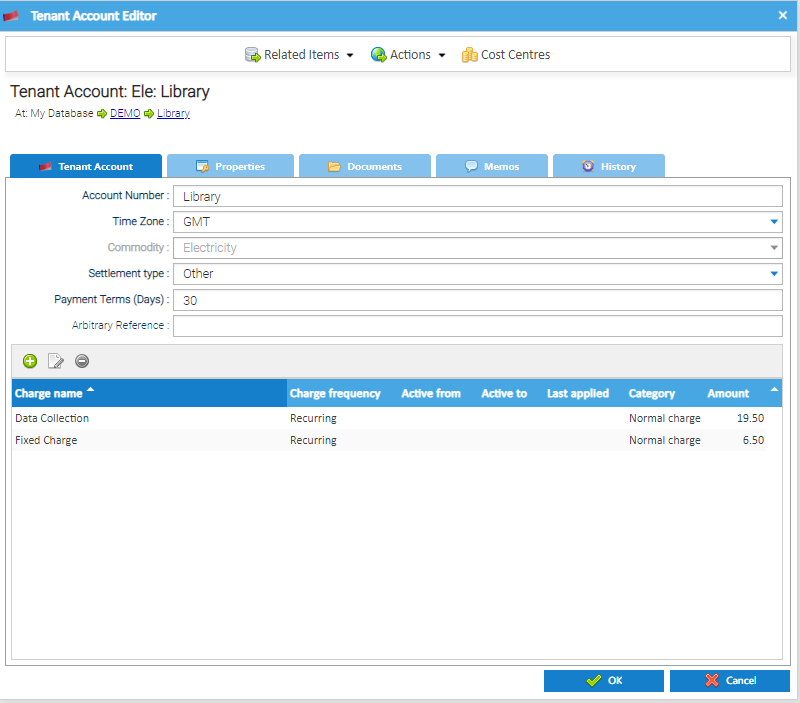Click here to see more information regarding how to view the bill
Once you have viewed a bill, you may find that some information is missing.
See below for an explanation of the bill and what to do if something needs amending.
Below is an example bill:
Invoice Details
Invoice Date and Tax Point: The date selected in the Tenant Bill Run Initiation Activity
Customer Account Number: The name in the Tenant Reference field in the Tenant Editor, (NOT the Name field)
Right click on the Tenant
Click Edit
Invoice Number: This is made up of 5 sections
In the example:
TB1234 - The Invoice Prefix added in the Tenant Billing Group set up
Right click on the Tenant Billing Group in the Tenant Bill Run Initiation Activity
Click Edit/View
INVLibrary - The name of the Tenant in the Tenant Editor popup
Right click on the Tenant
Click Edit
190131 - The end date of the bill, 31st January 2019
57990 - The invoice number
01 - A check digit
Address Details
First field - The Invoice Name and Address that has been added to the Tenant
Right click on the Tenant
Click on the Location Tab
Scroll down to the Contact details
Note: These details are on the Location tab and are the Contact details
Second field - These details are on the Site Editor
Right click on the Site
Click on the Location tab
Account Details
Account Details - The period that is being billed.
This is from the Tenant Bill Run Initiation Activity
Highlight the Billing Run
Click Run Now
View the Bill Period
Breakdown of Charges
The Unit Rate, Standing Charge, VAT and Climate Change Levy are associated with the Tenant Provider:
The Tenant Provider has a Contract underneath it,
which then has a Tariff underneath it
Viewing the Tariff and Cost Definition
Open the Tenant Provider
Open the Contract
Right click on the Tariff
Click Edit
The Tariff Entries show at the bottom of the screen.
Click on an Entry, then click
The Tariff Entry is then associated with Cost Definition(s)
Click
the Cost Editor popup appears:
Double click on the line and the Register Setup popup appears:
Click here to learn more about amending these Cost Definitions and Tariffs
Viewing the Adhoc Charges
The adhoc charges are associated with the Tenant Account:
Right click on the Tenant Account
Click Edit
the Tenant Account Editor popup appears:
Each charge shows at the bottom of the popup.
Click here to learn more about amending the Adhoc Charges
Last line on the Bill
The last line gives the total of the bill and the bill due date
The date is sourced from the Tenant Account
Right click on the Tenant Account
View the Payment Terms (days) field